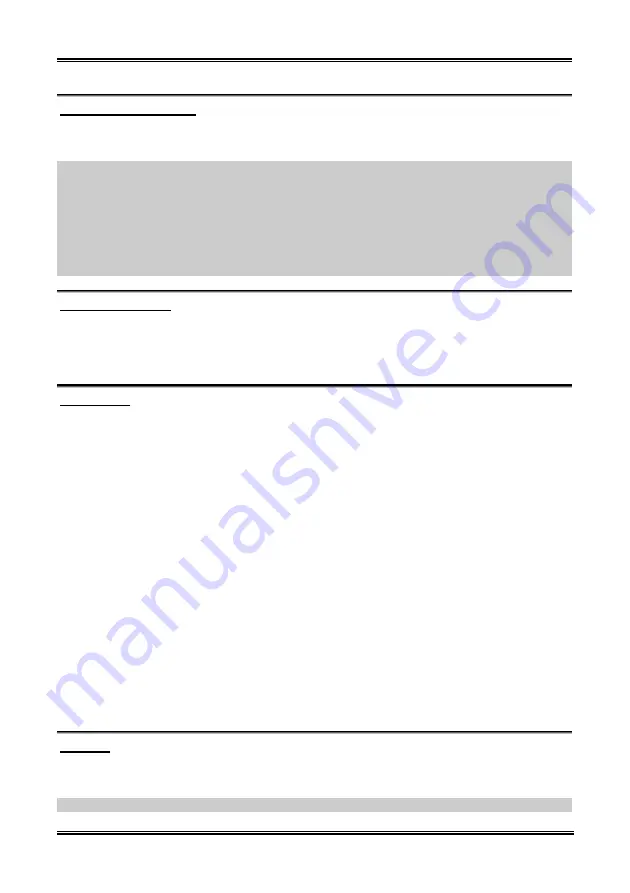
BIOS Setup
3-7
IDE HDD Auto-Detection:
Press the <Enter> key for the BIOS to auto detect all detailed parameters of the hard disk drives (HDD).
If auto detection is successful, the correct values will be shown in the remaining items of this menu.
NOTE:
A new IDE HDD must be first formatted, otherwise it can not read/write. The basic step in using
a HDD is to make a
HDD low-level format
, then run FDISK, and then FORMAT the drive. Most current
HDDs have already been subjected to low-level format at the factory, so you can probably skip this
operation. Remember though, the primary IDE HDD must have its partition set to active within the
FDISK procedure.
If you are using an old HDD that is already formatted, auto detection can not detect the correct parameters.
You may need to do a low-level format or set the parameters manually, and then check if the HDD is
working.
IDE Primary Master:
Three settings are available:
Auto, Manual and None.
If you choose Auto, the BIOS will automatically
check what kind of hard disk you are using. If you want to set the HDD parameters yourself, make sure
you fully understand the meaning of the parameters, and be sure to refer to the manual provided by the
HDD manufacturer to get the settings right.
Access Mode:
Since old operating systems were only able to support HDDs with capacities no bigger than 528MB, any
hard disk with more than 528MB was unusable. AWARD BIOS features a solution to this problem: you
can, according to your operating system, choose four operating modes: NORMAL
LBA
LARGE
Auto.
The HDD auto detection option in the sub-menu will automatically detect the parameters of your hard
disk and the mode supported.
Auto:
Lets the BIOS detect your HDD access mode and make the decisions.
Normal mode:
Standard normal mode supports hard disks of up to 528MB or less. This mode directly
uses positions indicated by Cylinders (CYLS), Heads, and Sectors to access data.
LBA (Logical Block Addressing) mode:
The earlier LBA mode can support HDD capacities of up to
8.4GB, and this mode uses a different method to calculate the position of disk data to be accessed. It
translates Cylinders (CYLS), Heads and Sectors into a logical address where data is located. The
Cylinders, Heads, and Sectors displayed in this menu do not reflect the actual structure of the hard disk.
They are just reference values used to calculate actual positions. Currently, all high capacity hard disks
support this mode and that is why
we recommend you use this mode
. Currently, the BIOS can support
the INT 13h extension function, enabling the LBA mode to support hard disk drive capacities exceeding
8.4GB.
Large Mode:
When the number of cylinders (CYLs) of the hard disk exceeds 1024 and DOS is not able
to support it, or if your operating system does not support LBA mode, you should select this mode.
Capacity:
This item auto displays your HDD size. Note that this size is usually slightly greater than the size given
by a disk checking program of a formatted disk.
NOTE:
All the items below are available when you set the item “Primary IDE Master” to “Manual”.
User’s Manual
Summary of Contents for BE7-G
Page 19: ...Introduction 1 3 1 2 Layout Diagram BE7 G User s Manual...
Page 20: ...1 4 Chapter 1 1 3 Layout Diagram BE7 S BE7 Series...
Page 21: ...Introduction 1 5 1 4 Layout Diagram BE7 RAID User s Manual...
Page 22: ...1 6 Chapter 1 1 5 Layout Diagram BE7 B BE7 Series...
Page 23: ...Introduction 1 7 1 6 Layout Diagram BE7 User s Manual...
Page 24: ...1 8 Chapter 1 1 8 Chapter 1 BE7 Series BE7 Series...
Page 39: ...Hardware Setup 2 15 13 IDE1 IDE2 and IDE3 IDE4 Connectors User s Manual...
Page 72: ...A 2 Appendix A A 2 Appendix A BE7 Series BE7 Series...
Page 84: ...E 2 Appendix E BE7 Series...
Page 86: ...F 2 Appendix F F 2 Appendix F BE7 Series BE7 Series...
Page 112: ...L 6 Appendix L Thank You ABIT Computer Corporation http www abit com tw BE7 Series...
















































