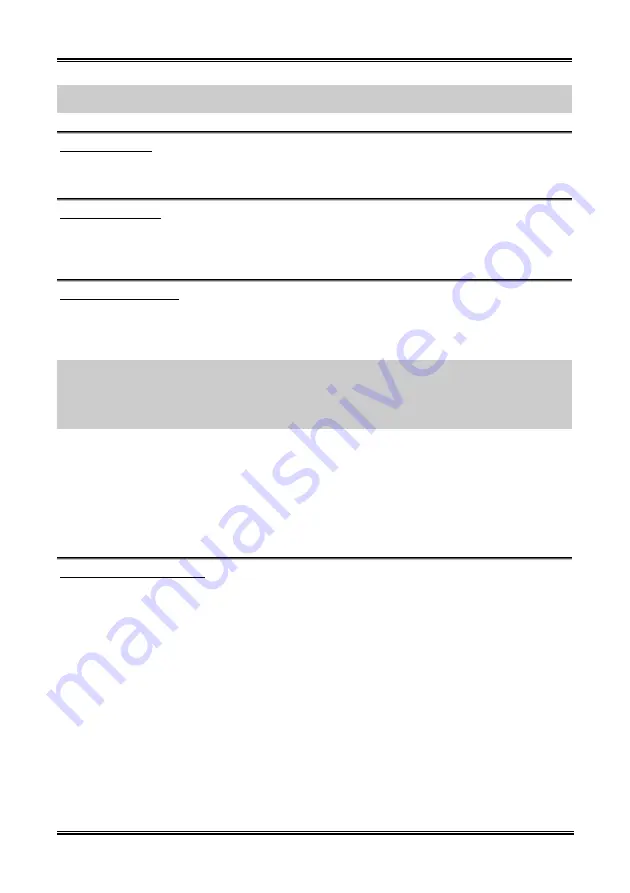
BIOS Setup
3-21
NOTE:
This feature needs a specific network interface (optional). Also your ATX power 5V
standby power must be at least 720mA compatible.
WakeUp by Ring:
Two options are available: Enabled and Disabled. Default setting is
Disabled
. If you connect an external
modem to the onboard serial port, the system will be turned on when a telephone ring-up occurs.
WakeUp by Alarm:
Two options are available: Enabled and Disabled. Default setting is
Disabled
. The RTC alarm can turn on
the system. You can set Date (of month) and Time (hour, minute, and second) when you set this item to
Enabled
.
POWER ON Function:
This item allows you to select by which way you want your system to power on. The options are:
Password
Hot Key
Mouse Left
Mouse Right
Any Key
Button Only
Keyboard 98. The
default setting is
Button Only
.
NOTE:
The mouse wake up function can only be used with the PS/2 mouse, not with a mouse that uses
the COM port and USB connection.
Mouse Left
(
Mouse Right
) means you need to double click the mouse
left
(
right
) button, for the computer to power on. You also need to note the compatibility issue with your
PS/2 mouse. Some PS/2 mice cannot wake up the system because of compatibility problems. Also, if the
specs of your keyboard are too old, it may fail to power on.
KB Power ON Password:
This option allows you to set a password required in order to Power ON your
computer. You will be asked to enter your password and then to confirm it. Do not forget your password.
Should you forget your password, you will have to open your computer case, clear the CMOS and reset
all parameters again in order to be able to utilize this function.
Hot Key Power ON:
There are twelve options are available, Ctrl-F1 to Ctrl-F12. You can select this item
and using the <Ctrl> plus the one of each function key (F1 to F12) to power on the computer. The default
setting is
Ctrl-F1
.
Restore On AC Power Loss:
This item allows you to select the system action after a power failure. The options are: Power Off
Power On
Last State. The default setting is
Power Off
.
User’s Manual
Summary of Contents for BE7-G
Page 19: ...Introduction 1 3 1 2 Layout Diagram BE7 G User s Manual...
Page 20: ...1 4 Chapter 1 1 3 Layout Diagram BE7 S BE7 Series...
Page 21: ...Introduction 1 5 1 4 Layout Diagram BE7 RAID User s Manual...
Page 22: ...1 6 Chapter 1 1 5 Layout Diagram BE7 B BE7 Series...
Page 23: ...Introduction 1 7 1 6 Layout Diagram BE7 User s Manual...
Page 24: ...1 8 Chapter 1 1 8 Chapter 1 BE7 Series BE7 Series...
Page 39: ...Hardware Setup 2 15 13 IDE1 IDE2 and IDE3 IDE4 Connectors User s Manual...
Page 72: ...A 2 Appendix A A 2 Appendix A BE7 Series BE7 Series...
Page 84: ...E 2 Appendix E BE7 Series...
Page 86: ...F 2 Appendix F F 2 Appendix F BE7 Series BE7 Series...
Page 112: ...L 6 Appendix L Thank You ABIT Computer Corporation http www abit com tw BE7 Series...
















































