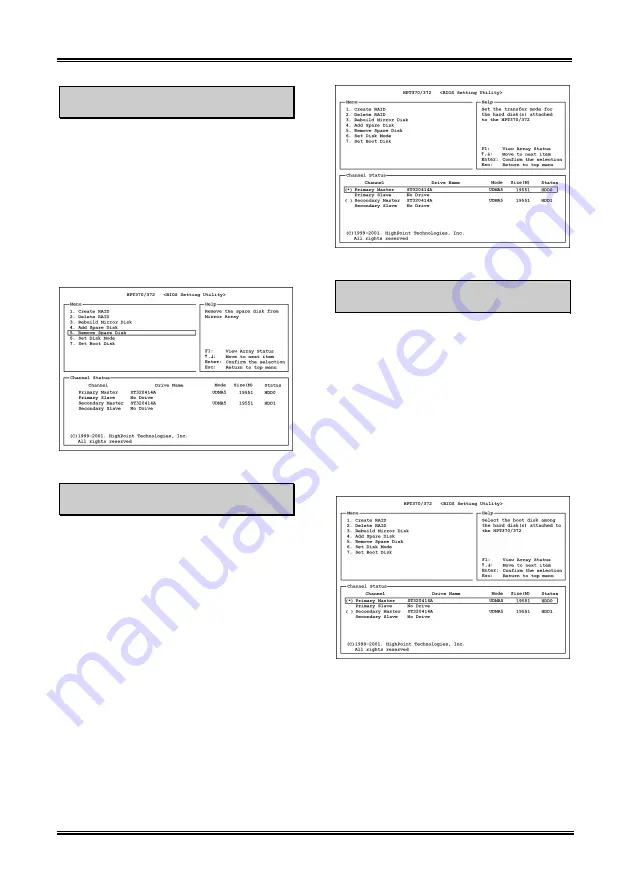
G-6
Appendix G
Option 5
Remove Spare Disk
To remove the spare disk:
1. Select “5. Remove Spare Disk” in the Main
Menu, and press <Enter> to confirm.
2. The item “1. Select Mirror Array: None”
appears in the menu zone of pop up sub
interface.
3. In the validated channel status zone, select
the spare disk to be removed and press
<Enter> to confirm.
Option 6
Set Disk Mode
This item allows you to select transfer mode for
hard disk(s).
To set disk mode:
1. Select “6. Set Disk Mode” in the Main
Menu, and press <Enter> to confirm.
2. In the Channel Status, select the channel
you would like to set and press <Enter>, an
asterisk mark appears in the parentheses to
indicate that the channel has been selected.
3. Choose the mode from the pop-up menu.
You can choose from PIO 0 ~ 4, MW DMA
0 ~ 2, and UDMA 0 ~ 5.
Option 7
Set Boot Disk
This item allows you to select boot disk among
hard disk(s).
To set disk mode:
1. Select “7. Set Boot Disk” in the Main Menu,
and press <Enter> to confirm.
2. In the Channel Status, select the channel
you would like to set as bootable disk and
presses <Enter>, an asterisk mark appears
in the parentheses to indicate that the
channel has been selected.
BE7 Series
Summary of Contents for BE7-G
Page 19: ...Introduction 1 3 1 2 Layout Diagram BE7 G User s Manual...
Page 20: ...1 4 Chapter 1 1 3 Layout Diagram BE7 S BE7 Series...
Page 21: ...Introduction 1 5 1 4 Layout Diagram BE7 RAID User s Manual...
Page 22: ...1 6 Chapter 1 1 5 Layout Diagram BE7 B BE7 Series...
Page 23: ...Introduction 1 7 1 6 Layout Diagram BE7 User s Manual...
Page 24: ...1 8 Chapter 1 1 8 Chapter 1 BE7 Series BE7 Series...
Page 39: ...Hardware Setup 2 15 13 IDE1 IDE2 and IDE3 IDE4 Connectors User s Manual...
Page 72: ...A 2 Appendix A A 2 Appendix A BE7 Series BE7 Series...
Page 84: ...E 2 Appendix E BE7 Series...
Page 86: ...F 2 Appendix F F 2 Appendix F BE7 Series BE7 Series...
Page 112: ...L 6 Appendix L Thank You ABIT Computer Corporation http www abit com tw BE7 Series...






























