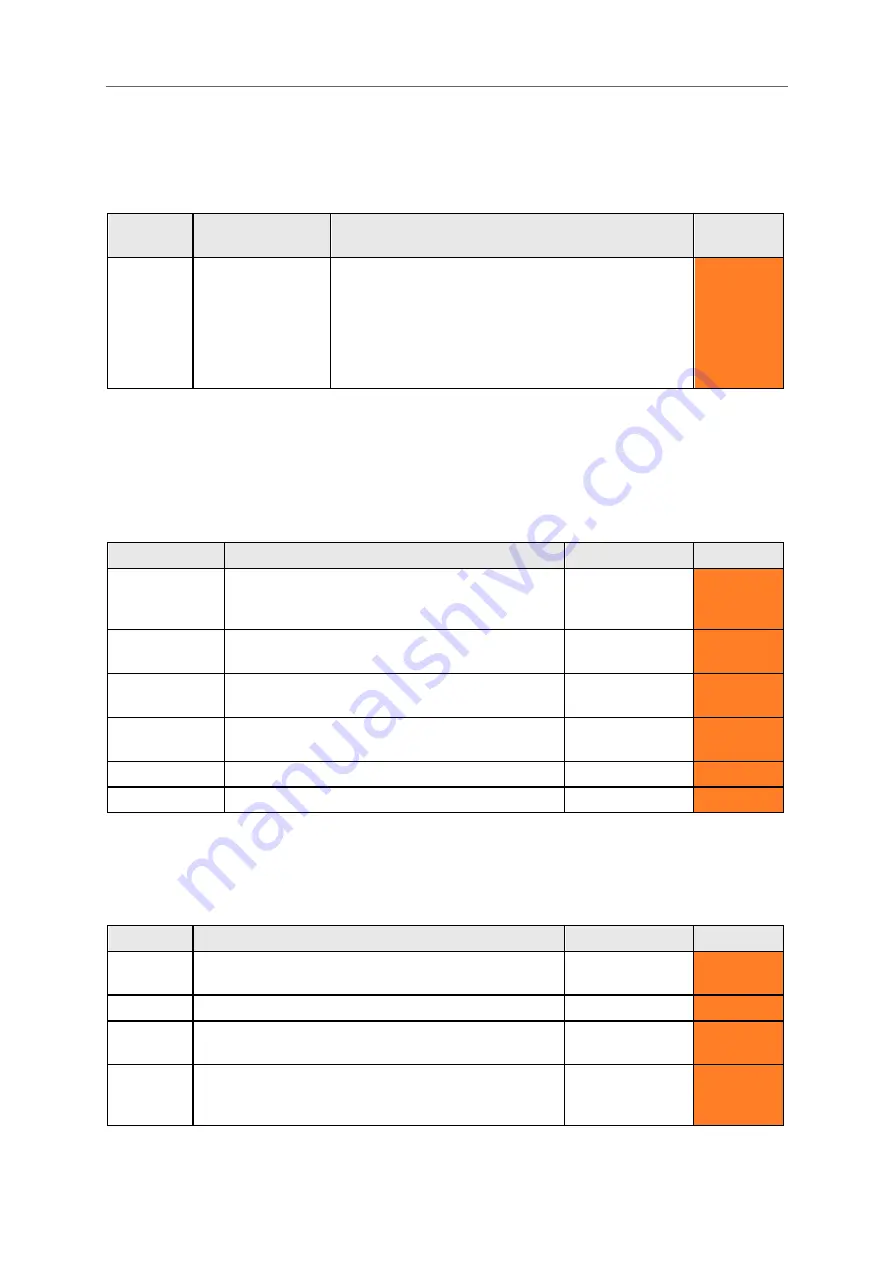
42
KEYBOARD
It is important that you feel comfortable using your Lightwriter keyboard. These settings let you adjust
how the keys are arranged, what keys you have, and how they work.
Keyboard Layout
Setting
Description
Values
User Level
Keyboard
layout
Select a pre-set
keyboard layout.
See
Changing
Your Keyboard
Layout
for more
details.
Norwegian QWERTY, Norwegian ABC, Spanish
QWERTY, Spanish ABC, , Italian QWERTY, Italian
ABC, Dutch QWERTY, Dutch ABC,
English
QWERTY
, English ABC, Swedish QWERTY
,
Swedish
ABC, French AZERTY, French ABC, German
QWERTZ, German ABC, Danish QWERTY, Danish
ABC, Finnish QWERTY, Finnish ABC
Advanced
Keyboard Settings
If you have difficulty hitting keys accurately or holding your hand steady,
Tremor Filter
and
Repeat
Delay
may help you to use your Lightwriter more easily. You may also find that using a different
Keyguard will help. See
Your Keyboard
for more details.
Setting
Description
Values
User Level
Tremor Filter
Treats multiple presses inside the set time as one
single press.
Important - this value must be lower
than the Minimum Key Press.
0-1000 ms
(
30 ms
)
Advanced
Repeat Delay
The length of time a key must be held before it
registers it as a second press.
0-1000 ms
(
600 ms
)
Advanced
Minimum Key
Press
The minimum length of time the key must be held
before it is recognised as a key press.
0-1000 ms
(
10 ms
)
Advanced
Keyboard
Sounds
Set the sound made by the keyboard when a key is
pressed.
Announce, Beep,
Click
, None
Advanced
Import Settings Import your keyboard settings file from a USB stick. -
Advanced
Export Settings Export your keyboard settings to a USB stick.
-
Advanced
Backlight
Set the brightness levels, threshold and timeout for the backlit keyboard.
Setting
Description
Values
User Level
Backlight
Mode
The backlight will light up your keyboard keys. This is
useful in dim lighting.
On, Off,
Automatic
Advanced
Level
Set the brightness level of your keyboard backlight.
1-8 (
2
)
Advanced
Timeout
Set the time your keys stay lit after the last key press.
1-100 seconds
(
30 seconds)
Advanced
Threshold Set the level of ambient light needed to trigger the
automatic backlight. The higher the number, the more
sensitive it will be to dim light.
1-100 (
10
)
Advanced
www.sentient-healthcare.ie





























