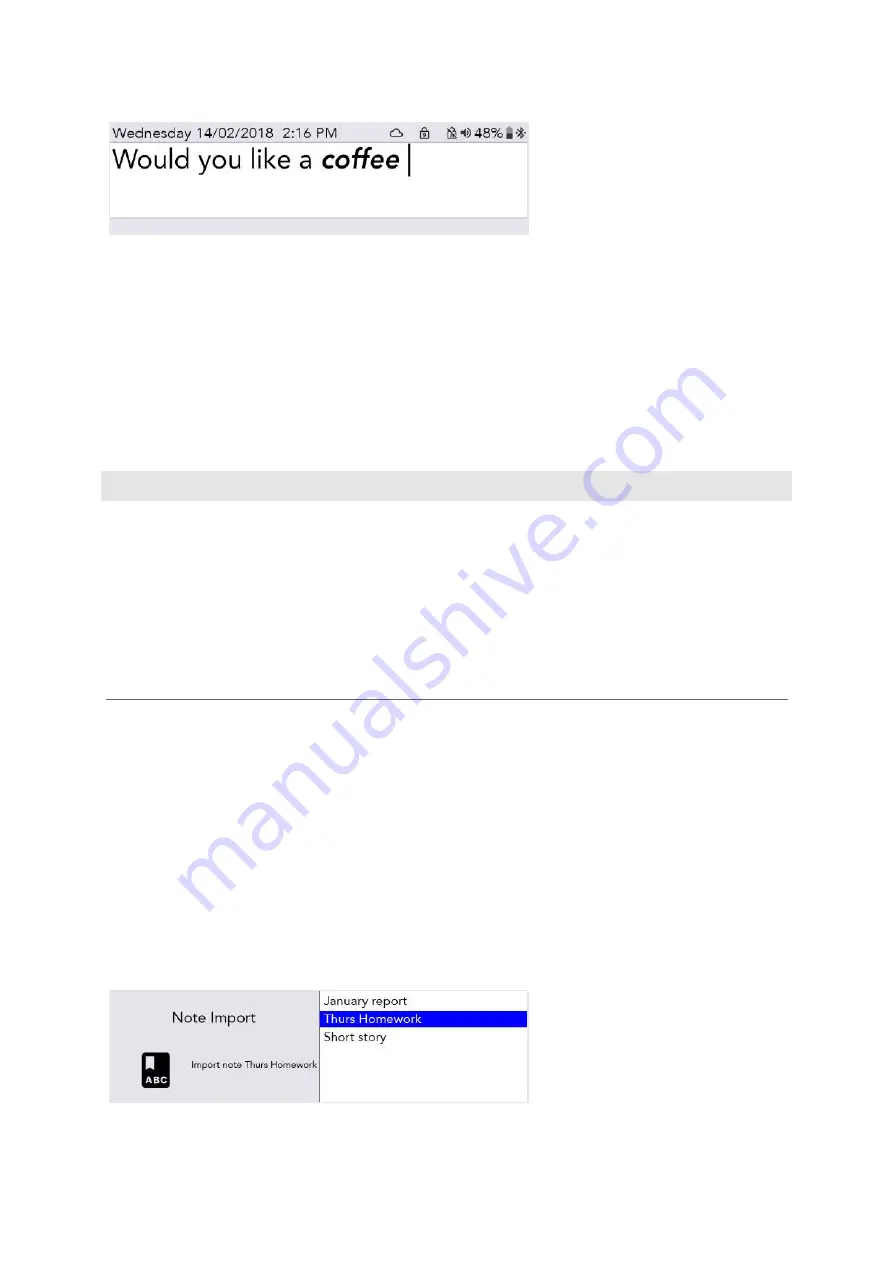
18
After you have selected your prediction, the word will appear in
bold italic
on your screen:
Predictions only work on the last word in the sentence you are writing. So if you go back and edit text
in the sentence, the predictions will not work mid-sentence.
You can delete the whole predicted word by pressing
Delete
when your cursor is anywhere in or on
the end of the word.
If you do not want Predictions to appear, you can turn them off, see
Settings
.
NOTES
You can use
Notes
to store, edit and speak longer pieces of text.
The best way to add Notes to your Lightwriter is by typing them on a computer and then importing
them from a USB memory stick.
You can also directly type and save large pieces of text on your Lightwriter.
Quick Tip – Notes are useful if you want to prepare for a doctor’s appointment, or a presentation for
college or work. You could also prepare a speech before a phone call.
IMPORTING NOTES
Type out your speech on a computer using software such as Notepad or Word. Make sure you
include regular punctuation such as commas and full stops, so that your speech makes sense when
spoken aloud. Avoid using special characters as these may prevent the file from uploading correctly.
Save your Note as a plain text .txt file. Copy the Note from your computer to a USB memory stick. The
name you give your file will appear as the name of the note on your Lightwriter, so make sure you
give it a name you will recognise.
Insert your memory stick into the USB port on the side of your Lightwriter.
Go to
Shift-Menu
>
Dictionaries
>
Notes
>
Import
.
Your Lightwriter will read the USB, and then display a list of all files that are compatible for importing:
Highlight your chosen file using the
Left and Right Arrow
keys and press
Enter
to import.
www.sentient-healthcare.ie






























