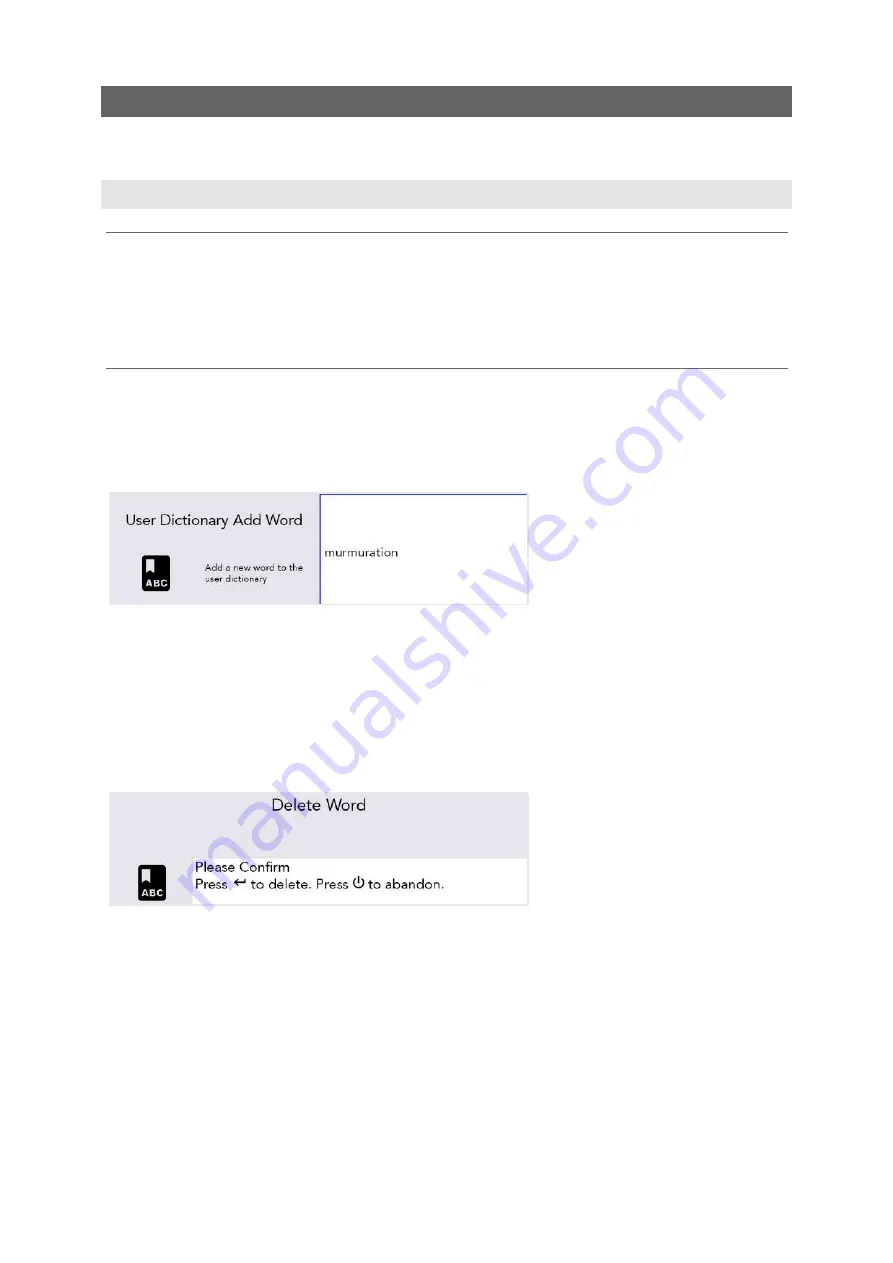
16
ADVANCED TYPING FEATURES
As well as simply typing the text you want to speak, your Lightwriter has some additional ways to help
you speed up your communication.
USER DICTIONARY
NEW WORDS
If you have some unusual names and words that are missing from the main dictionary, your Lightwriter
will soon learn them for you. If you type a word five times (this can be changed in
Settings
), it will
automatically be added to your
User Dictionary
. A word will not appear as a prediction unless it is in
one of your dictionaries.
ADD, EDIT AND DELETE WORDS
You can add your own individual word, edit words if they are misspelled, or delete them.
Go to
Shift-Menu
>
Dictionary
>
User Dictionary
>
Add Word
. Type in your word and press
Enter
to save.
To edit your word, go to
Shift-Menu
>
Dictionary
>
User Dictionary
>
Browse.
You can use the
Arrow Keys
to scroll up and down the list, and
Enter
to select.
QUICK TIP - If you have a long list of words, start typing the word you are searching for and you will
navigate straight to it.
Highlight your chosen word and press
Enter
to edit the word, or
Delete
to delete it. If you choose to
delete, you will see a second confirmation screen:
If you have a lot of words to add, you can
upload
your own User Dictionary onto your Lightwriter. See
Importing and Exporting Data
for more information.
www.sentient-healthcare.ie






























