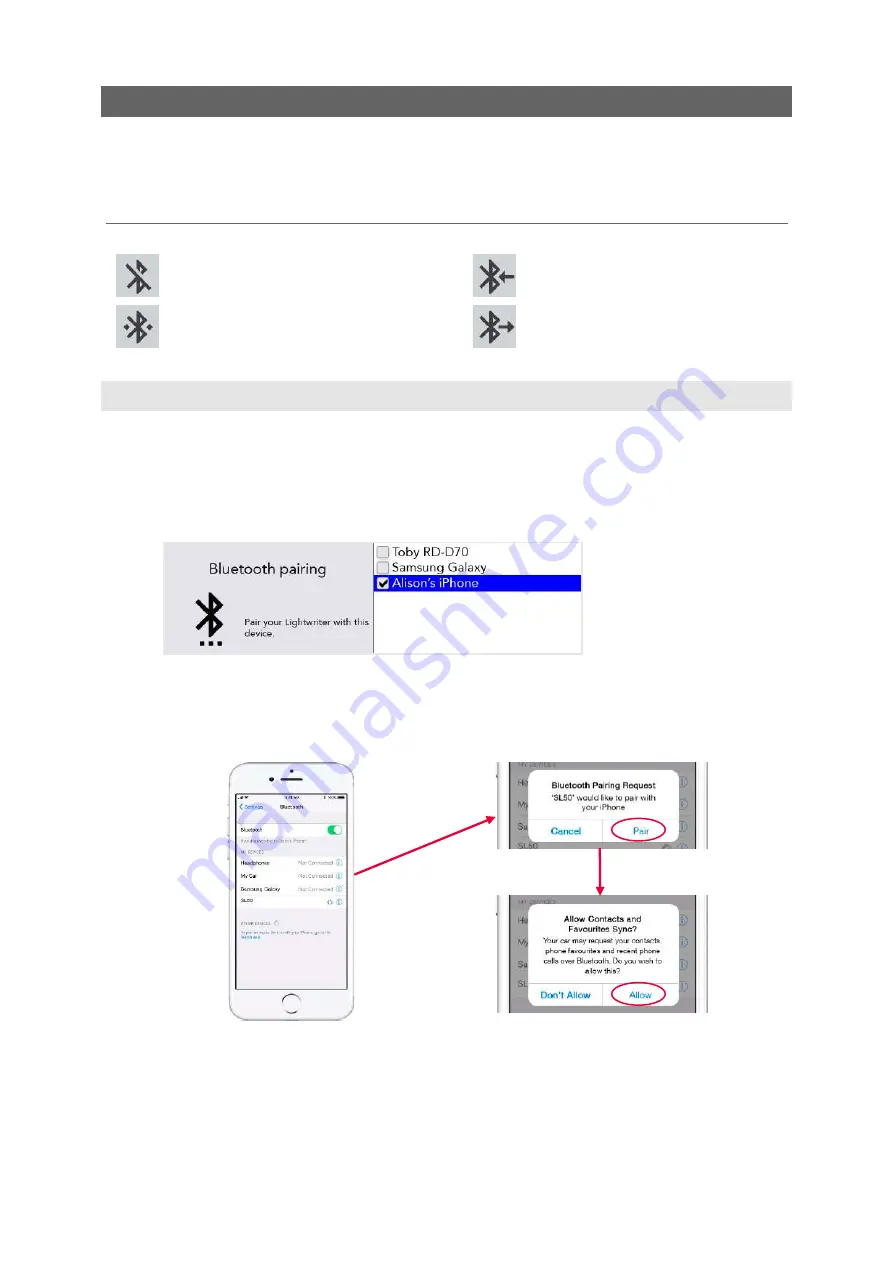
23
MOBILE PHONE
You can communicate with friends and family through your own mobile phone, using your Lightwriter.
You can make phone calls, read and send text messages all through your Lightwriter.
QUICK TIP - Before you start, make sure your phone has sufficient signal, credit and battery life.
BLUETOOTH ICONS KEY:
Bluetooth on, but not connected
Bluetooth incoming
Bluetooth connected
Bluetooth outgoing
PAIR WITH YOUR MOBILE PHONE
1.
On your
Lightwriter
, go to
Shift-Menu
>
Mobile Phone
>
Bluetooth Activation
and make
sure the Bluetooth is
On
.
2.
On your
Phone
, make sure your Bluetooth is enabled and then view the list of available
devices, to make sure you can see your Lightwriter.
3.
On your
Lightwriter
, go to
Shift-Menu
>
Mobile Phone
>
Bluetooth Pairing
. After a short
moment, a list of nearby Bluetooth devices should appear on the Lightwriter screen:
4.
Select the phone you would like to pair with (you should only pair with one phone at a time).
5.
On your
Phone
, check for confirmation of the connection. Depending on the make and
model of phone, you may need to confirm the
Pair
, and then
Allow
the Lightwriter to sync
with your contacts:
Note - Screens will differ between different phone models.
QUICK TIP – It may take a minute to sync with your phone after pairing before you can start to use the
phone and SMS functions.
www.sentient-healthcare.ie






























