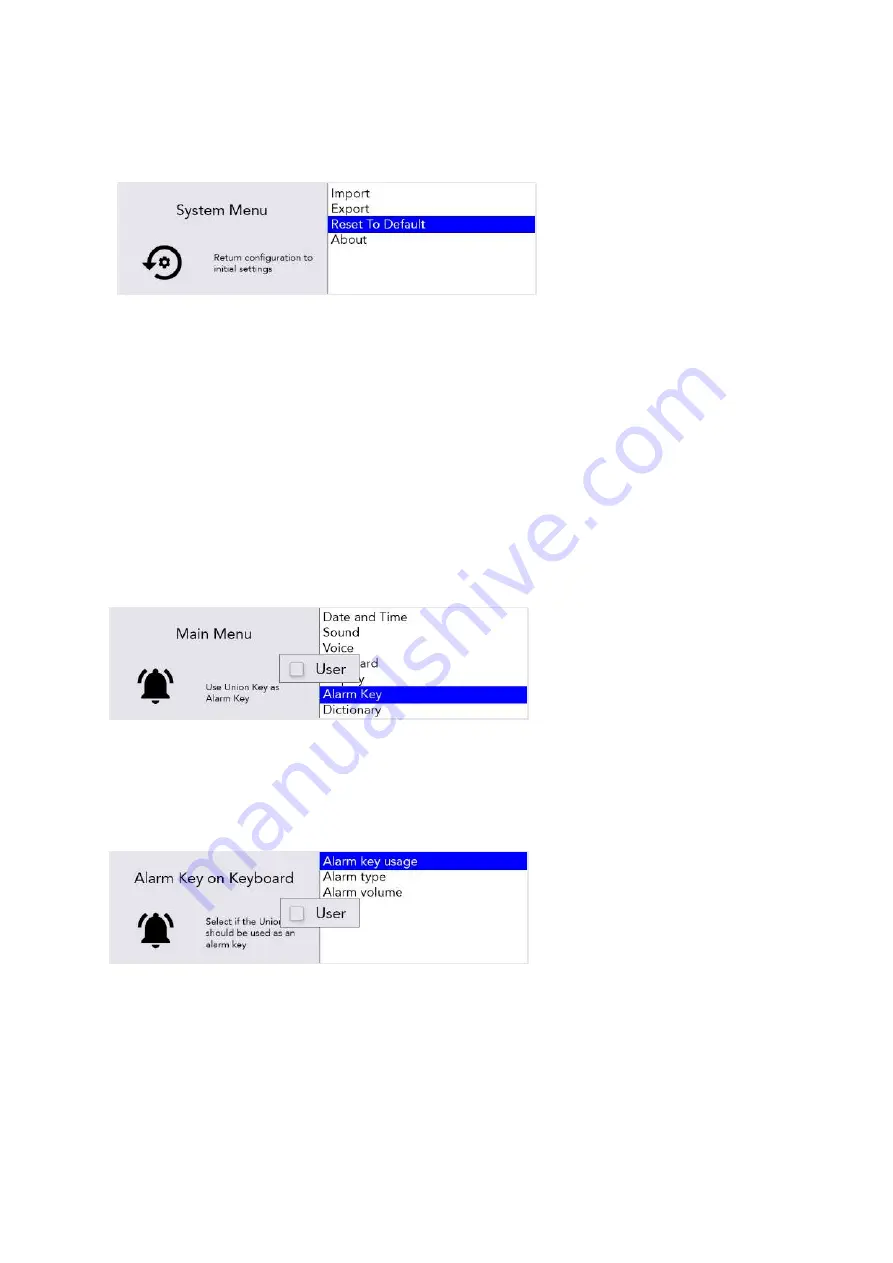
38
Reset your Lightwriter settings
You can revert the entire machine to factory settings (Default)
in:
Shift-Menu
>
System
>
Reset To
Default
.
Tip – You may want to back-up
some of your settings before
doing a full reset. See
Importing and Exporting
Data.
After resetting, you may need to set up your language, time and date settings (see
Settings in
Detail
).
Changing your menu layouts
If you would like to add or remove any menu items between the Advanced User Menu and the User
Menu, then it can be done easily:
For example, to add ‘
Alarm Key’
settings to your
User Menu
, scroll down to
Alarm Key
in the
Advanced User Menu
.
Press the
letter ‘U’
on the keyboard once to make the ‘User’ box appear, and once again to tick the
box:
Alarm Key
will now appear in the User Menu. However, you will need to repeat the process for any
submenu items you would like to copy into the User Menu.
For example, in the
Advanced User Menu
, highlight the submenu
Alarm key usage
. Press the
letter
‘U’
on the keyboard once to make the ‘User’ box appear, and once again to tick the box:
www.sentient-healthcare.ie






























