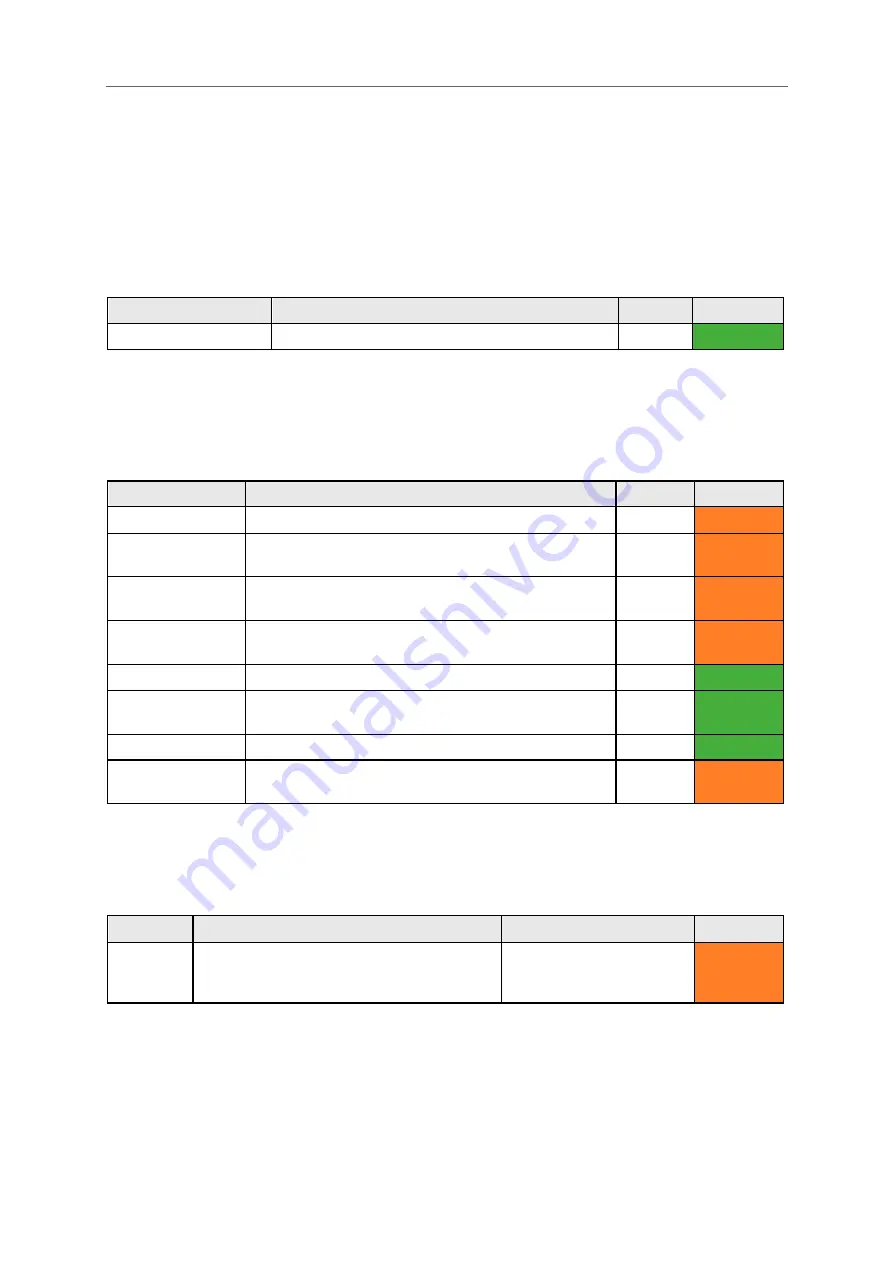
40
SOUND
Here you can set up the volumes, sound effects and announcements for all functions of your
Lightwriter.
QUICK TIP – You can adjust the volume up and down from any screen: press and hold
Sound
combined with
Left
and
Right
Arrow
keys to change the volume level.
Volume
Setting
Description
Values
User Level
Volume
Set the master volume level.
1-10
(5)
User Menu
Mixer
Here you can adjust the relative volumes for different sounds such as headphones, key press,
speakers, announcements, scanning and alerts.
Setting
Description
Values
User Level
Headphone Gain
Adjust the volume of your headphones.
1-10
(5)
Advanced
Internal
Microphone
Adjust the volume of your internal microphone.
1-10
(5)
Advanced
Bluetooth In
Adjust the incoming volume of Bluetooth phone call
(ie. make the incoming caller’s voice sound louder).
1-10
(5)
Advanced
Bluetooth Out
Adjust the outgoing volume of Bluetooth phone call
(ie. make your voice sound louder to the caller).
1-10
(5)
Advanced
Speech Volume
Adjust the volume of your Speech voice.
1-10
(5)
User Menu
Announce
Volume
Adjust the volume of the Announcement voice
(ie. the voice that the Lightwriter uses to talk to you).
1-10
(5)
User Menu
Key press
Adjust the volume of the key press sounds.
1-10
(5)
User Menu
Scan Click / Tone
Volume
Adjust the volume of the scanning sounds.
1-10
(5)
Advanced
Scan Sounds
Here you can set the sound used to indicate scanning progress
Setting
Description
Values
User Level
Scan
Sounds
Choose the sound made for every scan
‘step’ (Selecting ‘Announce’ will speak the
letter/number on the key).
Announce, Beep, Click,
Ascending tones
,
Descending tones, None
Advanced
www.sentient-healthcare.ie






























