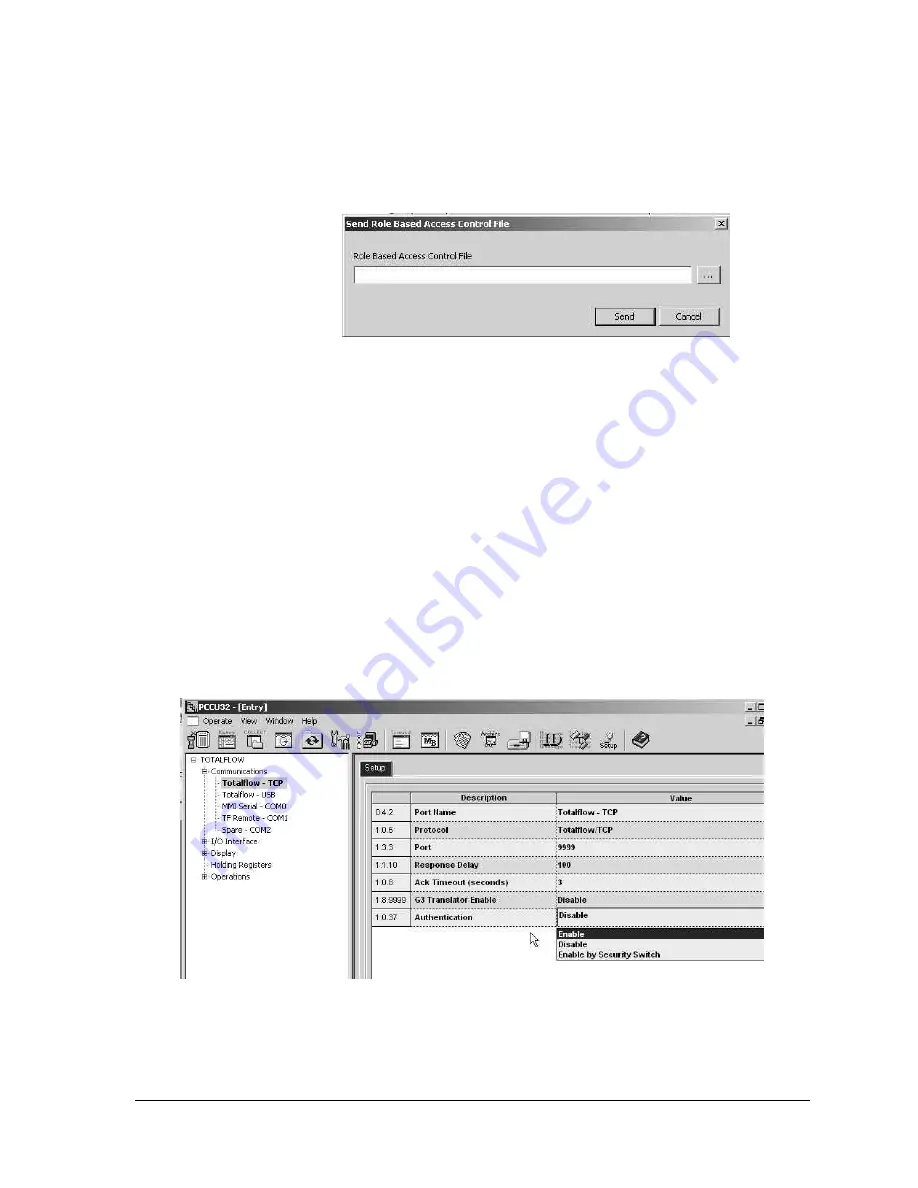
2104349 rev. AD
Page 3
–21
enabled for users with Administrator rights. Clicking the menu item displays the
Send Role Based Access Control File dialog box (Figure 3
In the dialog box, the user can click the Browse button to select the required file.
Upon selection, the user can click the Send button to send the security file.
Figure 3
–22 Send Role Based Access Control File dialog box
3.4.3.5
Port configuration
Entry mode is available in the Advanced and Expert view modes and can be used
to configure RBAC for ports that are not specified in the security file or can be
used to override what is specified in the security file. Under each port which has a
protocol specified is a parameter field called Authentication. This parameter can
be set to Disabled, Enabled or Enable by Security Switch (See Figure 3
-
Disabled
– Does not perform any RBAC functions on the port.
-
Enabled
– If the administrator name and/or password are lost or forgotten, it
will be necessary to use TfLoader to delete TfCold and TfData, and then
cold start the device to gain access. This will reset the device to the default
factory configuration.
-
Enable by Security Switch
– If the administrator name and/or password are
lost or forgotten, RBAC may be disabled using the legacy security switch.
By setting the switch to the Off position, a user may log in and reconfigure
the security access. This will not result in the loss of any data.
Figure 3
–23 Totalflow-TCP Setup tab
Summary of Contents for XSeries G4 6200
Page 42: ......
Page 61: ...2104349 rev AD Page 2 19 Figure 2 18 G4 EX to UPS ...
Page 62: ......
Page 130: ......
Page 163: ...2104349 rev AD Page 33 ...
















































