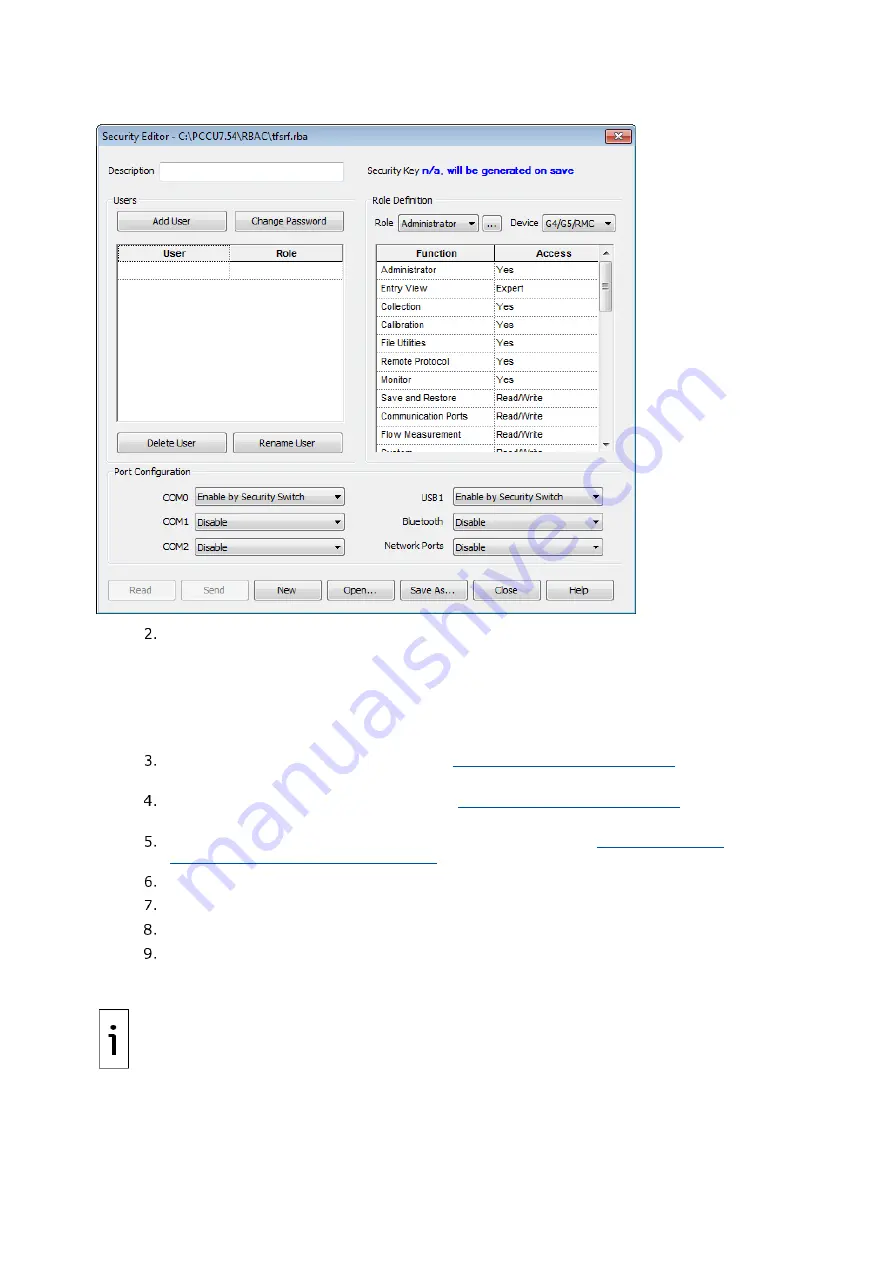
82
| XSERIES G5 | 2106026MNAA
Figure 9-4: Security Editor screen
In the Security Editor dialog box, create the RBAC administrator before creating any other
users:
a.
Ensure that Role is set to Administrator in the Role Definition section.
b.
Click
Add User
on the RBAC Security Editor screen.
c.
Type the user name in the Name field in the User Name and Password dialog box.
d.
Type the password in the Password field.
e.
Click
OK
.
Follow the procedures detailed in section
9.6.4 Create a new user account
, to create user
accounts with standard roles. Return here when complete.
To define or customize a role, see section
9.6.4 Create a new user account
. Return here
when complete.
To assign RBAC security to a communication port, see section
authentication on communication ports
. Return here when complete.
Type a description of the security file in the Description field.
Save the new security control file. Click
Save As
….
Type a password for the security file and click
OK
.
Click
Save
to keep the default file name or change the name and click
Save
.
IMPORTANT NOTE:
At the top right corner of the Security Editor screen is the Security Key.
Before the security file is saved for the first time, or after changes have been made, the key field
reads “n/a. will be generated on save”. Following a Save As…, a new security key
will be assigned
and logged into the Security Log and a copy of the security file will be saved on the PC connected
to the device. Following any modifications to the security file, the previous key will disappear and
a new one will be assigned, logged, and saved to the PC. The security control file is automatically
saved in the PCCU > RBAC folder on the PC and given a default file name of tfsrf.rba.
Summary of Contents for XRC G5
Page 25: ...2106026MNAA XSERIESG5 25 ...






























