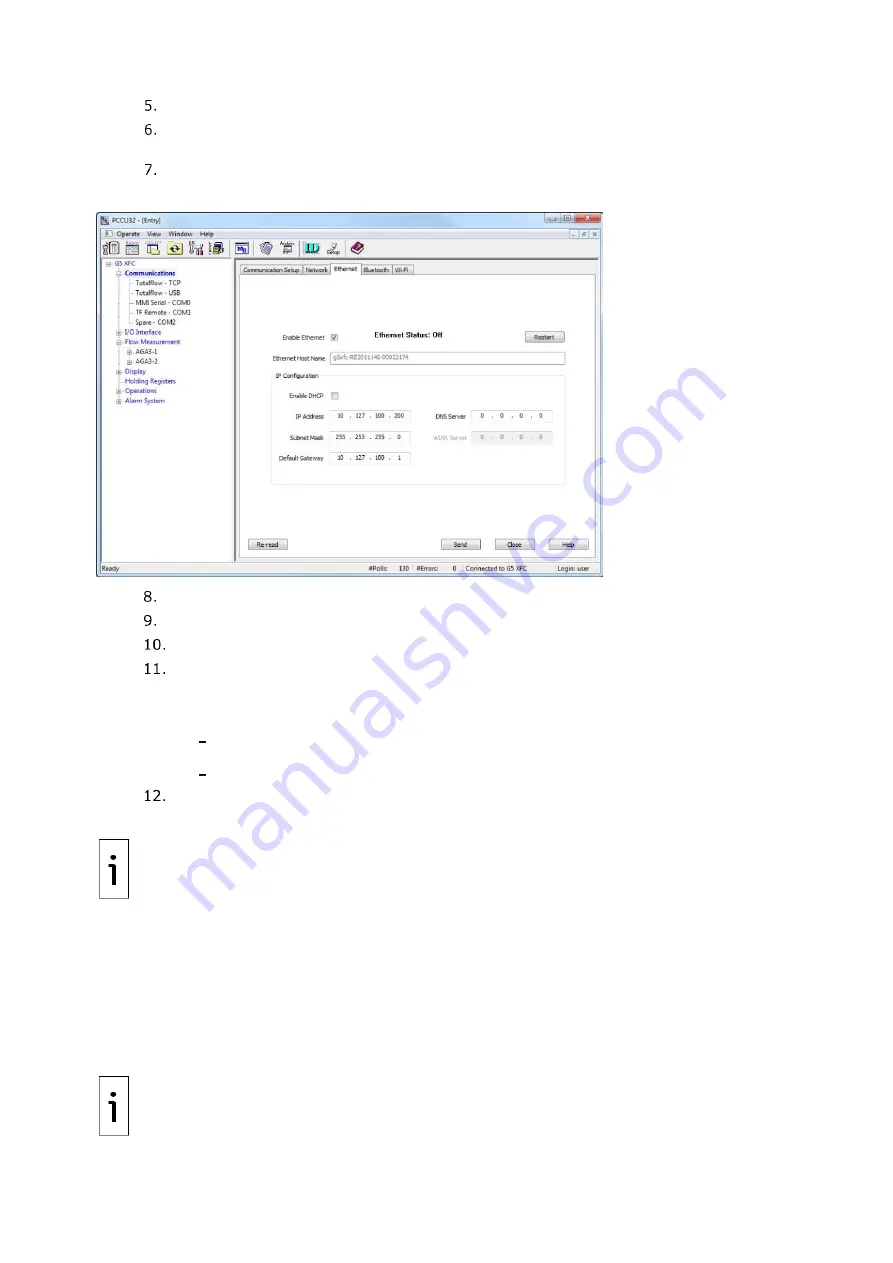
2106026MNAA | XSERIES
G 5
|
69
Select the
Enable Ethernet
checkbox.
If using static addresses, type the IP Address, Subnet Mask, and Default Gateway, provided
by the IT administrator.
If using DHCP for dynamic addressing, select the
Enable DHCP
checkbox.
Figure 8-16: Enable and configure Ethernet communication
Click
Send.
A message to confirm the change displays.
Click
Yes
to confirm.
Click
Re-read
to refresh the screen and verify that the Ethernet Status displays Ready.
Verify that the saved IP configuration is correct.
a.
If DHCP is enabled, the IP parameters automatically configure.
b.
If the IP parameters are not displayed, the device did not obtain the parameters from
the DHCP server.
Ensure that the connection to the corporate network is active and verify that the
DHCP server is running and available.
If unable to connect to the DHCP server, contact the IT administrator.
Ping the IP address of the device from the corporate network or local switch and verify that
the device replies.
IMPORTANT NOTE:
To restart or reinitialize the Ethernet interface, click the
Restart
button
on the Ethernet screen. It is no longer necessary to restart the device.
8.7.5
Enable Wi-Fi
The XFC
G5
and XRC
G5
support Wi-Fi Access Point (AP) functionality. This allows wireless local access
for clients with Wi-Fi wireless capabilities. When enabling Wi-Fi, the factory default parameters offer
the highest security and number of users. Change the default configuration to meet field security
requirements.
This procedure enables Wi-Fi and changes the default security passcode (recommended). For non-
default configuration or additional details click
Help
from the Wi-Fi
tab screen.
IMPORTANT NOTE:
An XFC
G5
or XRC
G5
enabled as a Wi-Fi Access Point does not provide
bridging or routing between the wireless (Wi-Fi) and the wired (Ethernet) networks.
Summary of Contents for XRC G5
Page 25: ...2106026MNAA XSERIESG5 25 ...






























