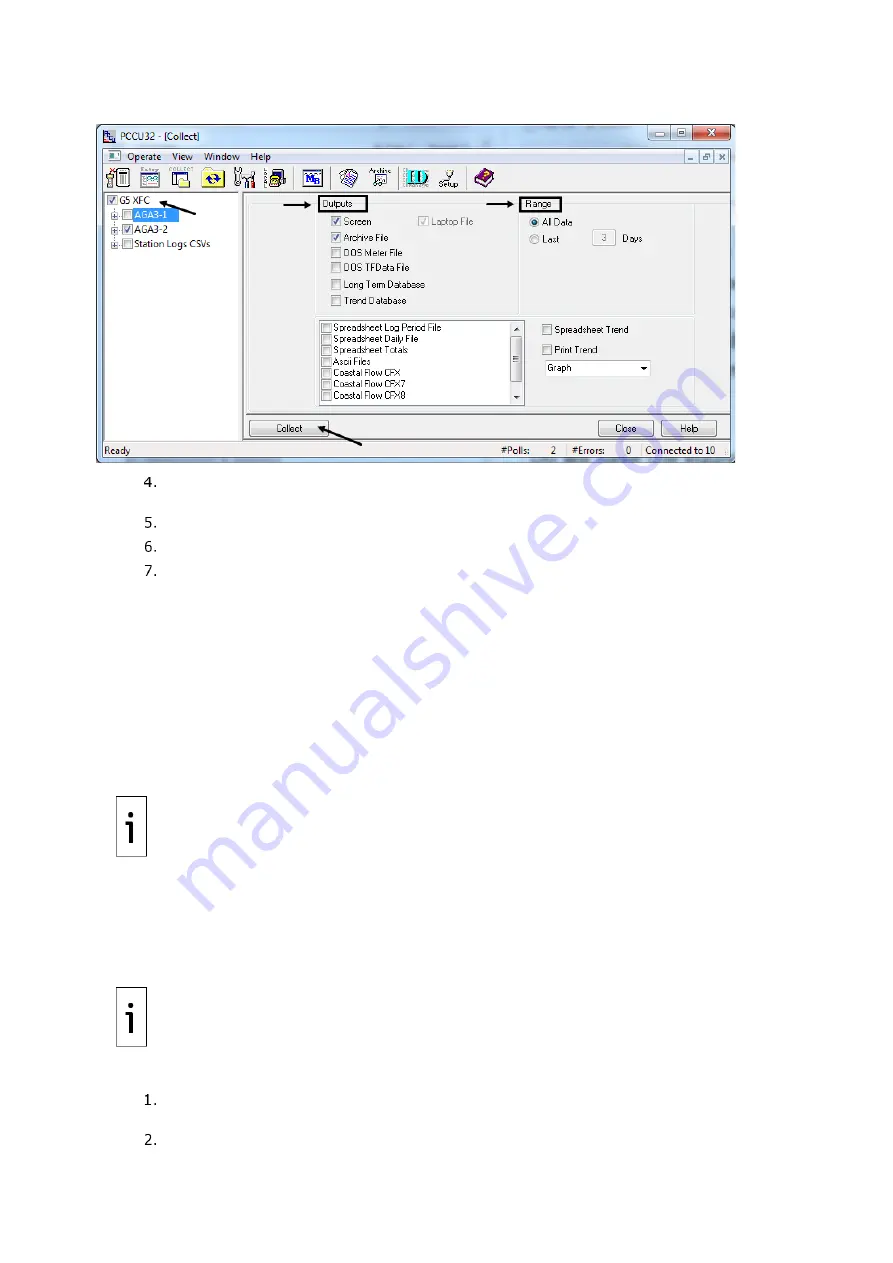
2106026MNAA | XSERIES
G 5
|
101
Figure 10-1: Collect data
On the navigation tree, select the tubes and applications for data collection. If collecting all
device data, select all items.
Select the outputs and data range.
Click
Collect
.
Click
Close
to exit data collection and return to the entry mode screen.
10.1.2
Save the device configuration
The following procedures are required to save the configuration of the Totalflow device for backup
purposes. The device stores a running (warm) and a startup (cold) configuration which contain
configuration files for all enabled/active applications. Any configuration performed after the device is
started for the first time is kept in the running configuration. The startup configuration is not
automatically updated to reflect those configuration changes.
To perform a backup of the most up-to-date configuration, you must update the startup configuration
first, and then save it on a laptop or PC.
You can use backup configuration files to restore service in the event of equipment failure, part
replacement, or to replicate the configuration in other devices.
IMPORTANT NOTE:
tfData and tfCold, warm and cold, are terms used to refer to the
running and startup configuration respectively.
10.1.2.1
Update the startup (cold) configuration
This procedure saves the running (warm) configuration to the startup (cold) configuration. With this
procedure both the startup and the running configuration reflect the most current configuration. A
cold restart event with the most-up-to-date configuration resumes device operation without the need
to reconfigure the device.
IMPORTANT NOTE:
The running (warm) configuration may contain calibration files. These
files are also saved in the startup configuration during the update. Calibration files are linked
with the device’s electronic board serial number and ar
e not applicable to any other device.
To update the startup (cold) configuration:
From the PCCU Entry mode screen, click the top node of the navigation tree to display the
Station Setup
tab.
Locate the Backup section.
Summary of Contents for XRC G5
Page 25: ...2106026MNAA XSERIESG5 25 ...






























