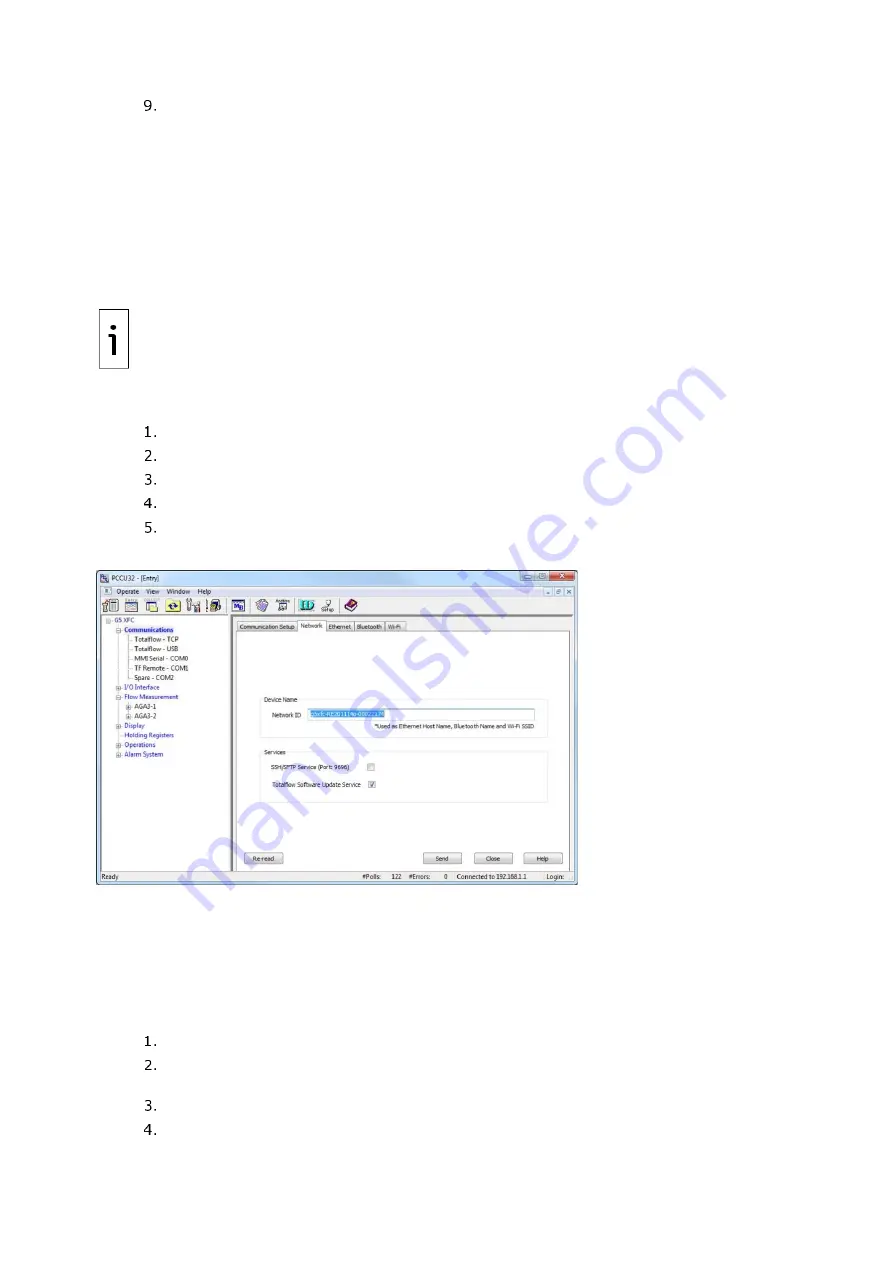
68
| XSERIES G5 | 2106026MNAA
Click
Send changes to device
when configuration is complete.
Verify that the new port name displays under Communications on the navigation tree.
8.7.3
Configure for network communication
The XFC
G5
and XRC
G5
can connect to several types of wired or wireless networks. The Ethernet port
supports connection for both local and remote communication. The Wi-Fi and onboard Bluetooth
wireless interfaces support connection for local wireless communication.
When planning to enable Ethernet, Wi-Fi or Bluetooth communication, configure the Network ID of the
XFC
G5
or XRC
G5
. Use the same Network ID for all three types of connections. This procedure is
required before enabling Ethernet, Wi-Fi or Bluetooth.
IMPORTANT NOTE:
The Network ID is the name or ID that uniquely identifies the device on
Ethernet, Wi-Fi, or Bluetooth networks. The default network ID combines the device type
(name) and serial number. If changing the default, ensure that the name is unique. The
Network ID is the name broadcast on the wireless networks and must be detected by wireless
devices prior to establishing connection.
Configure the network ID:
On the PCCU Entry mode navigation tree, select
Communications
.
Select the
Network
tab.
To change the default in the Network ID field, type the desired name (not recommended).
Click
Send
to save.
Use the Network ID to identify the XFC
G5
or XRC
G5
for connections on Wi-Fi or Bluetooth.
Figure 8-15: Network tab
–
Configure network ID
8.7.4
Enable and configure Ethernet
To connect the XFC
G5
or XRC
G5
to a network, enable the Ethernet interface and configure the device
with a valid public IP address. The Ethernet interface supports static (manual) or dynamic (DHCP) IP
addressing. If configuring the address manually, obtain a valid IP address from the IT administrator.
For additional details, click
Help
from the Ethernet
tab
screen.
Configure the Ethernet interface:
Configure Network ID.
Connect the Ethernet cable from the XFC
G5
or XRC
G5
to the network communication
equipment (hub, switch, router, etc.).
On the PCCU Entry mode navigation tree, select
Communications
.
Select the
Ethernet
tab.
Summary of Contents for XRC G5
Page 25: ...2106026MNAA XSERIESG5 25 ...






























