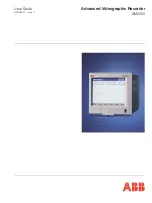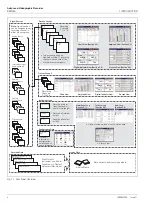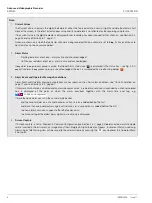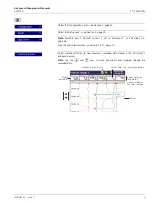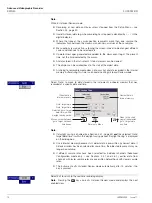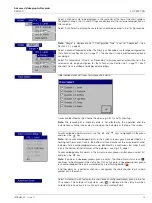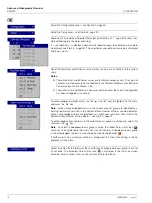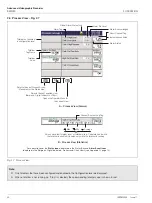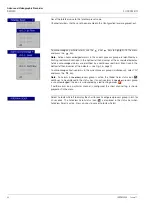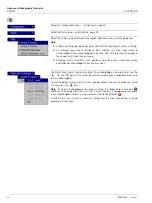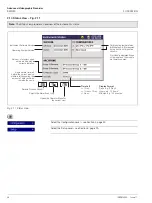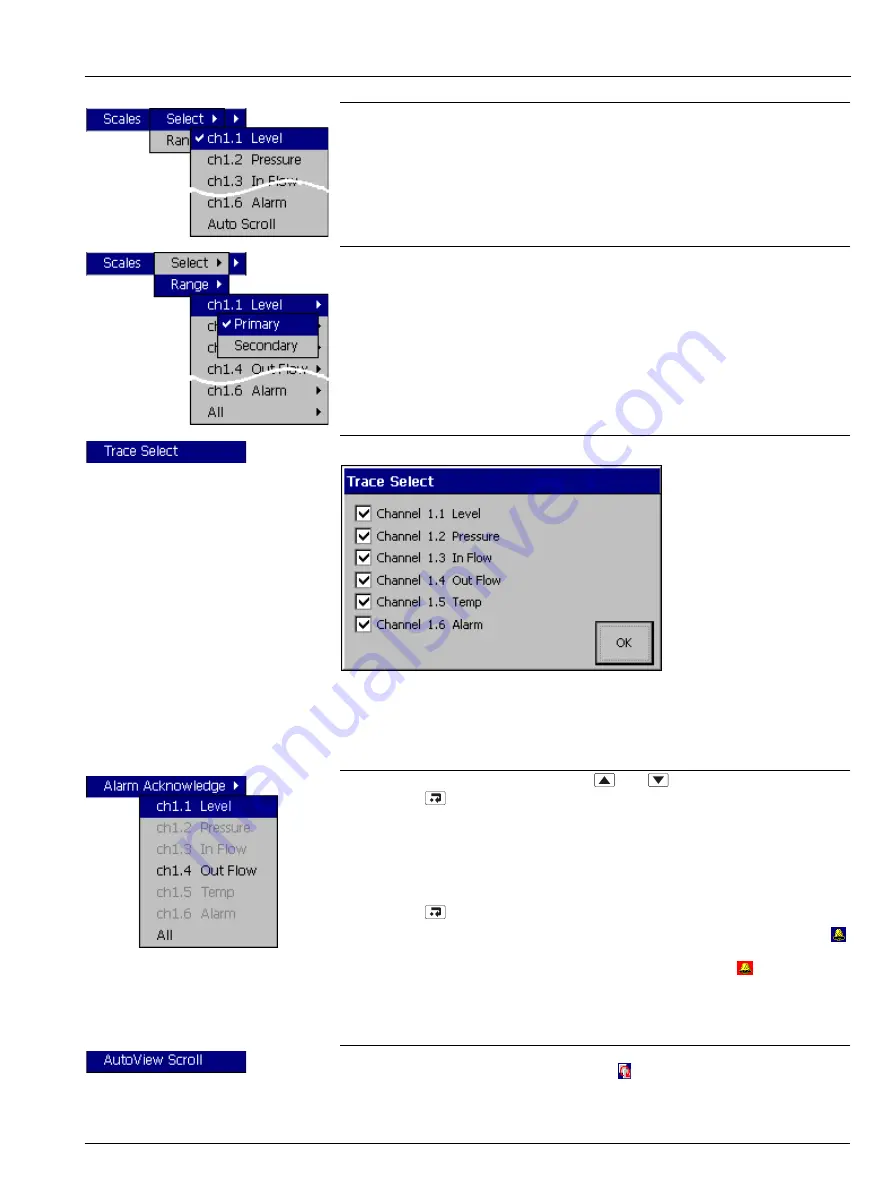
Advanced Videographic Recorder
SM2000
2 OPERATION
IM/SM2000
Issue 11
13
Select a channel scale to be displayed in the scale bar at the top of the chart window.
For digital channels, the On and Off tags are displayed at the corresponding position on
the scale bar.
Select 'Auto Scroll' to display the scale for each enabled channel in turn for 36 seconds.
Note.
'Range' is displayed only if 'Configuration Type' is set to 'Advanced' – see
Select a channel followed by either the Primary or Secondary scale range configured for
that channel (see Section 4.6.1, page 77). The channel's trace is plotted and displayed
accordingly.
Select 'All' followed by 'Primary' or 'Secondary' to display each enabled channel in the
selected scale range configured for that channel (see Section 4.6.1, page 77). Each
channel's trace is plotted and displayed accordingly.
Hide individual channel traces to improve chart clarity.
Traces are identified by the Channel Number (e.g. Ch1.1) and its short tag.
Note.
The recording of a channel's data is not affected by this operation and the
instantaneous channel values are still shown on the indicators at the top of the screen.
To acknowledge a particular alarm, use the
and
keys to highlight it in the menu
and press the
key.
Note.
Active unacknowledged alarms in the current process group are identified by a
flashing red Alarm Event icon in the bottom left hand corner of the associated channel
indicator. Active acknowledged alarms are identified by a continuous red Alarm Event
icon in the bottom left hand corner of the indicator – see Fig. 2.3, page 7.
To acknowledge all active alarms in the current process group simultaneously, select 'All'
and press the
key.
Note.
If an alarm in
the other
process group is active, the Global Alarm status icon (
)
continues to be displayed in the status bar. If an active alarm in
the other
process group
is unacknowledged, the icon is surrounded by a red flashing border (
).
If neither alarm on a particular channel is configured, the short channel tag is shown
greyed-out in the menu.
Select 'AutoView Scroll' to display the chart for each configured process group in turn for
40 seconds. The AutoView Scroll status icon (
) is displayed in the status bar when
AutoView Scroll is active. Press any key to cancel AutoView Scroll.