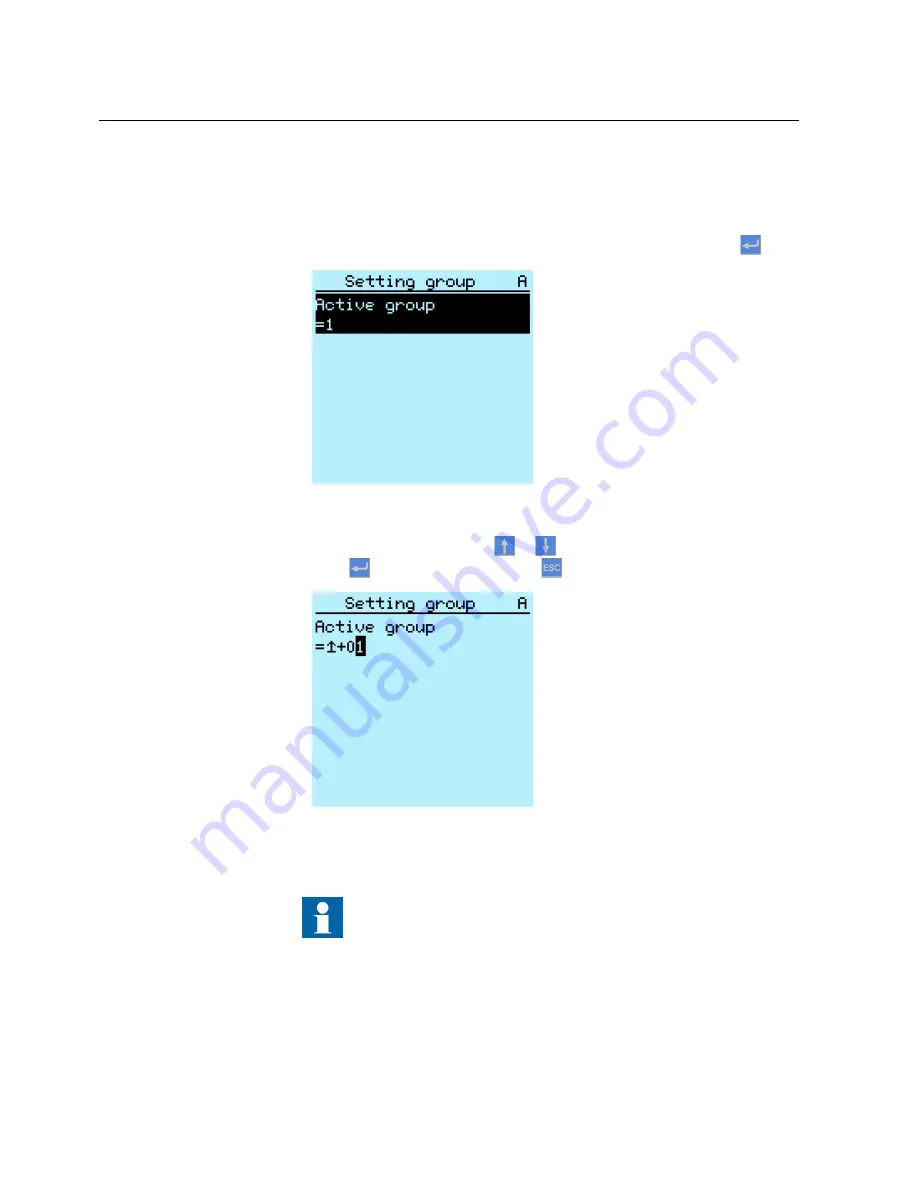
Activating a setting group
IED settings are planned in advance for different operation conditions by calculating
setting values to different setting groups. The active setting group can be changed by
the IED application or manually from the menu.
1.
Select
Main Menu/Settings/Setting group/Active group
and press
.
A071150 V2 EN
Figure 72:
Active setting group
2.
Select the setting group with
or
.
3.
Press
to confirm the selection or
to cancel.
A071152 V2 EN
Figure 73:
Selecting active setting group
4.
Commit the settings.
Remember to document the changes you make.
8.5.3.2
IED parametrization
IED parameters are set with a parameter setting tool, or via the LHMI or WHMI.
Section 8
1MRS756708 A
Commissioning
108
615 series
Operation Manual










































