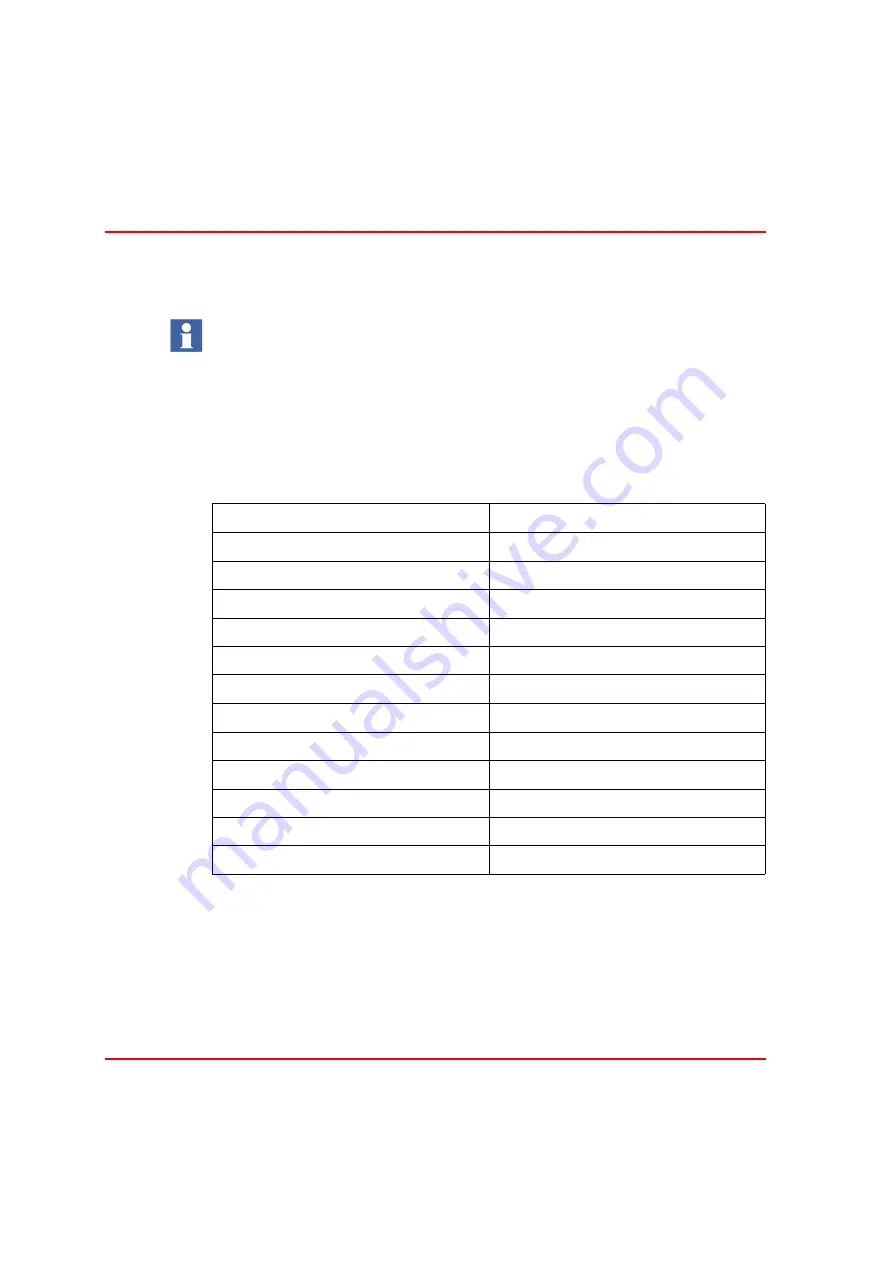
Recommended Tools for Navigation
Section 5 Operation
98
3BSE040587R4401
The hot keys operations can be global, i.e. independent of selected or highlighted
object or affect the selected or the highlighted object.
The following tables show available predefined Hot Keys in the Operator
Workplace.
There is a difference between a selected and a highlighted object. Current
selection is displayed in the Object Shortcuts tool. Selection is set for example
when clicking a Graphic Element in the object browser.
An object is highlighted when placing the mouse pointer over a graphic element.
Table 6. Workplace Hot Keys
Hot Key
Operation
ALT+HOME
Show Cursor
CTRL+F
Find tool
CTRL+SHIFT+3
All process alarms
CTRL+SHIFT+4
All process events
CTRL+SHIFT+5
System alarms
CTRL+SHIFT+6
System events
CTRL+SHIFT+7
System status
CTRL+SHIFT+S
Direct external alarm silence
CTRL+ALT+F4
Close all overlaps
ALT+F4
Close Active Window
F1
Context Sensitive Help
CTRL+SHIFT+F1
Show hot key map
Summary of Contents for IndustrialIT Compact HMI 800
Page 1: ...IndustrialIT Compact HMI 800 System Version 4 1 Getting Started ...
Page 2: ......
Page 3: ...IndustrialIT Compact HMI 800 System Version 4 1 Getting Started ...
Page 18: ...Terminology About This Book 18 3BSE040587R4401 ...
Page 20: ...System Overview Section 1 Compact HMI 800 Overview 20 3BSE040587R4401 ...
Page 46: ...IP Addresses and Workgroups Section 3 Installation 46 3BSE040587R4401 ...
Page 88: ...Import to Compact HMI 800 Section 4 Engineering 88 3BSE040587R4401 ...
Page 111: ...Section 5 Operation Alarm and Event Usage 3BSE040587R4401 111 Figure 70 System Event List ...
Page 112: ...Alarm and Event Usage Section 5 Operation 112 3BSE040587R4401 ...
Page 188: ...Creating New Graphical Libraries Section 8 PLC Connect Graphic Elements 188 3BSE040587R4401 ...
Page 191: ......
















































