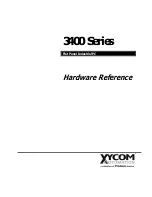Recommended Tools for Navigation
Section 5 Operation
96
3BSE040587R4401
In the Compact HMI 800 the basics for presenting information from the system is
based on the Aspect Object concept. All information is treated the same way
regarding navigation etc.
An Operator working with the Operator Workplace wants to, in an easy way,
address and find for example graphic displays, faceplates, trend displays and alarm
lists.
A process industry site is often divided into different process sections, where the top
level display shows an overview of the entire section with details. Underlying
details may be accessed via the top level display or via other tools.
Recommended Tools for Navigation
The basic recommended tools for navigation between displays are presented below.
A detailed description of the tools is found in
89 and in Industrial
IT
Base System, Operator Workplace Configuration.
Start Display
At log in as an Operator, the start display will be presented on the screen. It is
recommended to program one of the functional keys F1-F12 or the HOME key to
bring up this display.
Display Links (Aspect links)
In a Process graphics display, links to other displays may be defined. These display
links are configured when the Graphic display is built. The links may lead to other
process graphics displays, trend displays or alarm lists etc. With this feature it is
possible to define hierarchies and/or find the next display. Left-click on a display
link to bring up next display (graphics, an alarm list etc). Right-click to select
among other available aspects of the linked object. A special case of Display link is
when you open another display by left clicking on an object. Normally that is the
Faceplate for the object, but it might also be configured to be another Graphics
display, a trend display etc.
See also
on page 97 below.
Summary of Contents for IndustrialIT Compact HMI 800
Page 1: ...IndustrialIT Compact HMI 800 System Version 4 1 Getting Started ...
Page 2: ......
Page 3: ...IndustrialIT Compact HMI 800 System Version 4 1 Getting Started ...
Page 18: ...Terminology About This Book 18 3BSE040587R4401 ...
Page 20: ...System Overview Section 1 Compact HMI 800 Overview 20 3BSE040587R4401 ...
Page 46: ...IP Addresses and Workgroups Section 3 Installation 46 3BSE040587R4401 ...
Page 88: ...Import to Compact HMI 800 Section 4 Engineering 88 3BSE040587R4401 ...
Page 111: ...Section 5 Operation Alarm and Event Usage 3BSE040587R4401 111 Figure 70 System Event List ...
Page 112: ...Alarm and Event Usage Section 5 Operation 112 3BSE040587R4401 ...
Page 188: ...Creating New Graphical Libraries Section 8 PLC Connect Graphic Elements 188 3BSE040587R4401 ...
Page 191: ......