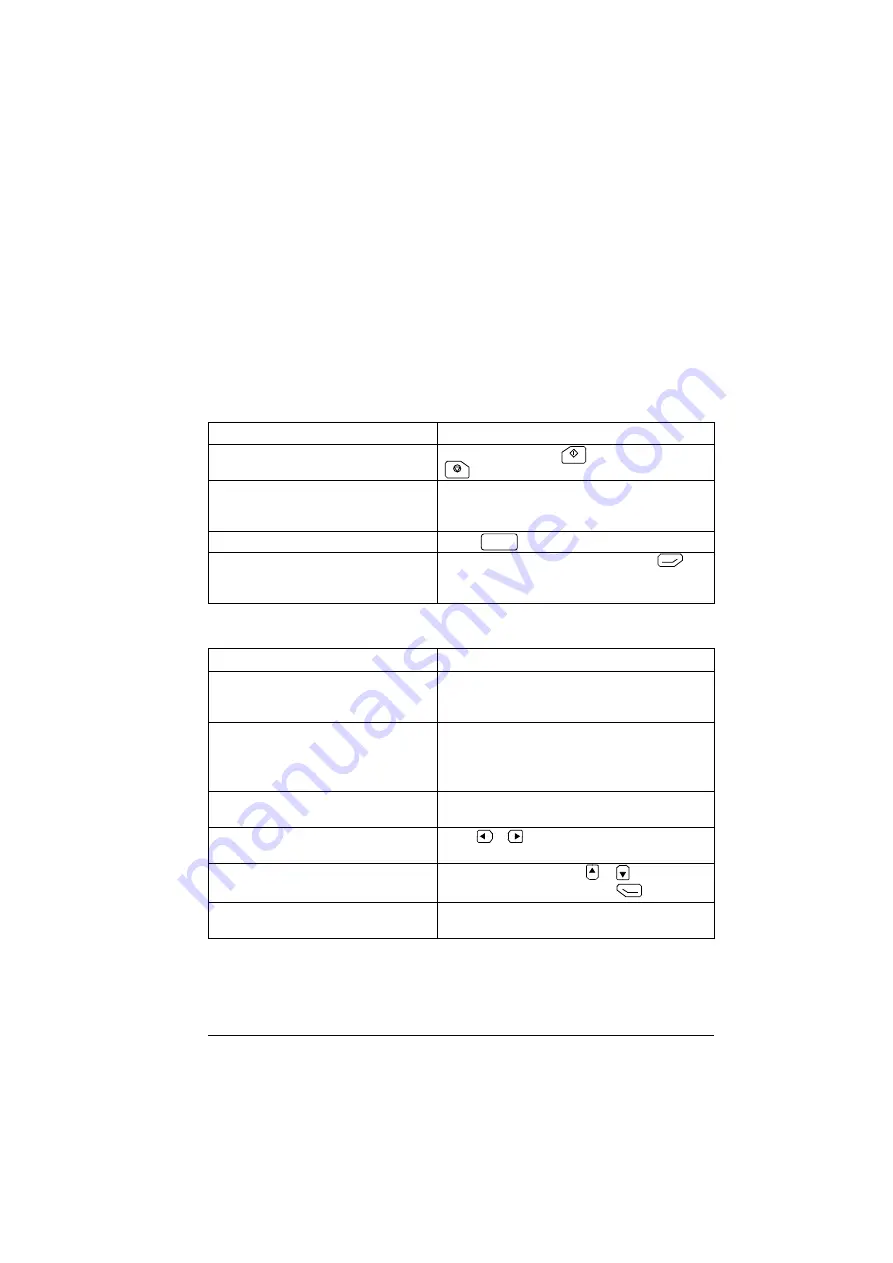
Basic operation 29
Common user tasks
The following tables list common user tasks and describes how to complete the task.
See chapters
(page
) and
(page
) for detailed descriptions of functions in the menus.
Note:
The Menu options varies based on the drive/device to which the control panel
is connected.
Basic operation of the drive
Parameters
Task
Actions
Start and stop the drive.
In local control, press
to start the drive and
to stop the drive.
Set the reference (for example, speed) in
the
Home
view.
In local control, go to
Options > Reference
. Set
the reference with the arrow keys. For detailed
instructions, see
(page
).
Switch between local and remote control. Press
.
Change the direction of motor rotation.
In local control, go to
Home
view, press
(
Options
) to open the
Options
menu and select
Direction change
.
Task
Actions
Choose parameters displayed on the
Favorites list.
Go to
Menu
→
Parameters
→
Favorites
→
Edit
. See also
(page
).
View/edit parameters.
Go to
Menu
→
Parameters
→
Complete list
to
view parameters.
See
(page
) for instructions
on editing parameters.
Add parameters to the Home view.
Editing the contents of the Home view
(page
).
Show/hide parameter index and group
numbers.
Press
+ .
Restore parameter default value.
In the editing mode, press
+
.
To save the default value, press
(
Save
).
View parameters that differ from
Application Macro defaults.
Go to
Menu
→
Parameters
→
Modified
.
Loc/Rem
Summary of Contents for AC-AP Series
Page 1: ... OPTIONS FOR ABB DRIVES ACx AP x Assistant control panels User s manual ...
Page 4: ......
Page 8: ...8 Table of contents Generic disclaimer 72 Cybersecurity disclaimer 72 Further information ...
Page 12: ...12 Introduction to the manual ...
Page 15: ...Installation and start up 15 Once you are in the Home view the control panel is ready for use ...
Page 16: ...16 Installation and start up ...
Page 32: ...32 Basic operation ...
Page 48: ...48 Functions in the main Menu ...
Page 56: ...56 Control of multiple drives ...
Page 60: ...60 Fault tracing ...
Page 73: ... ...






























