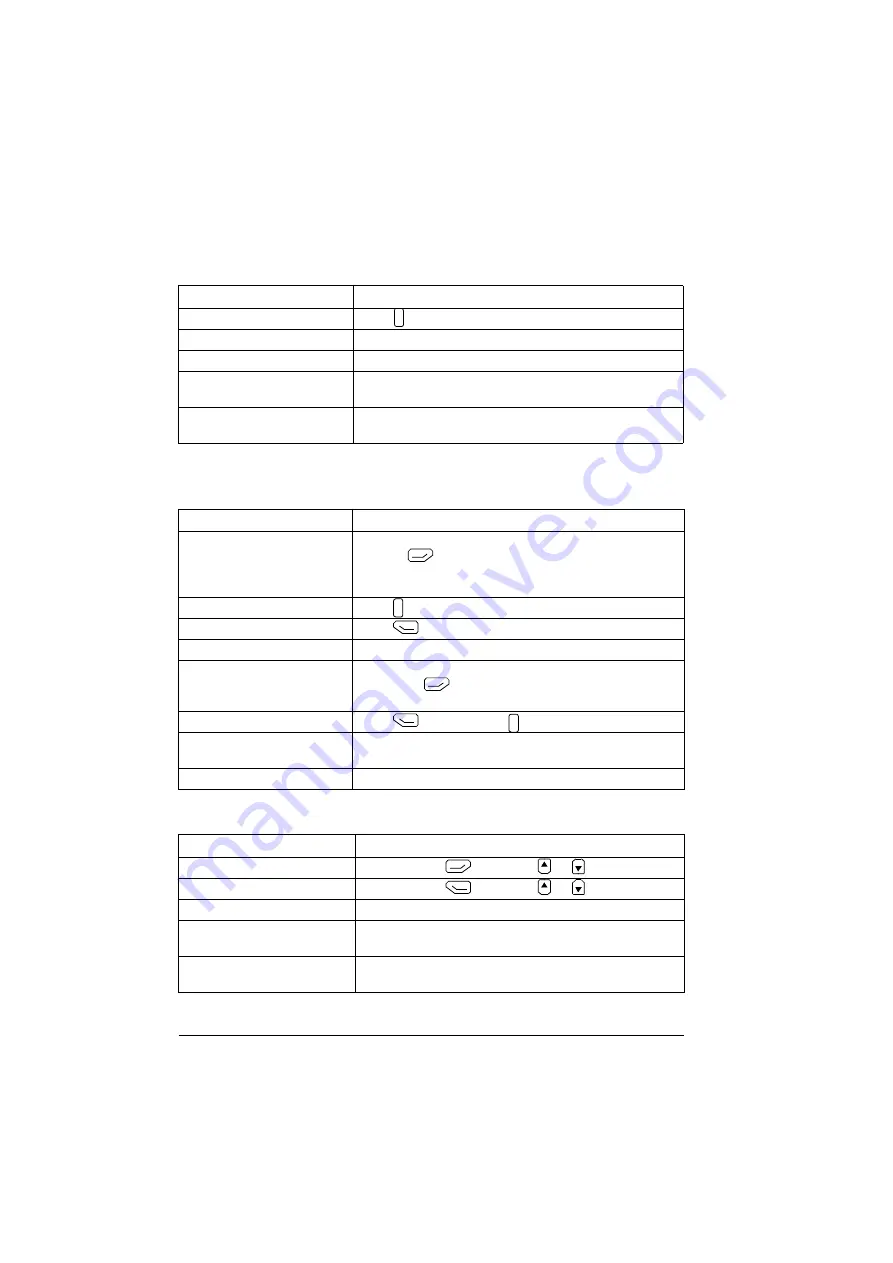
30 Basic operation
System information and help
Faults and warnings
See
(page
for detailed information on faults and warnings.
Basic settings and assistants
Task
Actions
How to get help.
Press
to open the context-sensitive help.
To view drive information.
Go to
Menu
→
System info
→
Drive
.
To view control panel version.
Go to
Menu
→
System info
→
Control panel
.
To view application program
license.
Go to
Menu
→
System info
→
Licenses
.
To view Product application
information.
Go to
Menu
→
System info
→
Product application
.
Task
Actions
Hide/view an active fault.
Faults are automatically displayed. If you hide a fault by
pressing
(
Hide
), it automatically reappears after 60
seconds of no key presses. You can also view the fault
through
Options > Active faults
.
Open help page on a fault.
Press
to view the help page.
Reset an active fault.
Press
(
Reset
) to reset an active fault.
View
tripping
faults.
Go to
Menu
→
Event log
→
Faults
.
Hide/view an active warning.
Warnings are automatically displayed. If you hide a warning
by pressing
(
Hide
), it automatically reappears if the
warning is still active after 60 seconds of no key presses.
Open help page on a warning.
Press
(
How to fix
) or
to view the help page.
Reset an active warning.
Warnings disappear automatically once the condition that
has triggered it goes away.
View past warnings and faults. Go to
Menu
→
Event log
→
Other events
.
Task
Actions
Adjust backlight brightness.
Press and hold
, and press
or
.
Adjust display contrast.
Press and hold
, and press
or
.
Change language.
Go to
Menu
→
Settings
→
Language
.
Change time and date, and
related settings.
Go to
Menu
→
Settings
→
Date & time
.
Launch an assistant.
Go to
Menu
→
Assistants
and select an assistant to
launch.
?
?
?
Summary of Contents for AC-AP Series
Page 1: ... OPTIONS FOR ABB DRIVES ACx AP x Assistant control panels User s manual ...
Page 4: ......
Page 8: ...8 Table of contents Generic disclaimer 72 Cybersecurity disclaimer 72 Further information ...
Page 12: ...12 Introduction to the manual ...
Page 15: ...Installation and start up 15 Once you are in the Home view the control panel is ready for use ...
Page 16: ...16 Installation and start up ...
Page 32: ...32 Basic operation ...
Page 48: ...48 Functions in the main Menu ...
Page 56: ...56 Control of multiple drives ...
Page 60: ...60 Fault tracing ...
Page 73: ... ...






























