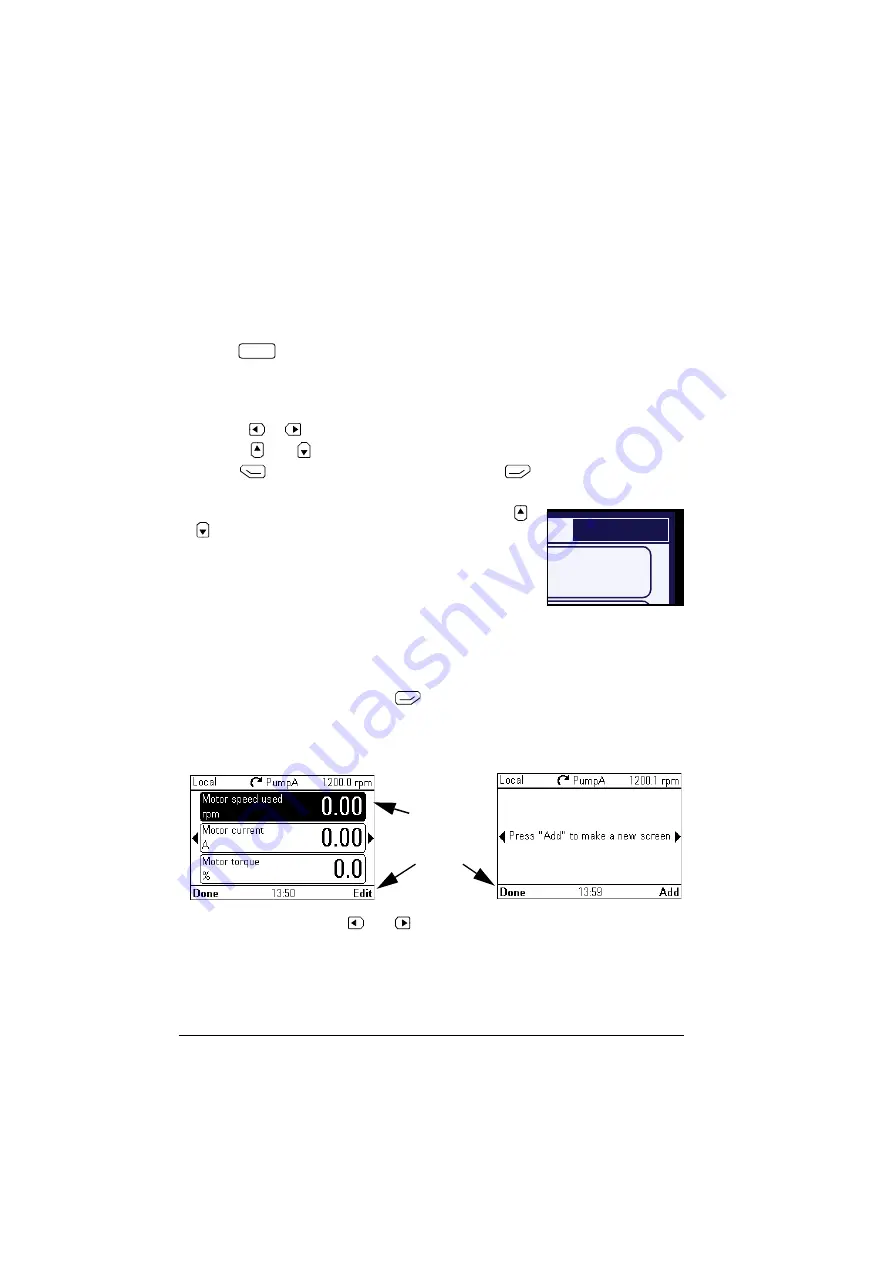
50 Functions in the Options menu
Setting the reference
You can change the reference when the drive is in the local control mode. You can
also change the reference in remote control mode if the drive configuration permits it.
Changes take effect when saved with a key press.
1. Press
to switch to the local control mode, if the text in the top left
corner of the display reads
Remote
.
2. In the
Options
menu, select
Reference
.
3. Change the reference by using the following keys:
•
Use
or
to select a digit to edit.
•
Use
and
to change the value of the selected digit.
4. Press
(
Save
)
to save the reference value, or
(
Cancel
) to discard the
changes. The control
panel returns to the
Home
view.
Tip:
To adjust the reference from the
Home
view, press
or
and the reference changes immediately. The
reference value is highlighted when you are changing it. If
you hold down the arrow key, the rate at which the value
changes accelerates.
Editing the contents of the Home view
1. In the
Options
menu, select
Edit Home view
. This opens the
Home
view in the
editing mode.
2. In the editing mode, you can add, edit and delete the displayed parameters.
After editing the contents, press
(
Done
) to confirm the changes and to exit
the editing mode and return to the
Home
view.
3. In the editing mode, use
and
to move between the different pages of the
Home
view.
•
To add a new page, navigate to the page that reads Press
Add
to make a new
screen.
•
To edit, add or delete parameters on an existing page, navigate to that page.
Loc/Rem
60.0
1200.0 rpm
Two-signal page in editing mode
Empty page in editing mode
Softkey labels
and a blinking
cursor indicate
that the
control panel is
Summary of Contents for AC-AP Series
Page 1: ... OPTIONS FOR ABB DRIVES ACx AP x Assistant control panels User s manual ...
Page 4: ......
Page 8: ...8 Table of contents Generic disclaimer 72 Cybersecurity disclaimer 72 Further information ...
Page 12: ...12 Introduction to the manual ...
Page 15: ...Installation and start up 15 Once you are in the Home view the control panel is ready for use ...
Page 16: ...16 Installation and start up ...
Page 32: ...32 Basic operation ...
Page 48: ...48 Functions in the main Menu ...
Page 56: ...56 Control of multiple drives ...
Page 60: ...60 Fault tracing ...
Page 73: ... ...






























