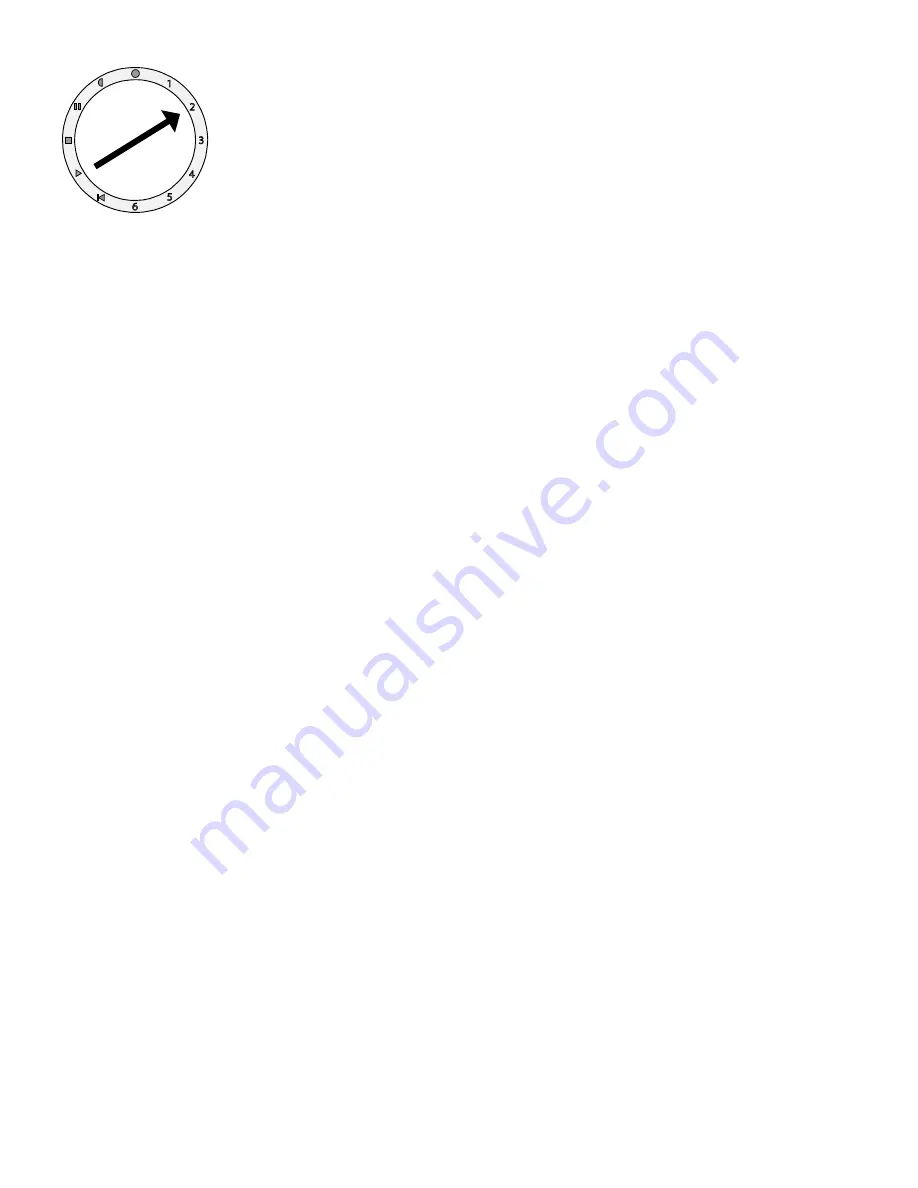
Cantar v1.29 user manual 2004 Sept 28
p.19
Session/project
2 o’ clock
On this selector position are
gathered the settings related
to a given project title.
1 Project Name
AACANTAR
SHADOWS
Factory preloaded AACANTAR is stored on the
internal Hdd. If the disk has been reformatted or
emptied by the rental facility, “no project” shows,
meaning there is no project folder in this disk
(see Hdd menu below). If you need to check the
names of the stored projects, go to ‘new project’.
2 New Project
>>>>>>>
The bottom line of the message panel shows the
various project stored in the Cantar HDD. Press
OK to create a NEW project. Once entered the
usual way, press OK to validate. You must have a
connected internal or external hard drive for this
operation to take place (see Hdd in use below).
3 Hdd in Use
Int Only
Ext Only Int & Ext
Internal, external or both, you must specify where
the audio files are to be recorded.
When listening to recorded files, only the internal
drive is playing. To listen to the external drive files,
switch to ‘Ext only’ and don’t forget to switch back
to Int & Ext afterwards.
If external and internal discs are simultaneouly
recording, the message panel shows the available
space of the disc offering the lowest remaining free
space.
Q: I connect an external Hdd and wait for its
activity LED to become green. In SESSION,
I deselect ‘HD Int Only’ and validate ‘HD
Int+Ext... but the external Hdd doesn’t mount,
what’s wrong ?
A: Wait for the ext Hdd icon to be non-blink-
ing in the central circular display, then go to
‘HD Int+Ext’. If Cantar still doesn’t see the ext
Hdd, most of the time it is because the disk
has not been FAT32 formatted on a
primary
partition. Format it on Cantar.
4 FAT32 formatting
Ext Disk Shift•Red
The internal Hdd is IEE.1394 connected. External
disks should preferably be LaCie FireWire Hdds,
size up to 120GB. When buying an Hdd ask your
vendor to deliver it FAT32, one
Primary
Partition
(not a Logical Partition).
Cantar formatting:
for absolute protection against erasure by unedu-
cated fingers, the internal Hdd must be extracted
and connected to the Cantar external Firewire
socket.
1 - Extract the internal Hdd to be erased.
2 - Switch-on Cantar (with no internal disk).
3 - Go to SESSION.
4 - Go to ‘Fat32 frmt.
5 - Go to “Ext” (external disk), press OK.
6 - Press [shift•red] buttons
AT
THE
SAME
TIME
and
hold them pressed.
8 - Connect the Hdd to the Cantar FireWire
external socket.
9 - When the Hdd is identified (icon no longer
blinking) and that ‘formatting’ shows, release the
[shift•red] buttons.
10- Do not shake nor unplug the Hdd during the
formatting operation.
5 Delete a File
No
Yes’
File deleting is well protected and works on full
working days only. For individual file deletion use a
laptop.
[OK] opens the DELETE AUDIO hidden Menu:
Day to delete, [OK]
‘2004-06-xx’ shows, select a day with <– –> then
[OK], this browses the files of the selected day.
Day to delete
‘2004-04-yy’ * shows. Jog to the next chapter:
Del. Int HD (or Del. Ext HD) [OK]
‘No 120Mo’ –> ‘Yes 120Mo’ [OK]
Original xx to 00 .. Bounce xx to 00
(this is the remaining volume to delete)
then ‘No 0.0Mo’ shows again.
[Esc] to reopen SESSION (and so on for succes-
sive day erasures)
Session























