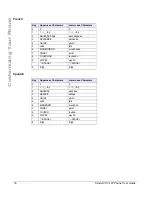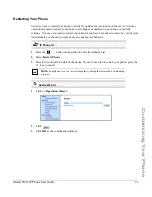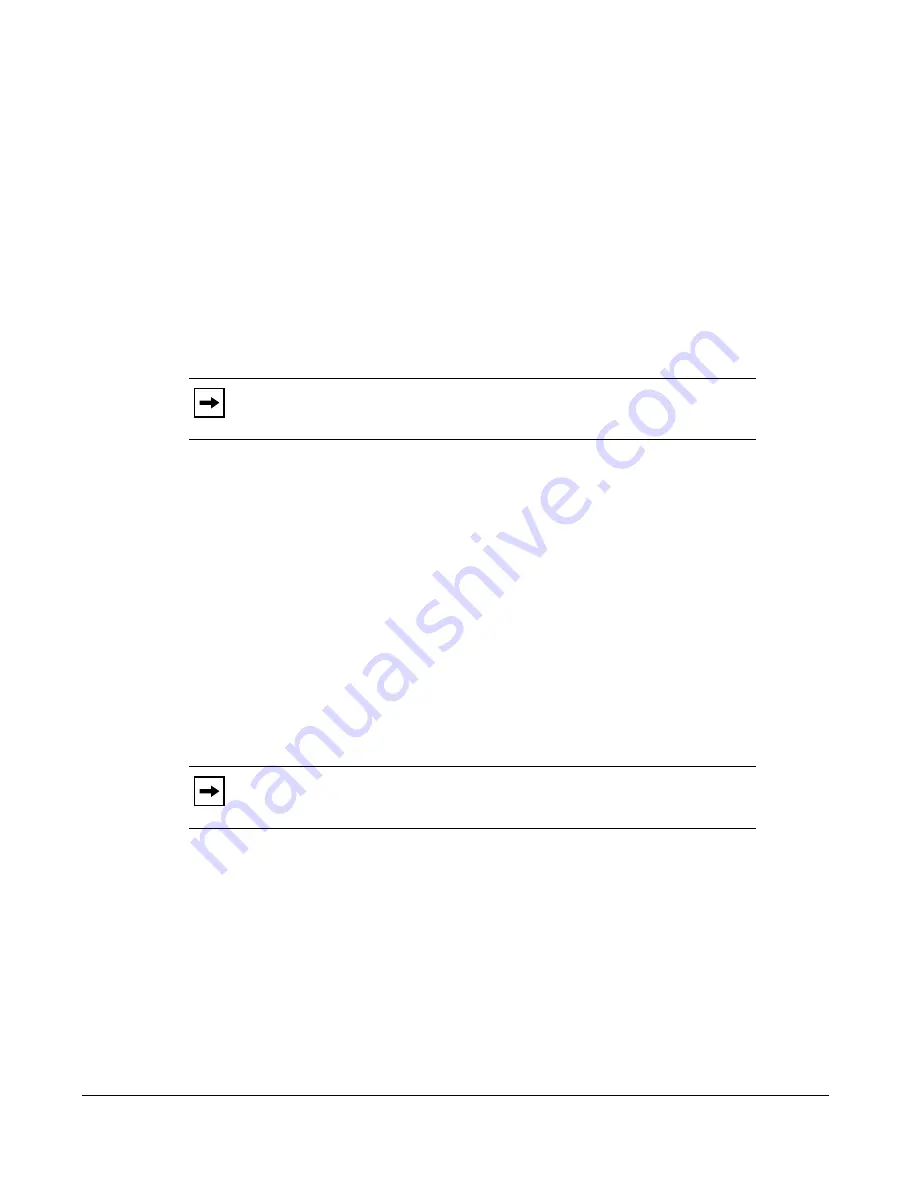
30
Model 9143i IP Phone User Guide
Customizing Your Phone
Set Daylight Savings Time
1.
Select
Preferences.
2.
Select
Time and Date.
3.
Select
Daylight Savings
.
4.
Select a Daylight Savings time from the list of options.
Valid values are:
•
OFF
•
30 min summertime
•
1 h summertime
•
Automatic
5.
Press
Set
to save the Daylight Savings setting.
Set Time Servers
With a valid time server enabled your IP phone will synchronize the time displayed with the
specified configuration server. The phone will use the time from Time Server 1 unless it is not
configured or unavailable, in which case it will move on to Time Server 2, and if neccessary
Time Server 3.
1.
Select
Preferences.
2.
Select
Time and Date.
3.
Select
Time Server
.
4.
Select from
Time Server 1
,
Time Server 2
, or
Time Server 3
.
5.
Enter an IP address or domain name for the time server.
6.
Press
Set
to save the time server setting.
Note:
The default for Daylight Savings is
Automatic
.
Note:
The default for Time Servers is
Enabled
. The Time Servers can be
Enabled or Diabled only from the Aastra Web UI.
Summary of Contents for 9143i Series
Page 1: ...User Guide 9143i IP Phone 9143i IP Phone 41 001179 11 Rev 00 Release 2 5 ...
Page 4: ......
Page 210: ......
Page 211: ......