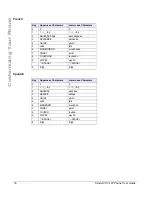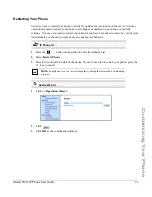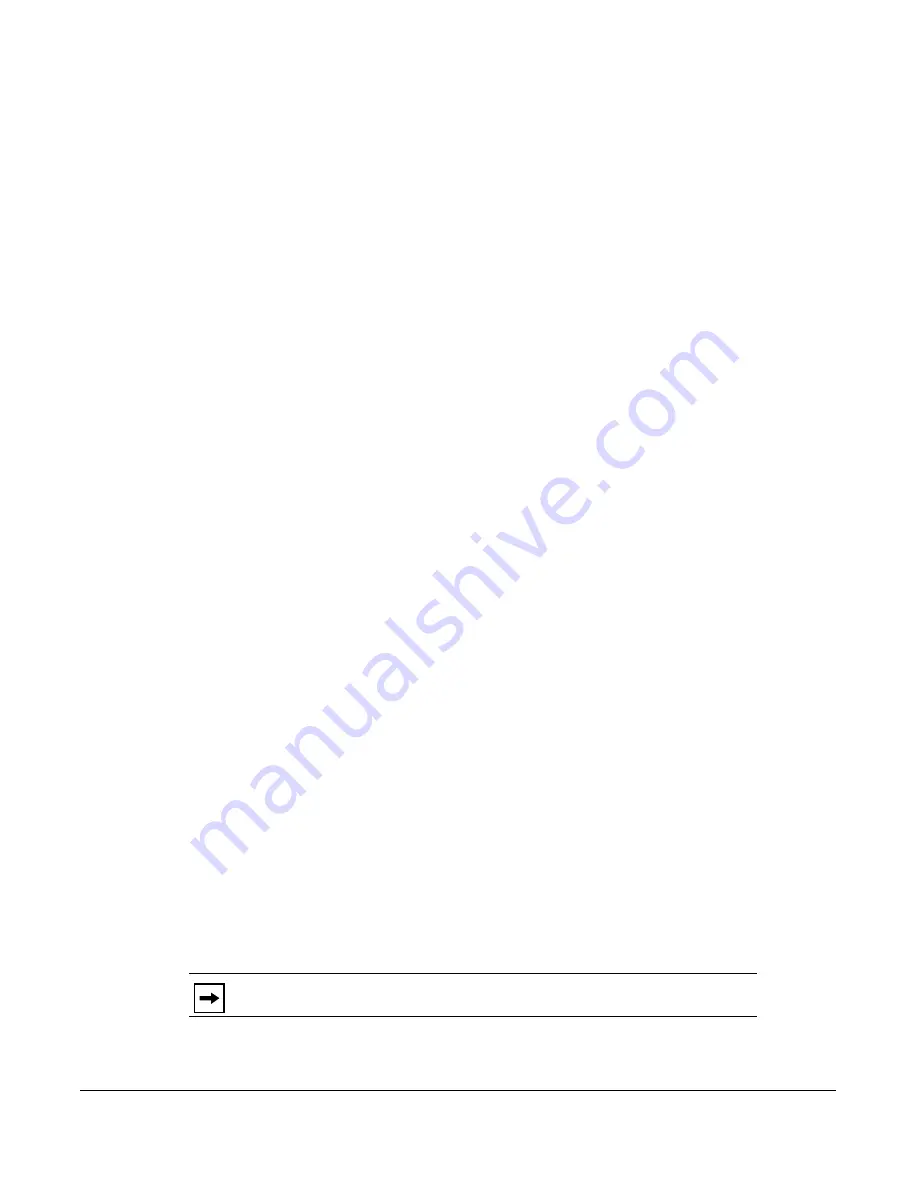
Model 9143i IP Phone User Guide
29
Customizing Your Phone
8.
Using the "
Change
" key, set the Time Format to either a 12 hour format or a 24 hour format.
Valid values are
12h
and
24h
. Default is
12h.
9.
Press
Set
to save the Time Format you selected.
Set Date and Date Format
1.
Select
Preferences
.
2.
Select
Time and Date
.
3.
Select
Set Date
.
4.
Using the keys on the keypad, enter a date to set on the IP phone. Use the
3
and
4
navigation keys to move backward or forward when entering the date.
5.
Press
Set
to save the date setting.
6.
Select
Date Format
.
7.
Select
a date format from the list of options. Default is
Sun Jan 2
. Valid values are:
•
Sun Jan 2 (Default)
•
2-Jan-00
•
2000 01 02
•
02/01/2000
•
02/01/00
•
02-01-00
•
01/.02/00
•
Jan 2
•
2 Jan 2000
•
Sun 2 Jan
•
2 Jan
•
02.01.2000
8.
Press
Set
to save the Date Format setting.
Set Time Zone
1.
Select
Preferences.
2.
Select
Time and Date.
3.
Select
Time Zone
.
4.
Press
*
to display a list of Time Zone options.
A list of Time Zones display for different areas of the world.
5.
Select a Time Zone that applies to your area.
The default Time Zone is
US-Eastern
.
6.
Press
Set
to save the Time Zone setting.
Note:
For a list of the Time Zones values available on the IP Phone, see
‘Appendix
A - Time Zone Codes.”
Summary of Contents for 9143i Series
Page 1: ...User Guide 9143i IP Phone 9143i IP Phone 41 001179 11 Rev 00 Release 2 5 ...
Page 4: ......
Page 210: ......
Page 211: ......