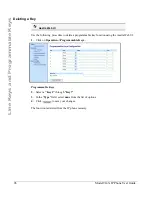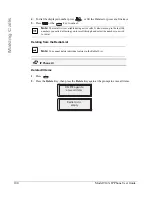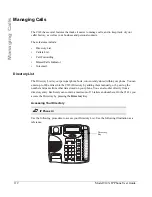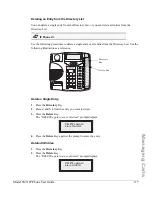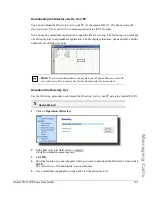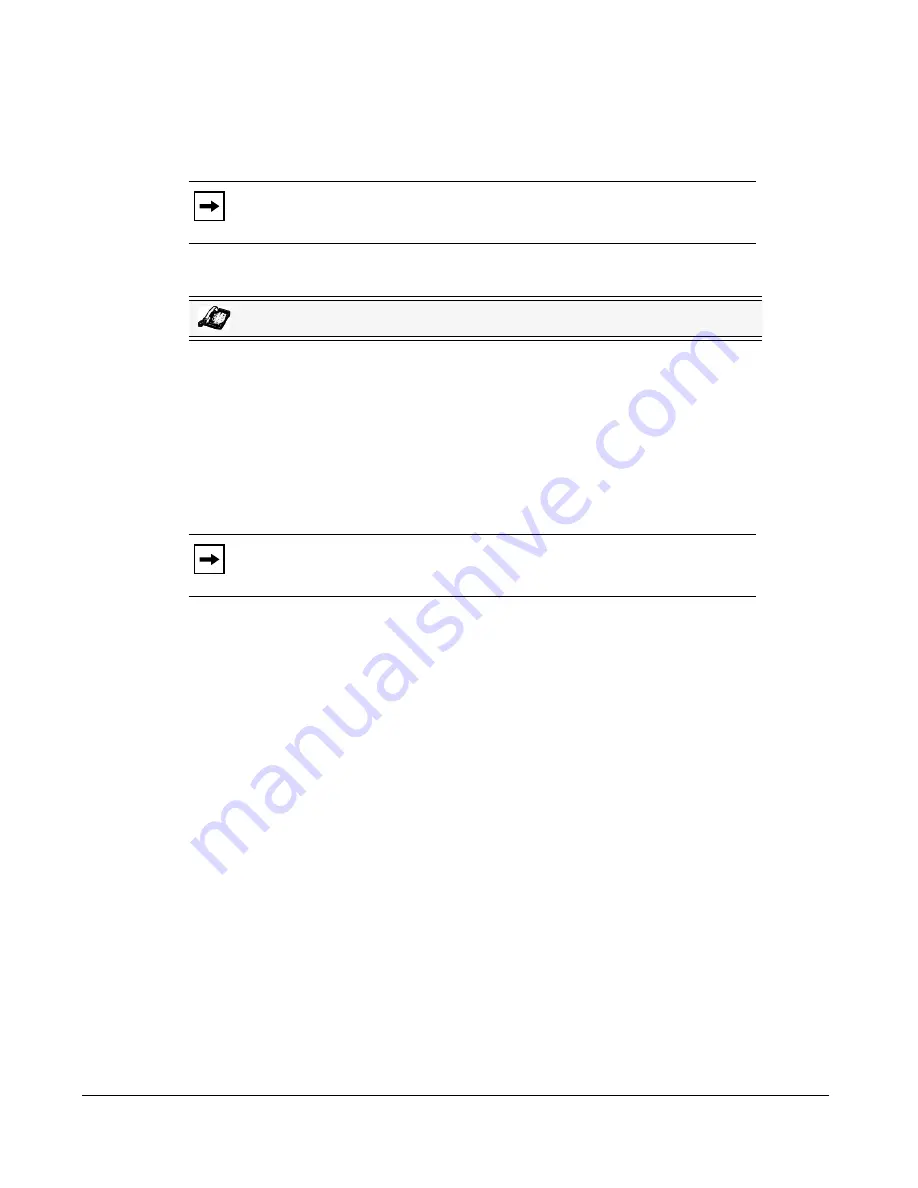
108
Model 9143i IP Phone User Guide
Handling Calls
7.
Press the
Conf
key again to add Party 3 to the conference. Party 1 (which is yourself), Party
2, and Party 3 are all connected to a single conference.
8.
To drop a party from the conference, press the
Conf
key once more.
Joining Two Active Calls in a Single Conference
1.
Begin with active calls on two different lines (for example, Line 1 and Line 2 have active
calls).
2.
Press the
Line
key for which you want to conference the two calls together (for example,
Line 1).
3.
Press the
Conf
key
.
4.
Press the
Line
key that has the second active call (for example, Line 2).
5.
Press the
Conf
key. The two active calls link into a conference call on Line 1.
Centralized Conferencing (for Sylantro and Broadsoft Servers)
The 9143i allows you to create multiple conferences with unlimited participants (depending on
your server limitations) when your Administrator enables Centralized Conferencing.
If your Administrator does not enable Centralized Conferencing, then the 9143i uses Loca
Conferencing by default.
Your Administrator can configure Centralized Conferencing globally on all lines or on specific
lines. Although, for the global setting to work, you must configure the lines with the applicable
phone number.
Reference
For more information on Centralized Conferencing, see
“Centralized Conferencing”
on
page 180
or contact your System Administrator.
Note:
You can use
2
and
5
to scroll through and see the numbers and names (if
available) of the parties in the conference call. When a name is displayed, pressing
4
drops the displayed party from the call.
IP Phone UI
Note:
You can use
2
and
5
to scroll through and see the numbers and names (if
available) of the parties in the conference call. When a name is displayed, pressing
4
drops the displayed party from the call.
Summary of Contents for 9143i Series
Page 1: ...User Guide 9143i IP Phone 9143i IP Phone 41 001179 11 Rev 00 Release 2 5 ...
Page 4: ......
Page 210: ......
Page 211: ......