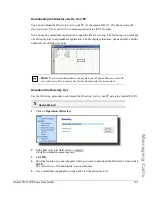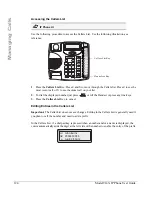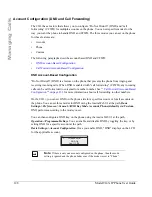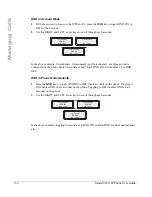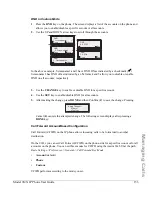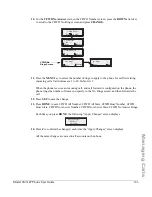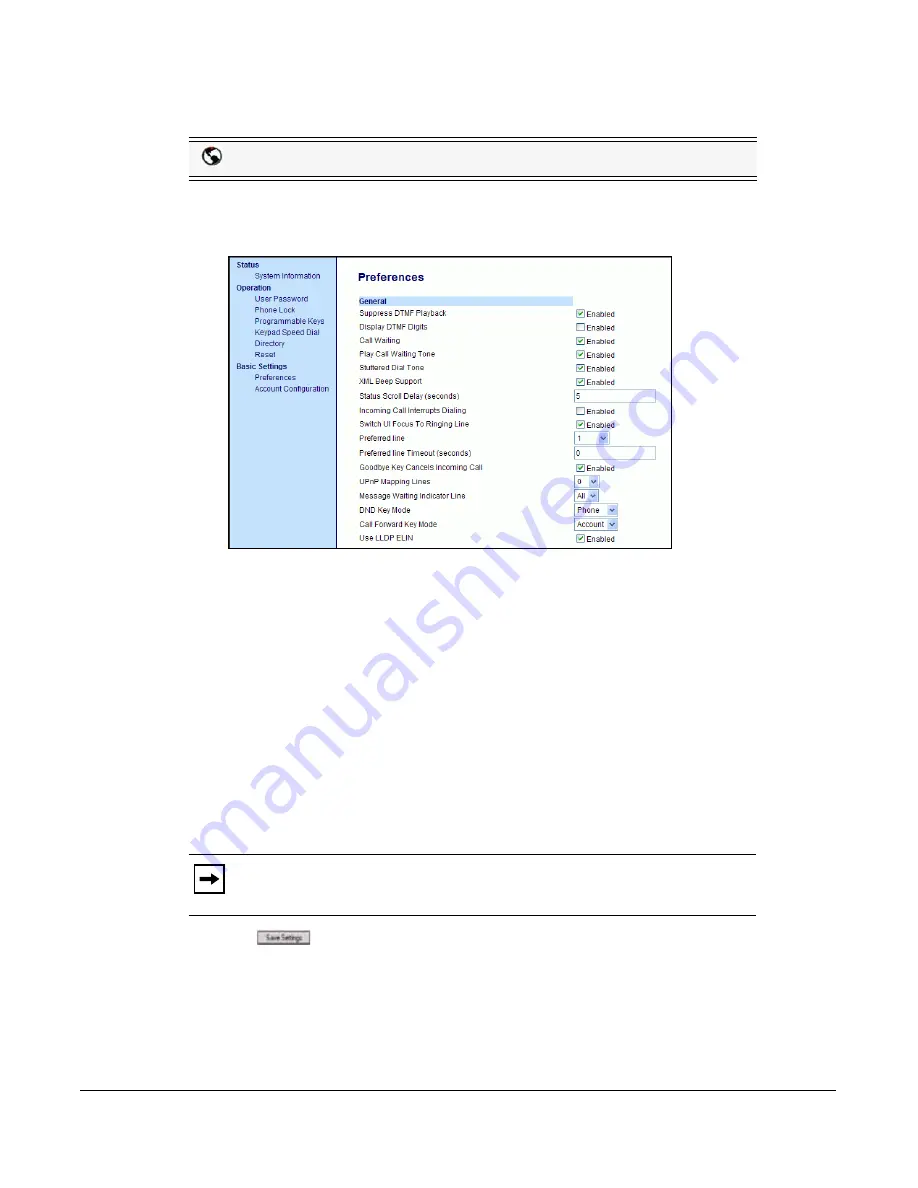
Model 9143i IP Phone User Guide
135
Managing Calls
Configuring CFWD Using the Aastra Web UI
Use the following procedure to configure CFWD using the Aastra Web UI.
1.
Click on
Basic Settings->Preferences->General
.
2.
In the “
Call Forward Key Mode
” field, select a call forward mode to use on the phone. Valid
values are: Account, Phone, Custom. Default is
Account
.
•
Account
- (default) The account mode allows you to configure CFWD on a per account basis.
Pressing a configured CFWD key applies to the account in focus.
•
Phone
- The Phone mode allows you to set the same CFWD configuration for all accounts
(All, Busy, and/or No Answer). When you configure the initial account, the phone applies the
configuration to all other accounts. (In the Aastra Web UI, only the account you configured is
enabled. All other accounts are grayed out but set to the same configuration.) Using the Aastra
Web UI, if you make changes to that initial account, the changes apply to all accounts on the
phone.
•
Custom
- The Custom mode allows you to configure CFWD for a specific account or all
accounts. You can configure a specific state (All, Busy, and/or No Answer) for each account
independently or all accounts. On the 9143i, you can set all accounts to ALL On or ALL Off.
3.
Click
to save your changes.
The changes takes affect immediately without a reboot.
Aastra Web UI
Note:
If there is only one account configured on the phone, then the mode
setting is ignored and the phone behaves as if the mode was set to “Phone”.
Summary of Contents for 9143i Series
Page 1: ...User Guide 9143i IP Phone 9143i IP Phone 41 001179 11 Rev 00 Release 2 5 ...
Page 4: ......
Page 210: ......
Page 211: ......