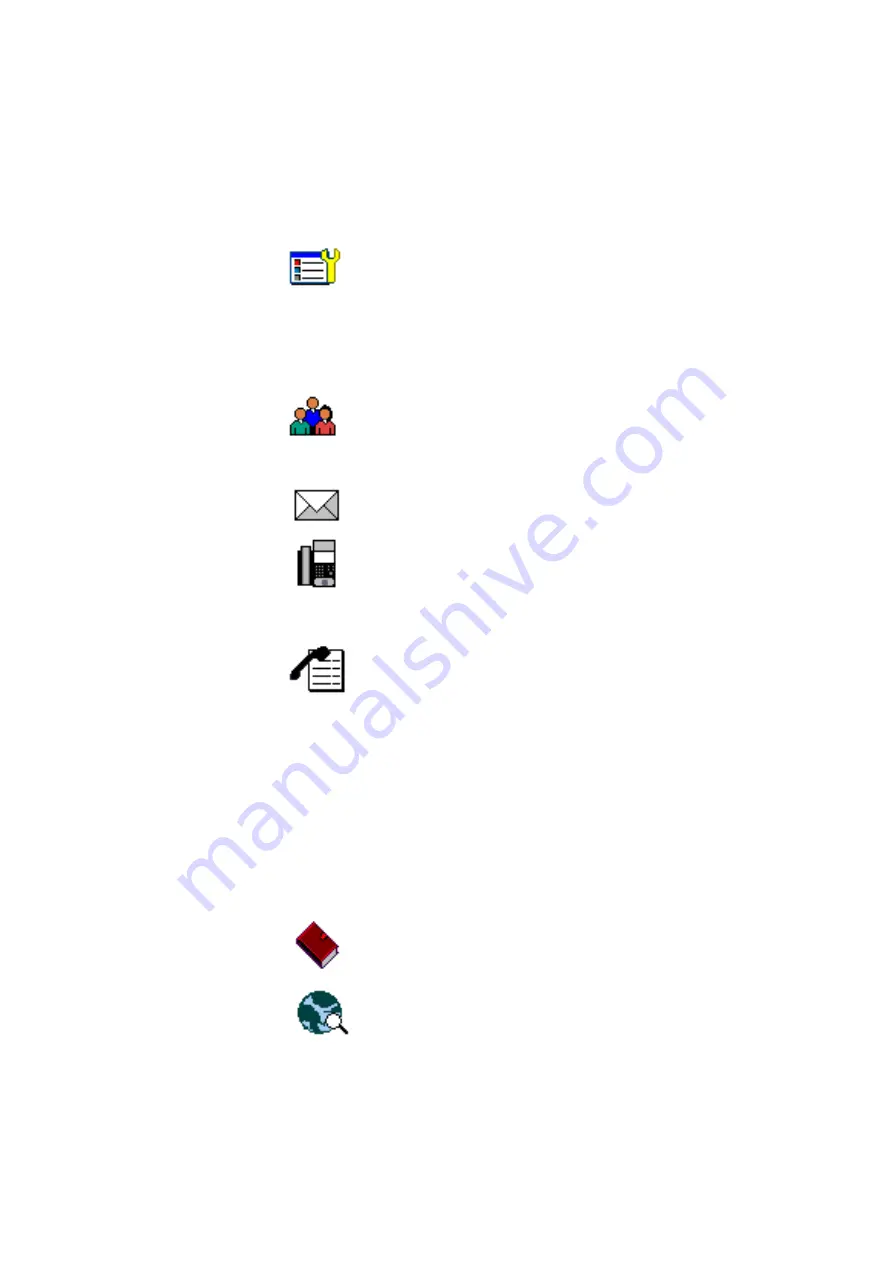
6/1553-DBC 446 01 Uen G 2012-02-22
14
A
ASTRA
7446
IP
D
ESCRIPTION
3.3.1 Menu
Tabs
The menu tabs appear in the menu bar at the top of the display window.
To open a page, tap the tab icon.
Tap the applications and settings tab to open the
Applications and Settings
page, which contains the
sub-pages
My Availability
and
My Settings
.
For information on availability settings, see 14.1 My
Availability Settings on page 74.
For information on telephone settings, see 14.6 Time and
Date on page 82.
Tap the shortcuts tab to open the
Shortcuts
pages, where
your can store frequently used phone numbers for easy
access. For more information on shortcuts, see 6.7 Shortcut
Keys on page 37.
Tap the messages tab to open the
Messages
page, where
you can retrieve your messages.
Tap the telephony tab to open the
Telephone
page. This
page is the default screen where you make and receive
calls, set presence options, log off the phone, and so on. For
detailed information on how to make and receive calls, see 5
Incoming Calls on page 25 and 6 Outgoing Calls on page 28.
Tap the call list tab to open the
Call List
page.
The phone keeps a call list of 50 positions listing answered
incoming calls, outgoing calls, and missed and rejected calls.
Next to the number, you can see how calls have been made
from that number.
When you select a contact number in the call list, that
number is highlighted and appears as a button. To call the
number, tap the button. There is a position indicator showing
where in the phone book the present page is located.
In case of power failure, or if another user (extension
number) logs on from this phone, the call list is cleared. For
information on how to use the call list, see 6.5.2 Redial a
Call from the Call List on page 36.
Tap the contacts tab to open the
Contacts
page. For more
information on contacts, see 9 Contacts on page 48.
Tap the web browser tab to open the
Internet
page where
you can enter web address you wish to load. For more
information on the web browser, see 15 Web Browser on
page 84.





























