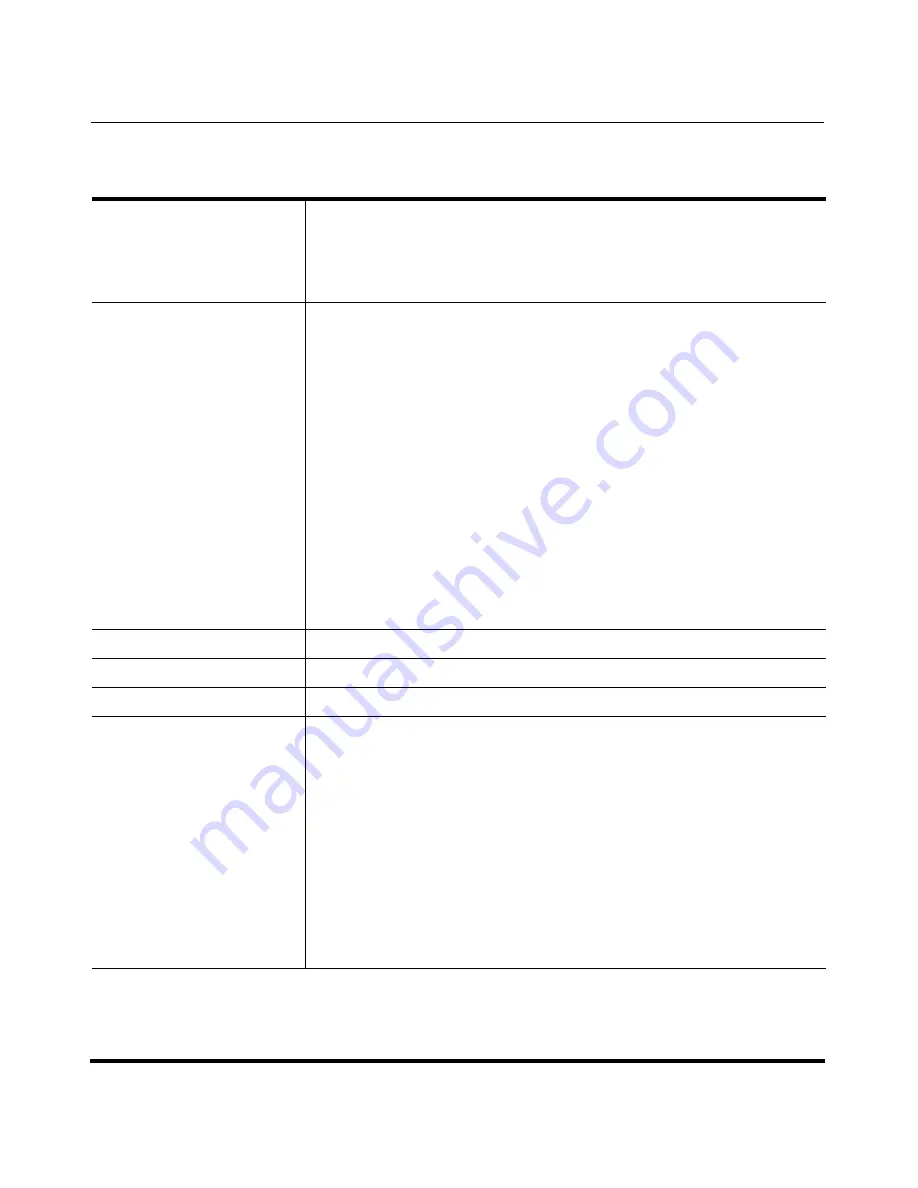
Operational, Basic, and Advanced Parameters
41-001160-04 Rev 02, Release 2.5
A-145
Parameter
–
directory 2
Directory List
(in Web UI)
Aastra Web UI
Operation->Directory
Configuration Files
aastra.cfg, <mac>.cfg
Description
The name of a directory list that you can download from the configuration
server.
Note:
You can use this parameter in three ways:
•
To download no directory
•
To download a directory from the original configuration server
•
To download a directory from another specified server
To download a specific file, the string value MUST HAVE A FILENAME at
the end of the string. For example:
directory 1: tftp://10.30.102.158/path/companylist.csv
where “path” is the directory and “companylist.csv” is the filename. If you
do not specify a filename, the download fails.
See examples for each below.
Format
Alphanumeric characters
Default Value
Not Applicable
Range
Not Applicable
Example
The following example downloads no directory:
directory 2:
The following example downloads a company directory from the original
configuration server:
directory 2:companylist.csv
The following example downloads a company directory file from the
specified server in the “path” directory:
directory 2: tftp://10.30.102.158/path/companylist.csv
Summary of Contents for 67 Series
Page 4: ......
Page 16: ......
Page 20: ......
Page 72: ......
Page 92: ......
Page 306: ......
Page 686: ...Operational Features 5 380 41 001160 04 Rev 02 Release 2 5 IP Phone Administrator Guide ...
Page 746: ......
Page 758: ......
Page 1062: ...Troubleshooting Parameters A 276 41 001160 04 Rev 02 Release 2 5 IP Phone Administrator Guide ...
Page 1066: ......
Page 1100: ...Sample Configuration Files C 34 nnn nnnn nnn IP Phone Administrator Guide ...
Page 1102: ...Sample Configuration Files C 36 nnn nnnn nnn IP Phone Administrator Guide ...
Page 1108: ......
Page 1112: ......
Page 1116: ......
Page 1130: ......
Page 1138: ......
Page 1139: ......
















































