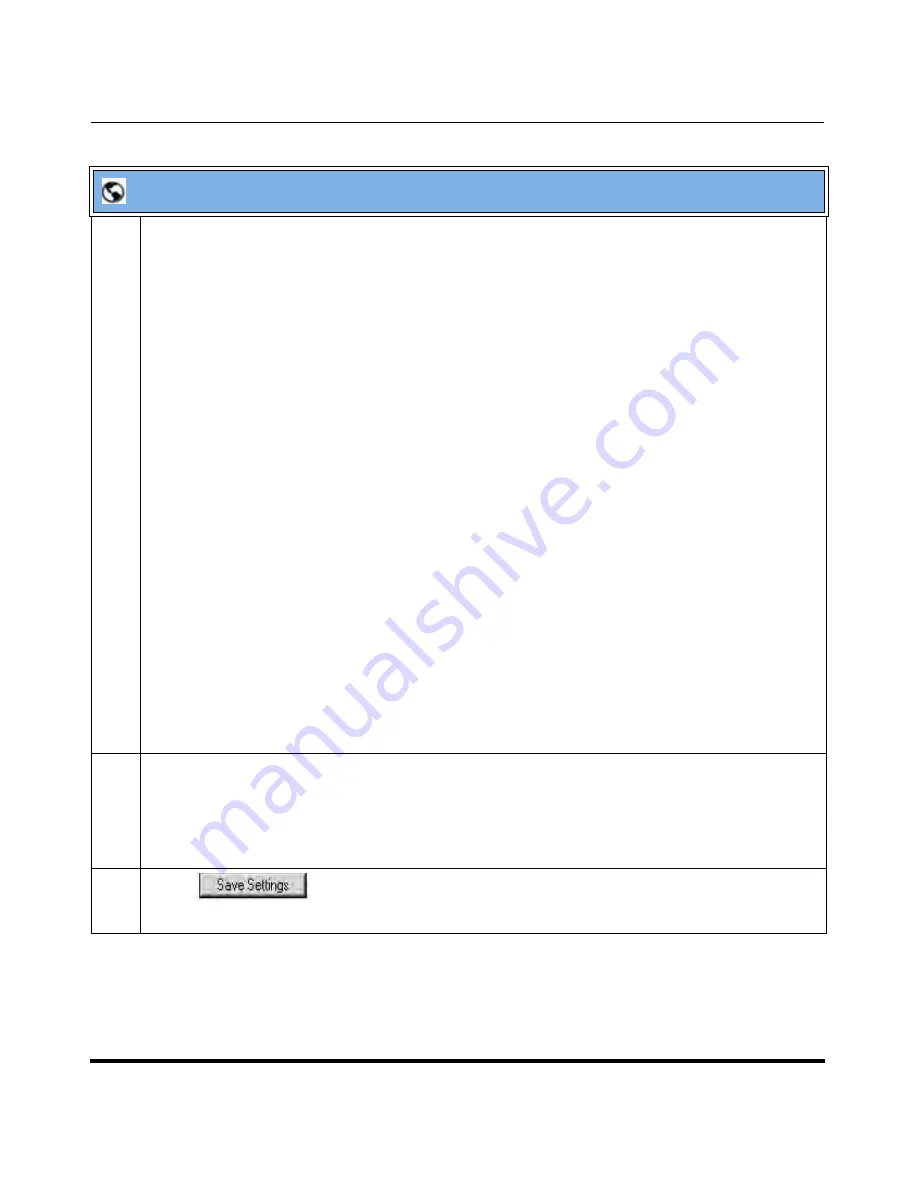
Operational Features
41-001160-04 Rev 02, Release 2.5
5-259
Configuring Operational Features
8
For each account, in the “
Number
” field, enter the phone number for which you want the incoming
calls to forward to if the phone is in the specified state.
If using the “
Account
” mode or “
Custom
” mode, you can enter different phone numbers for each
account.
Notes
:
1.
If you selected “
Account
” mode in step 4, you can enable/disable each account or all accounts
as applicable. You can enter different phone number for each enabled state.
If you selected “
Custom
” mode, you can enable/disable each account or all accounts as applicable.
You can enter different phone numbers for each enabled state.
If you selected “
Phone
” mode, all accounts are set to the same CFWD configuration (
All
,
Busy
, and/
or
No Answer
) as Account 1 on the phone. (In the Aastra Web UI, only Account 1 is enabled. All
other accounts are grayed out but use the same configuration as Account 1.)
Using the Aastra Web UI, if you make changes to Account 1, the changes apply to all accounts on
the phone. Using the IP Phone UI, if you make changes to any other account other then Account 1,
the changes also apply to all accounts on the phone. When enabling a CFWD state, you must specify
a phone number for the phone to CFWD to. The number you specify applies to all accounts of the
same mode.
2.
Number and name of accounts that display to this screen are dependant on the number and
name of accounts configured on the phone. In the screen in step 6, Screenname1 is configured on
Line 1, Screenname2 is configured on Line 2, and Screenname3 is configured on Line 3. The name
for the account is dependant on the name specified for the “
Screen Name
” parameter at the path
Advanced Settings->LineN
. If you do not specify a value for the “Screen Name” parameter, the
account name is based on the “
Phone Number
” parameter at the path
Advanced Settings->LineN
.
If neither the “Screen Name” nor the “Phone Number” parameters are specified, the account name
shows “1”, “2”, “3”, etc. only.
9
For the
No Answer
state, in the “
No. Rings
” field, enter the number of times that the account rings
before forwarding the call to the specified number. Valid values are 1 through 20. Default is 1.
Note:
When using the “
Account
” mode or “
Custom
” mode, you can enter a different number of rings
for each account. If you use the Aastra Web UI to change the Call Forward Key Mode to “
Phone
”, all
accounts synchronize to Account 1.
10
Click
to save your changes.
The change takes effect immediately without a reboot.
Aastra Web UI
Summary of Contents for 67 Series
Page 4: ......
Page 16: ......
Page 20: ......
Page 72: ......
Page 92: ......
Page 306: ......
Page 686: ...Operational Features 5 380 41 001160 04 Rev 02 Release 2 5 IP Phone Administrator Guide ...
Page 746: ......
Page 758: ......
Page 1062: ...Troubleshooting Parameters A 276 41 001160 04 Rev 02 Release 2 5 IP Phone Administrator Guide ...
Page 1066: ......
Page 1100: ...Sample Configuration Files C 34 nnn nnnn nnn IP Phone Administrator Guide ...
Page 1102: ...Sample Configuration Files C 36 nnn nnnn nnn IP Phone Administrator Guide ...
Page 1108: ......
Page 1112: ......
Page 1116: ......
Page 1130: ......
Page 1138: ......
Page 1139: ......






























