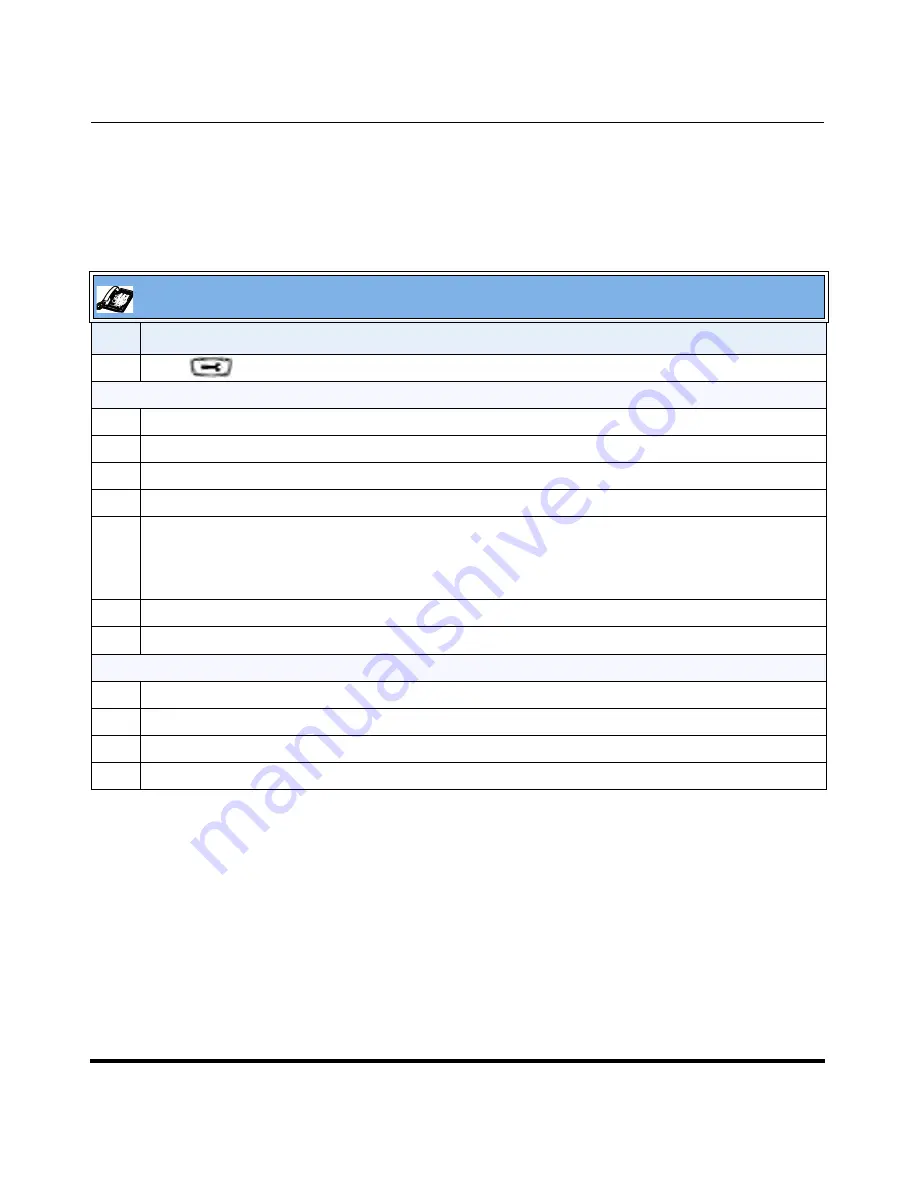
Operational Features
5-24
41-001160-04 Rev 02, Release 2.5
IP Phone Administrator Guide
Configuring Time and Date Using the IP Phone UI
Use the following procedure to set a time and date, time and date format, time
zone, and daylight savings time using the IP Phone UI.
IP Phone UI
Step
Action
1
Press
on the phone to enter the Options List.
Set Time and Time Format:
2
Select
Time and Date.
3
Select
Set Time.
4
Using the keys on the keypad, enter a time to set on the IP phone.
5
Press
Done
to save the time you entered.
6
Select
Time Format.
Valid values are
12hr
and
24hr
.
Note:
The default Time Format is
12hr
.
7
Press
Change
to toggle between 24hr and 12hr format.
8
Press
Done
to save the Time Format you selected.
Set Date and Date Format:
9
Select
Set Date.
10
Using the keys on the keypad, enter a date to set on the IP phone.
11
Press
Done
to save the date you entered.
12
Select
Date Format.
Summary of Contents for 67 Series
Page 4: ......
Page 16: ......
Page 20: ......
Page 72: ......
Page 92: ......
Page 306: ......
Page 686: ...Operational Features 5 380 41 001160 04 Rev 02 Release 2 5 IP Phone Administrator Guide ...
Page 746: ......
Page 758: ......
Page 1062: ...Troubleshooting Parameters A 276 41 001160 04 Rev 02 Release 2 5 IP Phone Administrator Guide ...
Page 1066: ......
Page 1100: ...Sample Configuration Files C 34 nnn nnnn nnn IP Phone Administrator Guide ...
Page 1102: ...Sample Configuration Files C 36 nnn nnnn nnn IP Phone Administrator Guide ...
Page 1108: ......
Page 1112: ......
Page 1116: ......
Page 1130: ......
Page 1138: ......
Page 1139: ......






























