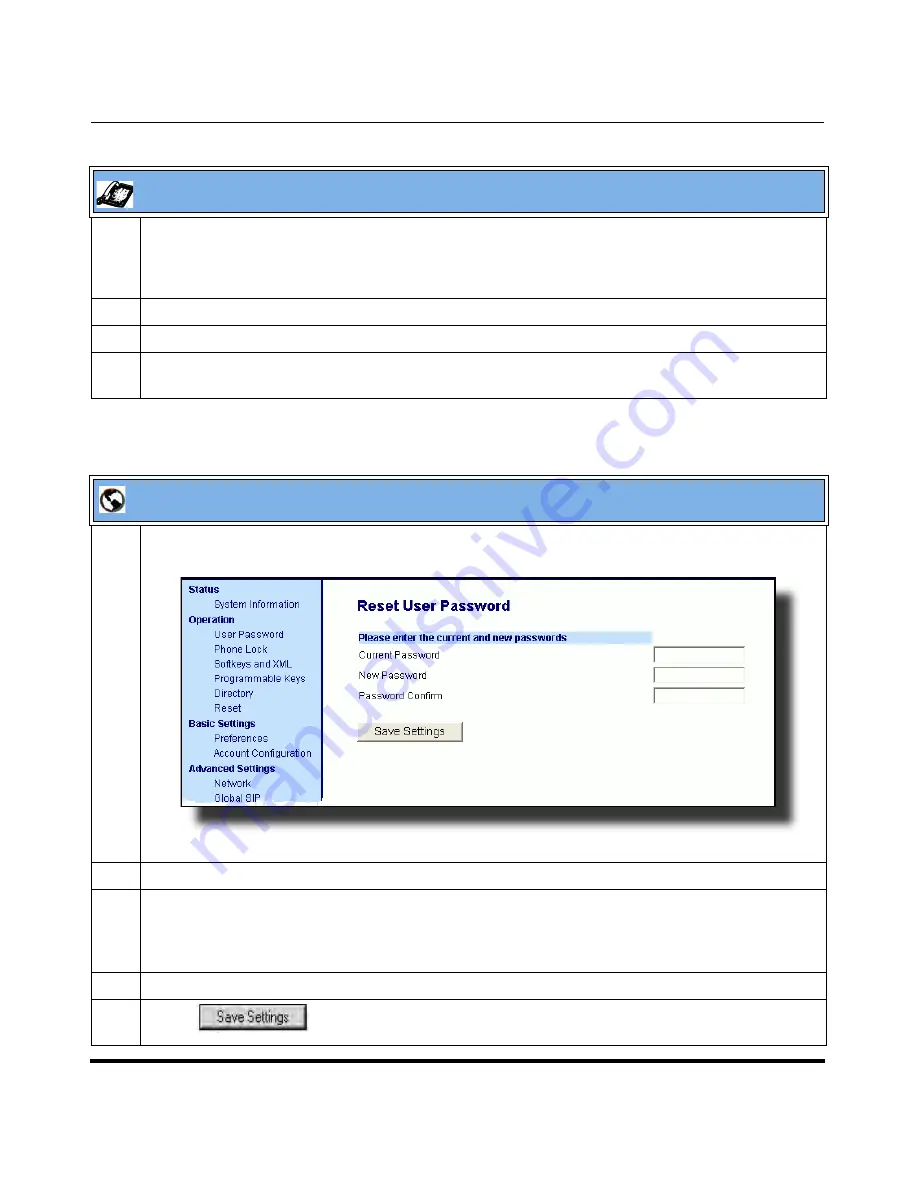
Operational Features
5-6
41-001160-04 Rev 02, Release 2.5
IP Phone Administrator Guide
5
Enter the new user password.
Note:
The IP phones support numeric characters only in passwords. If you enter a password with
alpha characters, the phone uses the default password instead.
6
Press
Enter
.
7
Re-enter the new user password.
8
Press
Enter
.
A message, "Password Changed" displays on the screen.
Aastra Web UI
1
Click on
Operation->User Password
.
2
In the "
Current Password
" field, enter the current user password.
3
In the "
New Password
" field, enter the new user password.
Note:
The IP phones support numeric characters only in passwords. If you enter a password with
alpha characters, the phone uses the default password instead.
4
In the "
Password Confirm
" field, enter the new user password again.
5
Click
to save your changes.
IP Phone UI
Summary of Contents for 67 Series
Page 4: ......
Page 16: ......
Page 20: ......
Page 72: ......
Page 92: ......
Page 306: ......
Page 686: ...Operational Features 5 380 41 001160 04 Rev 02 Release 2 5 IP Phone Administrator Guide ...
Page 746: ......
Page 758: ......
Page 1062: ...Troubleshooting Parameters A 276 41 001160 04 Rev 02 Release 2 5 IP Phone Administrator Guide ...
Page 1066: ......
Page 1100: ...Sample Configuration Files C 34 nnn nnnn nnn IP Phone Administrator Guide ...
Page 1102: ...Sample Configuration Files C 36 nnn nnnn nnn IP Phone Administrator Guide ...
Page 1108: ......
Page 1112: ......
Page 1116: ......
Page 1130: ......
Page 1138: ......
Page 1139: ......






























