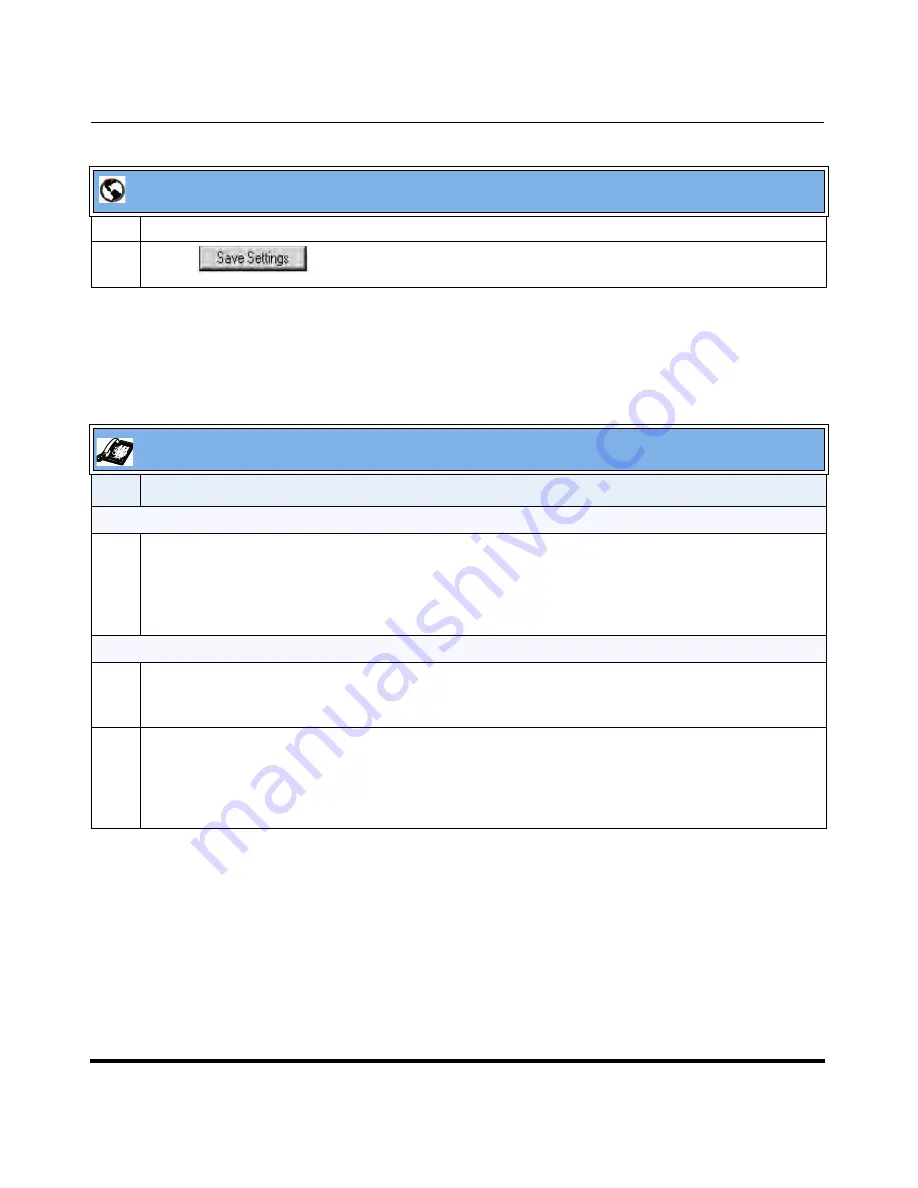
Operational Features
41-001160-04 Rev 02, Release 2.5
5-15
Configuring Operational Features
Using the Configured Lock/Unlock Key on the IP Phone
After configuring a key as a lock/unlock key, refer to the following procedure to
use the key on the IP phone.
3
In the “
Type
” field, select
Phone Lock
from the list of options.
4
Click
to save your changes.
IP Phone UI
Step
Action
Lock the phone:
1
Press the
LOCK
softkey.
The phone locks.
The LED for the softkey AND the Message Waiting Lamp illuminate steady ON.
An “
Unlock
” label appears next to the softkey you just pressed.
Unlock the phone:
1
Press the
UNLOCK
softkey.
A password prompt displays.
2
Enter the user or administrator password and press ENTER.
The phone unlocks.
The LED for the softkey AND the Message Waiting Lamp go OFF.
The “
Lock
” label appears next to the softkey you just pressed.
Aastra Web UI
Summary of Contents for 67 Series
Page 4: ......
Page 16: ......
Page 20: ......
Page 72: ......
Page 92: ......
Page 306: ......
Page 686: ...Operational Features 5 380 41 001160 04 Rev 02 Release 2 5 IP Phone Administrator Guide ...
Page 746: ......
Page 758: ......
Page 1062: ...Troubleshooting Parameters A 276 41 001160 04 Rev 02 Release 2 5 IP Phone Administrator Guide ...
Page 1066: ......
Page 1100: ...Sample Configuration Files C 34 nnn nnnn nnn IP Phone Administrator Guide ...
Page 1102: ...Sample Configuration Files C 36 nnn nnnn nnn IP Phone Administrator Guide ...
Page 1108: ......
Page 1112: ......
Page 1116: ......
Page 1130: ......
Page 1138: ......
Page 1139: ......






























