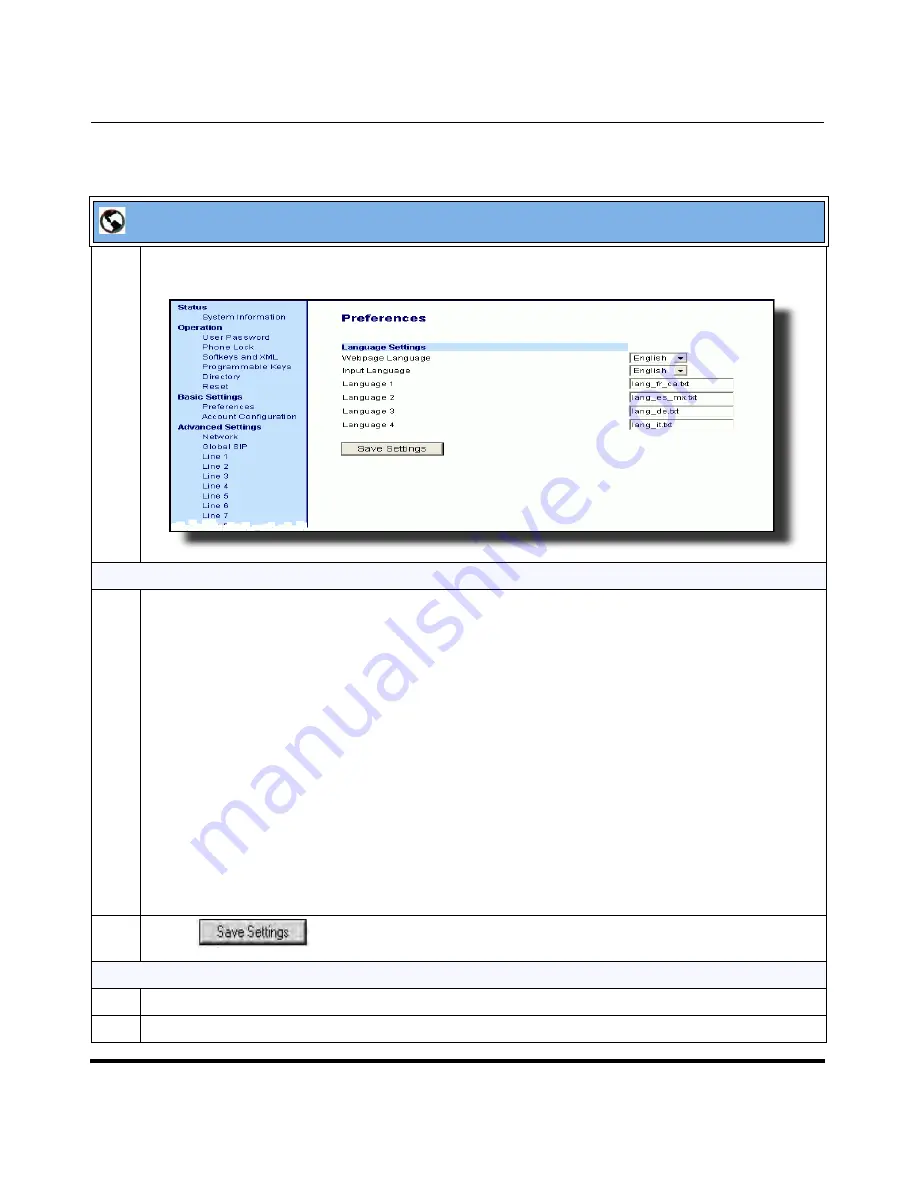
Operational Features
41-001160-04 Rev 02, Release 2.5
5-41
Configuring Operational Features
Aastra Web UI
1
Click on
Basic Settings->Preferences->Language Settings.
Loading the Language Pack
2
In the “
Language N
” fields, enter the file name of the language pack you want to use to display a
specific language in the Aastra Web UI. For example, you could enter any of the following in the
“Language 1”, “Language 2”, “Language 3”, and “Language 4” fields to display the Aastra Web UI in
French, Spanish, German, Italian, or Russian
lang_de.txt
lang_es.txt
lang_es_mx.txt
lang_fr.txt
lang_fr_ca.txt
lang_it.txt
lang_ru.txt
Note:
You must have the language pack(s) already loaded to your phone in order to use them. For
more information about loading language packs, see
“Loading Language Packs”
on
page 5-36
.
For more information about language codes and country codes, see Appendix A, the section,
“Language Pack Settings”
on
page A-188
.
3
Click
to save your changes.
Specifying the Language to Use in the Aastra Web UI
4
After restarting your phone, log back in using the Aastra Web UI.
5
Click on
Basic Settings->Preferences->Language Settings.
Summary of Contents for 67 Series
Page 4: ......
Page 16: ......
Page 20: ......
Page 72: ......
Page 92: ......
Page 306: ......
Page 686: ...Operational Features 5 380 41 001160 04 Rev 02 Release 2 5 IP Phone Administrator Guide ...
Page 746: ......
Page 758: ......
Page 1062: ...Troubleshooting Parameters A 276 41 001160 04 Rev 02 Release 2 5 IP Phone Administrator Guide ...
Page 1066: ......
Page 1100: ...Sample Configuration Files C 34 nnn nnnn nnn IP Phone Administrator Guide ...
Page 1102: ...Sample Configuration Files C 36 nnn nnnn nnn IP Phone Administrator Guide ...
Page 1108: ......
Page 1112: ......
Page 1116: ......
Page 1130: ......
Page 1138: ......
Page 1139: ......






























