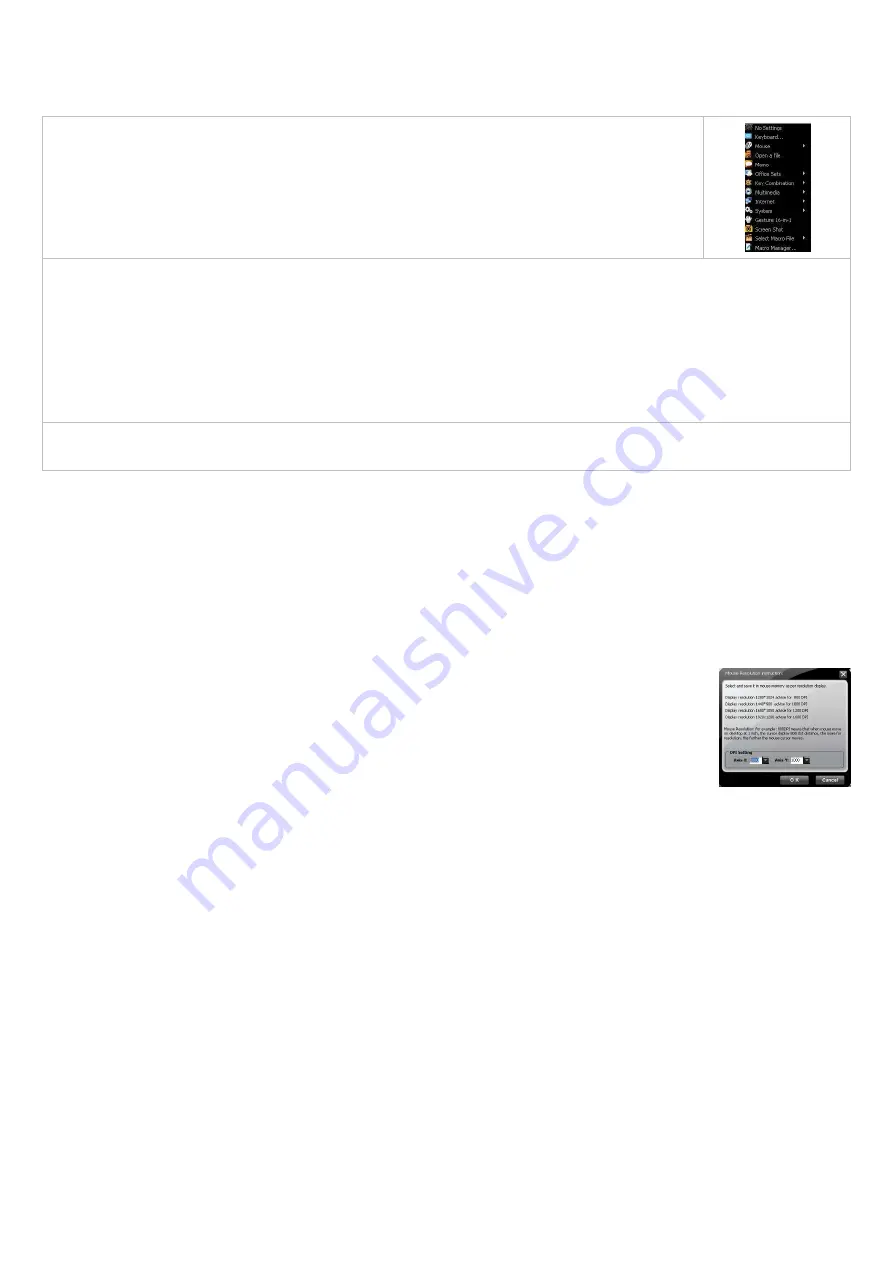
6
this gesture function is only available for mouse button and . See more details on the Gesture 16-in-1 section.
Screen Shot
Button / / can be set as "Screen Shot". One click to take a screenshot of a chosen area of the screen or video and quickly share with others.
Screenshot Usage
Configure your screenshot button:
1. Open the Main Menu and choose any of mouse buttons , or as “Screen Shot” function.
2. Select “Screen Shot” from the pull-down button menu(Shown as right).
3. Click "Apply" to save the setting
Take a screenshot
Press the screenshot button and move the mouse to choose the area you want to capture (A dashed pane will show up), then release the button to
take a screenshot.
Paste
Press "Ctrl + V" on the keyboard to paste your screenshot in any of your applications!
Edit/Save
Save or edit the captured image in paint software
Screen Shot – Ideal for office and internet uses
One click to take a screenshot of a chosen area of the screen or video and quickly share with others.
Select Macro File
There are many useful macro functions you may choose from, including commands for PowerPoint(PPT) / Media Center Edition(MCE) /
Gaming(CS) ...etc. They are backward compatible with X7 Oscar file format, and can be downloaded from the website: http://www.x7.cn.
DPI Setting
Customizable and independent 3,200 DPI resolution for each X and Y axes.
XG Oscar offers customizable and independent resolution for each X and Y axes that best suits various LCD
resolutions, in particular, it is crucial for some game plays.





















