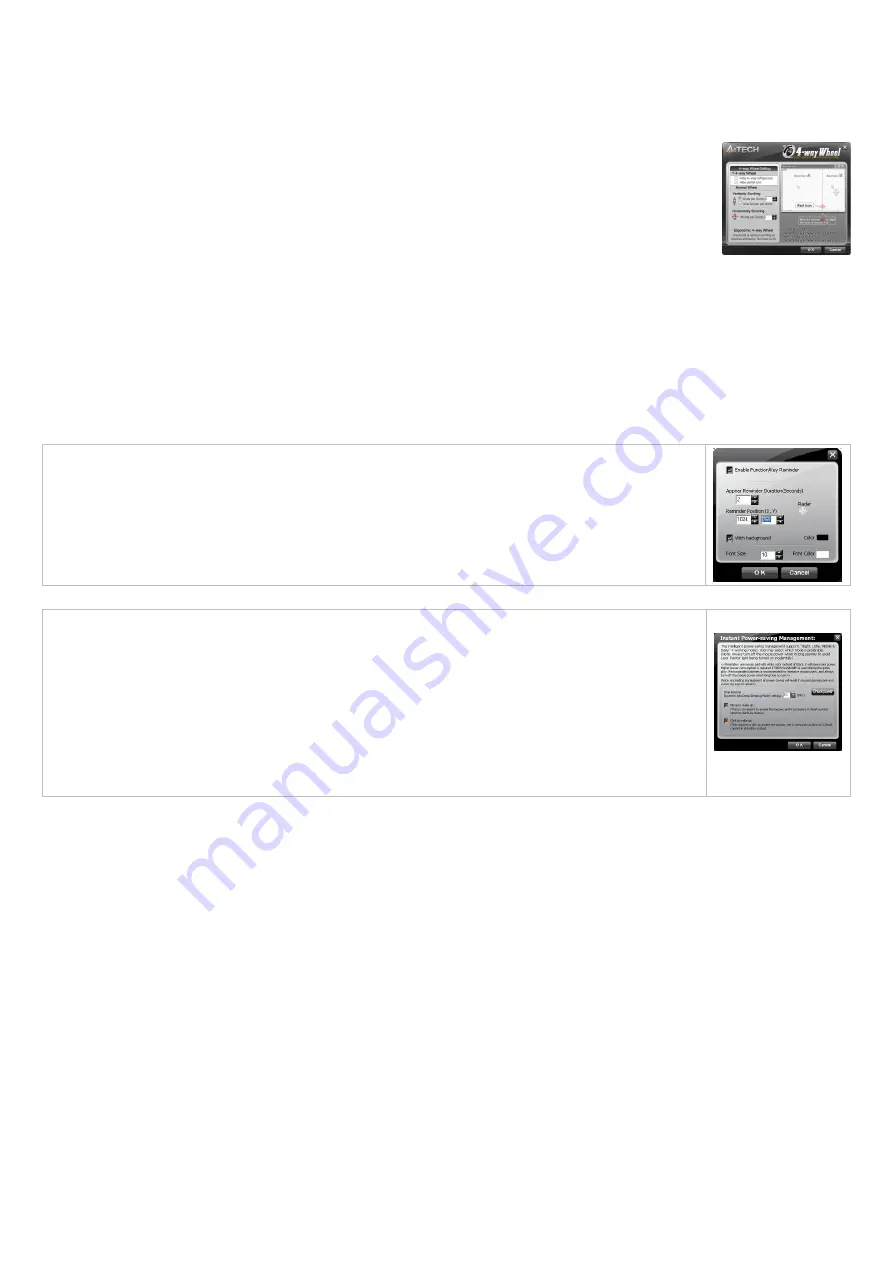
10
Auto Launch on Boot
: If this task is selected, X7 Oscar Mouse Editor will be auto-executed when the system boots up.
Mouse-Control Panel
: Select “Mouse-Control Panel” will open “Mouse Properties” setup screen of your Windows system, e.g., you may setup mouse
pointers and other often -used mouse settings.
4-way Wheel
A. The 4-way Wheel is the latest scrolling technology. It splits working screen into 2 areas, A and B as shown above. Depending on cursor position, the
wheel will perform vertical or horizontal scrolling. For instance, when the cursor locates within A area, the wheel will perform vertical scrolling, and when
the cursor locates within B area, the wheel will perform horizontal scrolling. It saves tremendous works instead of pulling the scrollbars, especially when
working with Excel spreadsheet.
B. In practice, you may click and move the Red split icon to change the ratio of A and B areas. You may perform Vertical and Horizontal scrolling by just
moving the cursor in and out of A or B areas, which saves a lot of efforts than pulling Windows’ scrollbars!
Note: If the option of "Normal Wheel" is selected, the wheel will perform as a normal mouse wheel, and “4-way Wheel” function won't be launched.
Function/Key Reminder
You may setup “Function/Key Reminder” as shown on the right. The small “Radar” is the icon you may click and move to
the position you wish to display the reminder screen.
Power Management
Click the icon""at your system tray and select "Power Management" to define wake-up modes and sleeping time. According
to the stand-by status, the intelligent power-saving management supports "Slight, Little, Middle & Deep" 4 working modes.
User may define the time interval to enter into the Deep Sleeping Mode, and 6 seconds enter into Deep Sleeping Mode
after the PC is power off.
Move to Wake Up:
This is convenient to awake the mouse, and it consumes 0.35mA current when in stand-by status.
Click to Wake Up:
This requires a click to awake the mouse, yet it consumes as less as 0.03mA current in stand-by status.





















