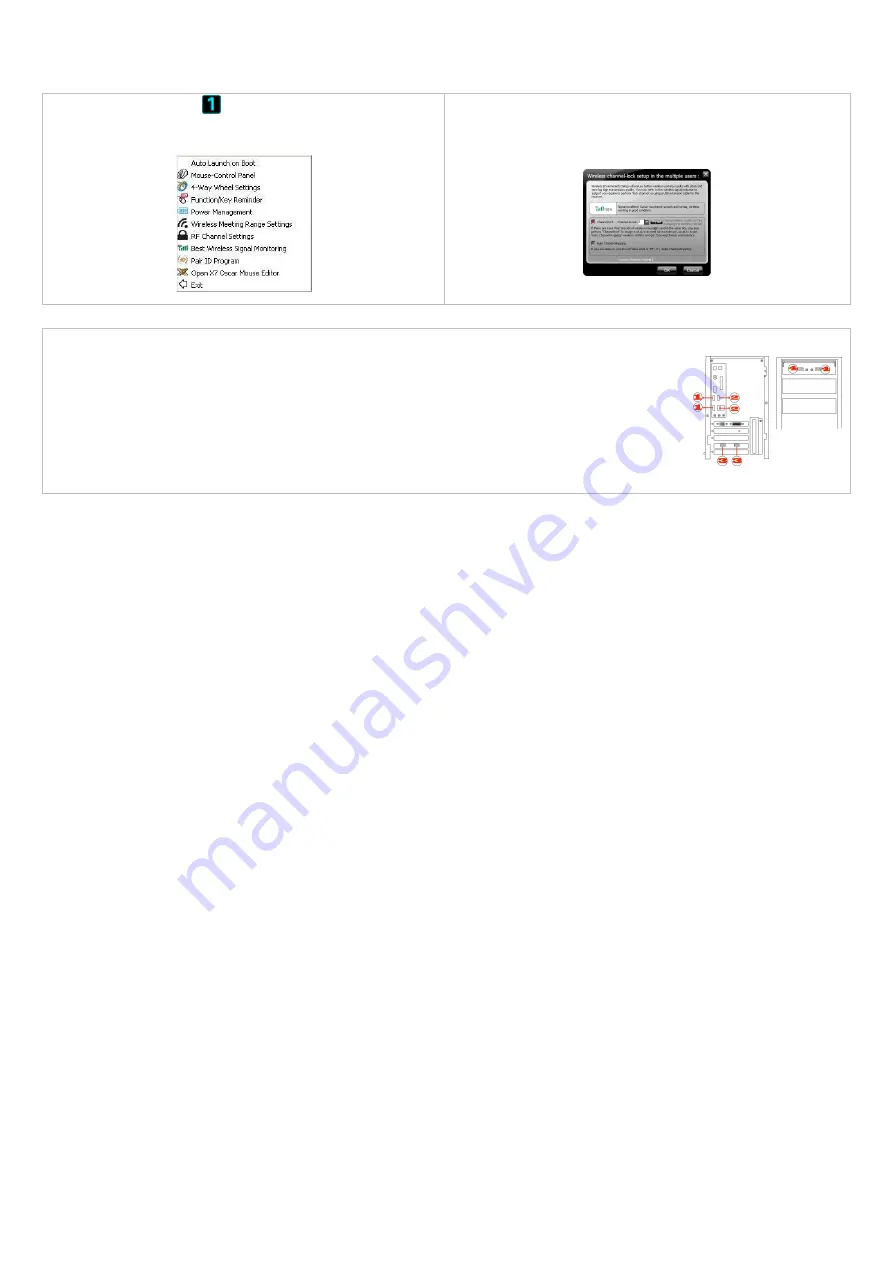
19
Notice
To ensure that your mouse sends and receives perfectly, please read below instructions for your reference:
1. Avoid Channel Confliction from Auto Channel Hopping
1). Left-click on the icon "
" at your system tray and select "RF
Channel Setting".
2). Select "Channel-lock" to define a private channel to secure better
wireless communication quality.
2. Avoid Interference from iron panel of PC.
Please plug the Multi-link receiver into 4 to avoid wireless signal shielding instead of placing at 1
、
2 or 3.
USB Ports
3. Use USB extension cable to position the Multi-link receiver at a far location to prevent electromagnetism interference from devices.
4. Avoid using the wireless mouse on a metal surface. Metals such as iron, aluminum, or copper shield the radio frequency transmission and slow down
the mouse’s response time or cause the mouse to fail temporarily.
5. The radio frequency is 2.4GHz, it is safe for our bodies, but please be cautious in using cardiac pacemaker or other body auxiliary instruments.
Troubleshooting
If the mouse is not working:
1. Make sure the mouse power is on.
2. Check battery and battery installation.
3. Check receiver installation.
4. Try another USB port.
















