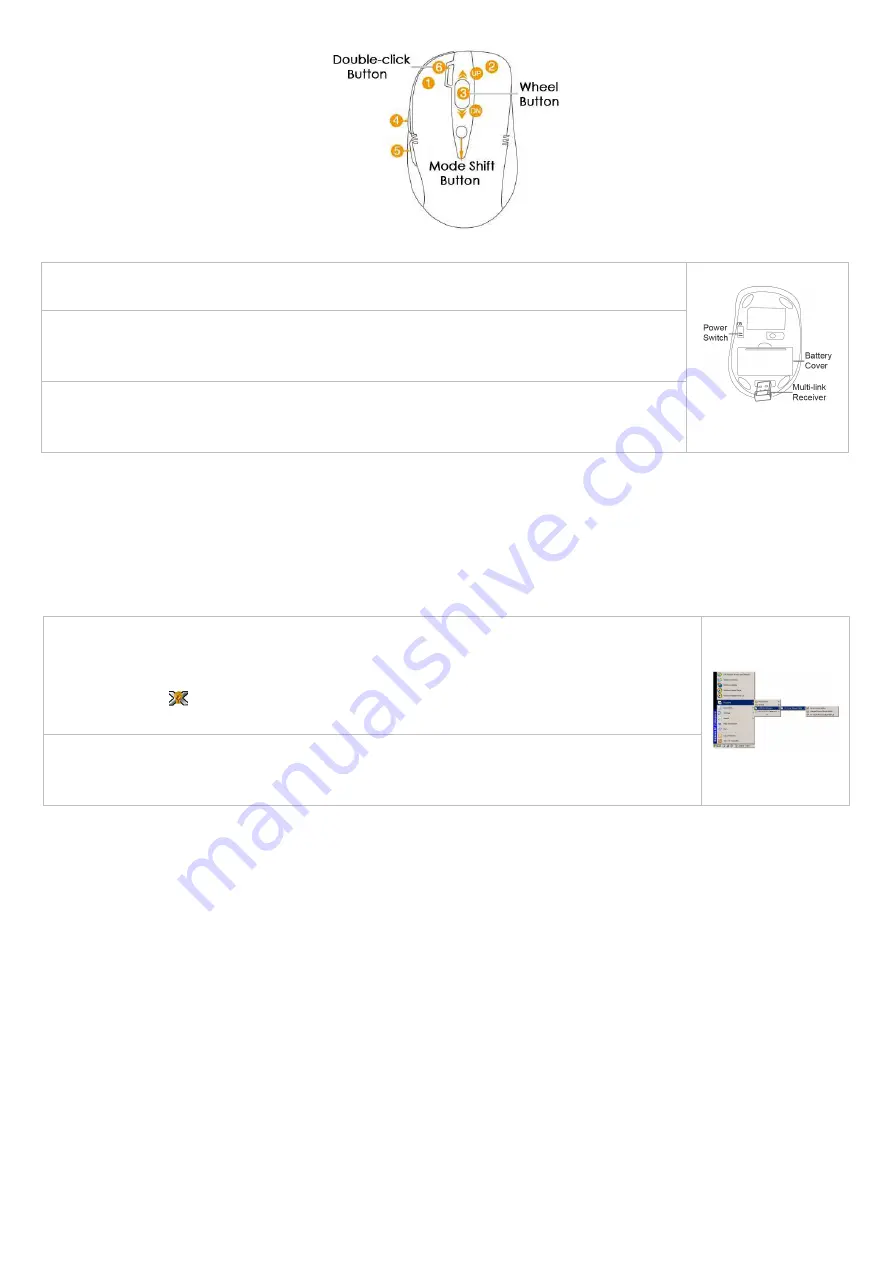
2
Mouse Button Diagram
Hardware Installation
Software Installation
X7 Oscar mouse editor offers 2 flexible ways to install the driver, Normal Installation and Mobile Execution. X7 Oscar mouse editor main program has a
special feature that it can be executed directly without the need to install the software to Windows system. This is convenient when you are using a public
computer and installing mouse driver to the system is prohibited or restricted. In such circumstances, you do not need to install the mouse driver, but just
run the X7 Oscar’s main program directly from your storage device, e.g., a memory stick.
Normal Installation
1). Uninstall any mouse software on your system.
2). Insert enclosed CD to start installation and follow the on-screen instructions to finish the software installation. You may
manually double click the “auto-run” program if execution does not automatically start.
3). The shortcut icon "
" will appear on your desktop screen, and then you have successfully installed the software.
(Otherwise, installation is failed and you have to remove the software and re-install.)
To remove the software, follow the below steps:
Go to START>> PROGRAMS >>A4TECH Software >> "X7 Oscar Mouse Editor" >> "Uninstall X7 Oscar Mouse Editor",
see figure on the right.
1). Connect the Multi-link receiver
Take out the Multi-link receiver from bottom of the mouse and connect it to your computer or Notebook.
2). Insert the batteries
Push down the mouse cover to open the battery cover and insert the supplied batteries. Please make sure the positive
(+) and negative (-) ends of the battery match the polarity indicators inside the battery compartment.
3). Turn on your Mouse
Push the power switch to ON position and turn on your mouse. >>Then LED light at the bottom of the mouse is on
immediately.


















