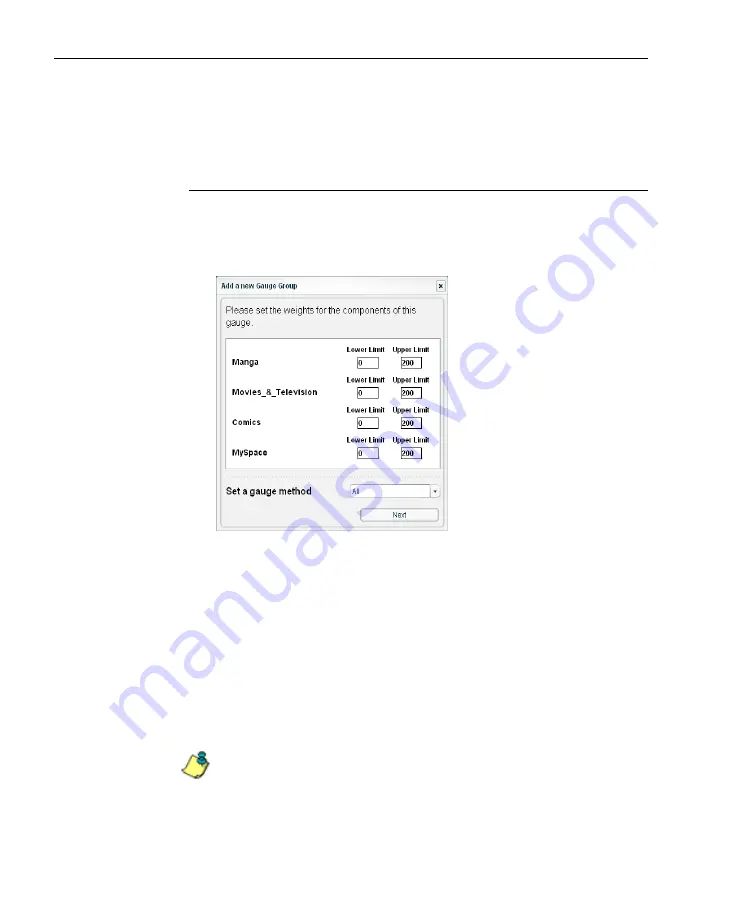
C
ONFIGURATION
S
ECTION
C
HAPTER
2: C
USTOM
G
AUGE
S
ETUP
, U
SAGE
58
8
E
6 T
ECHNOLOGIES
,
T
HREAT
A
NALYSIS
R
EPORTER
U
SER
G
UIDE
5. Click
Next
to open the second Add a new Gauge Group
pop-up window that includes information about the
components of the gauge.
View, edit library components
In the second Add a new Gauge Group pop-up window,
view and edit settings for any library category set up for the
gauge:
Fig. 3:2-5 Add a new Gauge Group, gauge components
1. The floor and ceiling threshold settings that were estab-
lished for the gauge group display in the Lower/Upper
Limit fields of each library category. These values can be
edited, as necessary.
2. If necessary, make a selection from the
Set a gauge
method
pull-down menu to change the end user Internet
usage method(s) for determining gauge activity: All
(default), Keyword, URL, Others (passed categories).
NOTE
: If the selected gauge method is “Keyword” or “URL”, Filter
Options for end user profiles on the source R3000 used with TAR
must have "Search Engine Keyword Filter Control" or "URL
Keyword Filter Control" enabled.
Summary of Contents for TAR
Page 1: ... Threat Analysis Reporter USER GUIDE Model TAR Release 1 3 00 Manual Version 1 01 ...
Page 2: ...ii 8E6 TECHNOLOGIES THREAT ANALYSIS REPORTER USER GUIDE ...
Page 4: ...iv 8E6 TECHNOLOGIES THREAT ANALYSIS REPORTER USER GUIDE ...
Page 216: ...APPENDICES SECTION APPENDIX D 204 8E6 TECHNOLOGIES THREAT ANALYSIS REPORTER USER GUIDE ...
















































