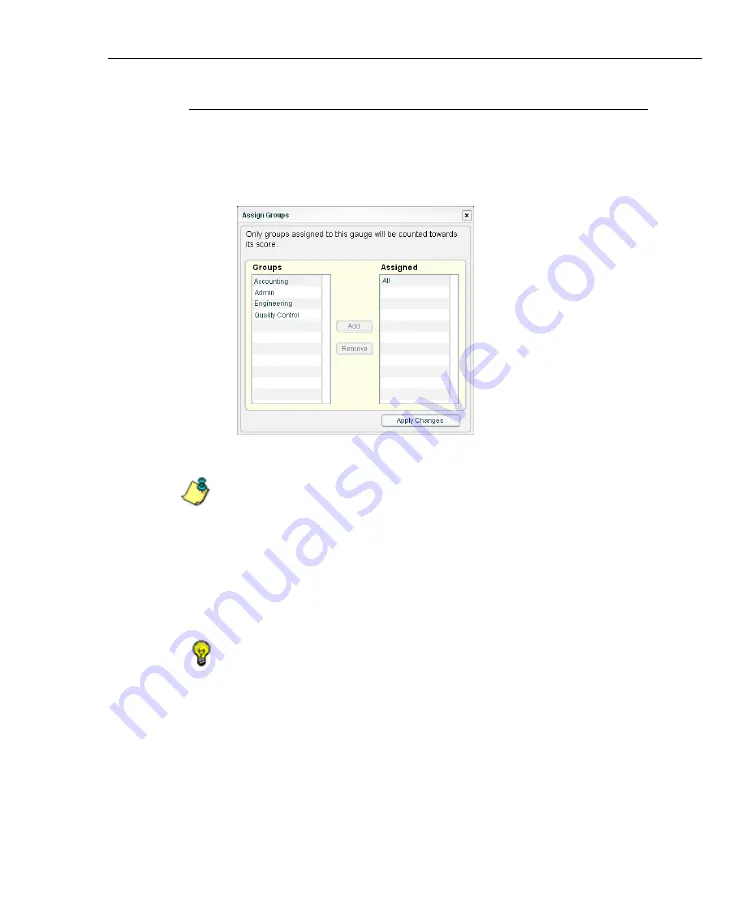
C
ONFIGURATION
S
ECTION
C
HAPTER
2: C
USTOM
G
AUGE
S
ETUP
, U
SAGE
8
E
6 T
ECHNOLOGIES
,
T
HREAT
A
NALYSIS
R
EPORTER
U
SER
G
UIDE
57
Assign User Groups
To assign user groups to be monitored by the gauge:
1. Click
Inclusions
to open the Assign Groups pop-up
window:
Fig. 3:2-4 Assign Groups
NOTE
: The base group displays in the Assigned list box by
default but can be removed. This group consists of all end users
whose network activities are set up to be monitored by the desig-
nated group administrator.
2. From the Groups list, select the user group to highlight it.
3. Click
Add
to move the user group to the Assigned list
box.
TIP
: To remove a user group from the Assigned list box, click the
user group to highlight it, and then click Remove to move the
group back to the Groups list.
4. After adding groups, click
Apply Changes
to close the
Assign Groups pop-up window, and to return to the Add a
new Gauge Group pop-up window.
Summary of Contents for TAR
Page 1: ... Threat Analysis Reporter USER GUIDE Model TAR Release 1 3 00 Manual Version 1 01 ...
Page 2: ...ii 8E6 TECHNOLOGIES THREAT ANALYSIS REPORTER USER GUIDE ...
Page 4: ...iv 8E6 TECHNOLOGIES THREAT ANALYSIS REPORTER USER GUIDE ...
Page 216: ...APPENDICES SECTION APPENDIX D 204 8E6 TECHNOLOGIES THREAT ANALYSIS REPORTER USER GUIDE ...






























