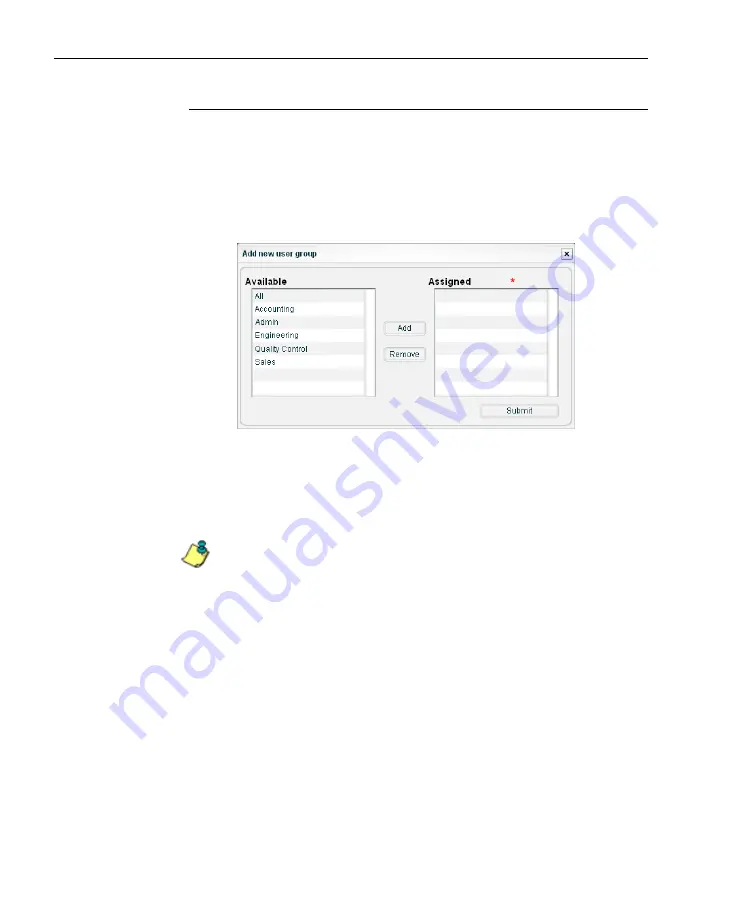
P
RELIMINARY
S
ETUP
S
ECTION
C
HAPTER
2: A
DMIN
G
ROUPS
S
ETUP
46
8
E
6 T
ECHNOLOGIES
,
T
HREAT
A
NALYSIS
R
EPORTER
U
SER
G
UIDE
User Groups: Add or remove a group
Add a group
1. In the User Groups section of the activated Account Info
frame, click
Add group
to open the Add new user group
pop-up window:
Fig. 2:3-7 Add new user group
2. Select the user group(s) from the Available list, and then
click
Add
to include the user group(s) in the Assigned list
box.
NOTE
: A user group added to the Assigned list box can be
removed, but at least one user group must be included in the
Assigned list box in order to save your entries.
3. After adding the user group(s) to the Assigned list box,
click
Submit
to close the Add new user group pop-up
window, and to display the added group(s) in the User
Groups list box of the Admin System pop-up window.
Remove a group
1. In the User Groups section of the activated Account Info
frame, select the user group in the list box to highlight it.
2. Click
Remove
to remove the user group from the list box.
3. Click
Save
to save your edits.
Summary of Contents for TAR
Page 1: ... Threat Analysis Reporter USER GUIDE Model TAR Release 1 3 00 Manual Version 1 01 ...
Page 2: ...ii 8E6 TECHNOLOGIES THREAT ANALYSIS REPORTER USER GUIDE ...
Page 4: ...iv 8E6 TECHNOLOGIES THREAT ANALYSIS REPORTER USER GUIDE ...
Page 216: ...APPENDICES SECTION APPENDIX D 204 8E6 TECHNOLOGIES THREAT ANALYSIS REPORTER USER GUIDE ...






























