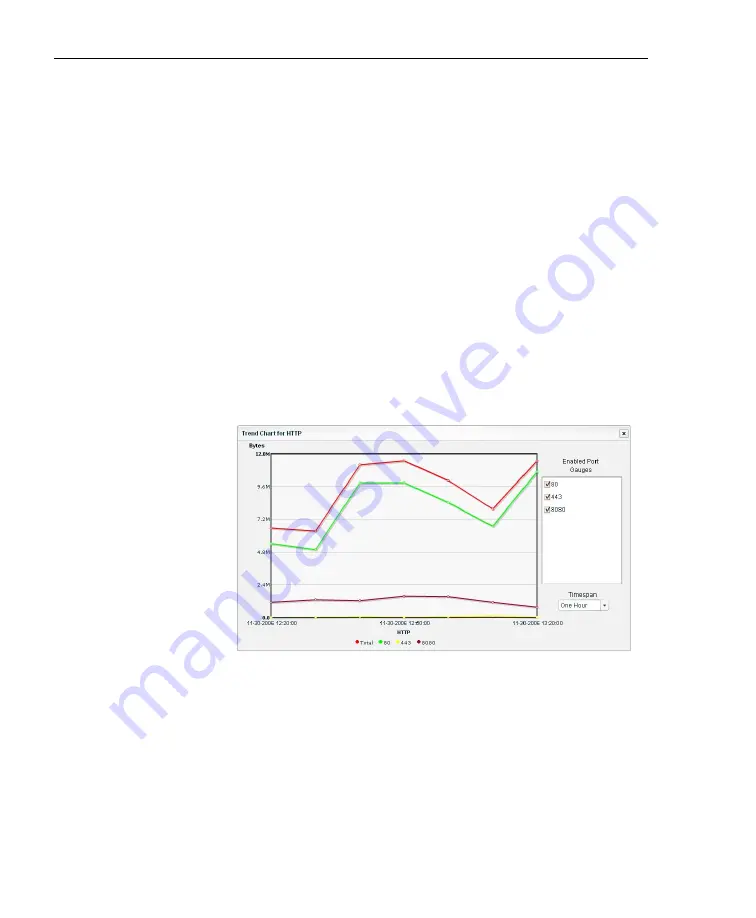
B
ANDWIDTH
M
ANAGEMENT
S
ECTION
C
HAPTER
3: V
IEW
B
ANDWIDTH
T
REND
R
EPORTS
122
8
E
6 T
ECHNOLOGIES
,
T
HREAT
A
NALYSIS
R
EPORTER
U
SER
G
UIDE
down menu, and a color-coded key listing All Visible
Gauges.
3. After you have viewed the information in this chart, click
the “X” in the upper right corner of the window to close it.
View Activity for a Specified Gauge
1. In the Bandwidth section of the navigation panel, choose
either Inbound or Outbound to open the View Incoming/
Outgoing Bandwidth pop-up window (see Fig. 4:1-1).
2. Double-click a bandwidth protocol gauge to open a pop-
up window displaying port gauges comprising that
protocol gauge (see Fig. 4:1-3).
3. Click
Trend Chart
to open the Trend Chart for that
protocol gauge:
Fig. 4:3-2 Trend Chart for selected protocol gauge
By default, this chart contains the following information:
graphical depiction of last hour’s end user score in Bytes
for ports comprising that protocol gauge; fixed time incre-
ments (using the MM-DD-YYYY HH:MM:SS format); all
ports (Enabled Port Gauges) selected; Timespan pull-
down menu, and a color-coded key listing all ports for
that protocol gauge.
Summary of Contents for TAR
Page 1: ... Threat Analysis Reporter USER GUIDE Model TAR Release 1 3 00 Manual Version 1 01 ...
Page 2: ...ii 8E6 TECHNOLOGIES THREAT ANALYSIS REPORTER USER GUIDE ...
Page 4: ...iv 8E6 TECHNOLOGIES THREAT ANALYSIS REPORTER USER GUIDE ...
Page 216: ...APPENDICES SECTION APPENDIX D 204 8E6 TECHNOLOGIES THREAT ANALYSIS REPORTER USER GUIDE ...






























