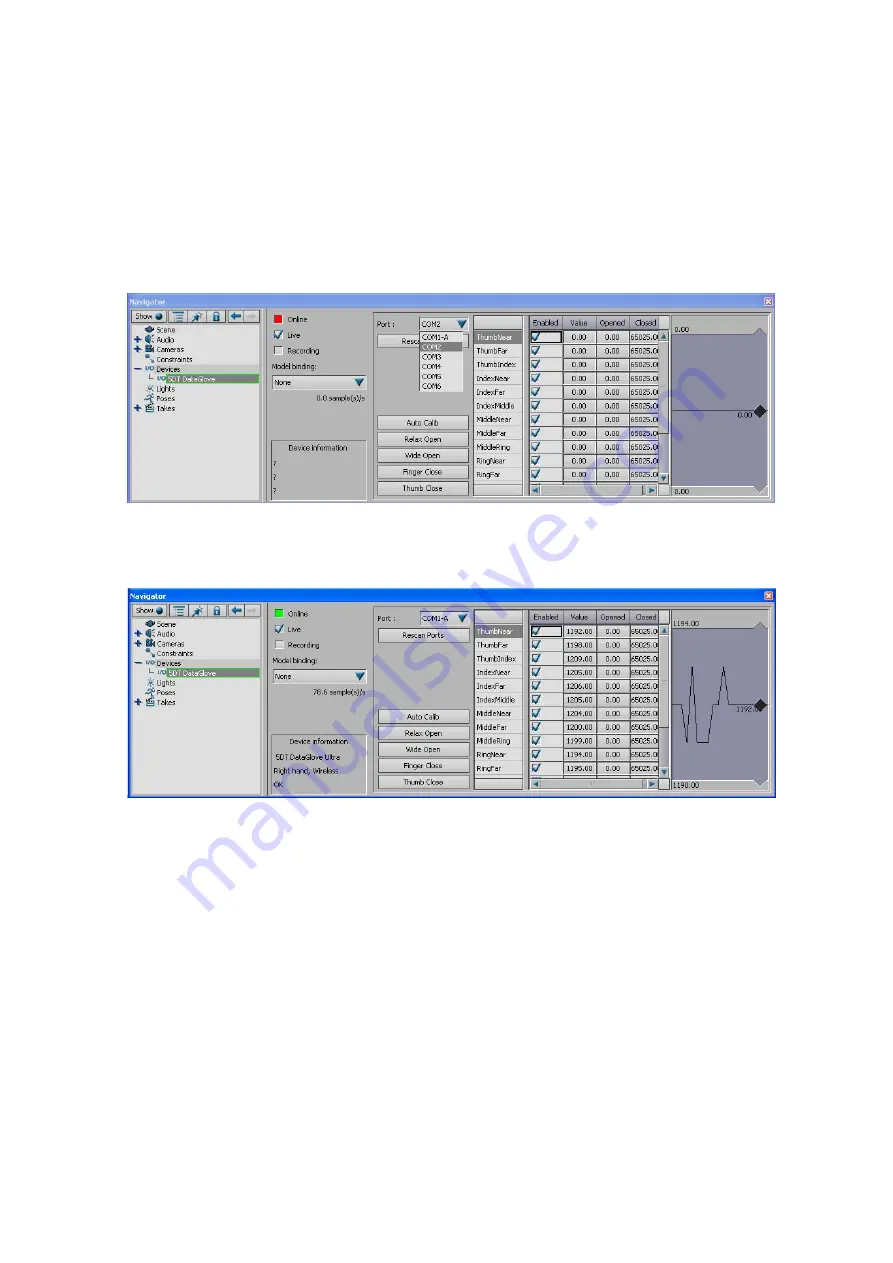
22
the first glove is opened will the second one be opened by the driver. You may
open and close either of these gloves any time you wish.
The process of opening two wireless gloves is illustrated next:
1. The first glove is created (by dragging the 5DT DataGlove icon from the
device pane into the viewer window) and a port scan is performed. We
can see that there is a glove present on COM1-A.
Figure 26 – Result of the First Port Scan
2. The first glove is opened by selecting the correct port and clicking on the
Online
check box.
Figure 27 – Glove A has been opened
3. The second glove is created by dragging the 5DT DataGlove icon from the
device pane into the viewer window. The driver automatically picks up that
another wireless glove may be opened on COM1-B and adds this to the
ports list.






























