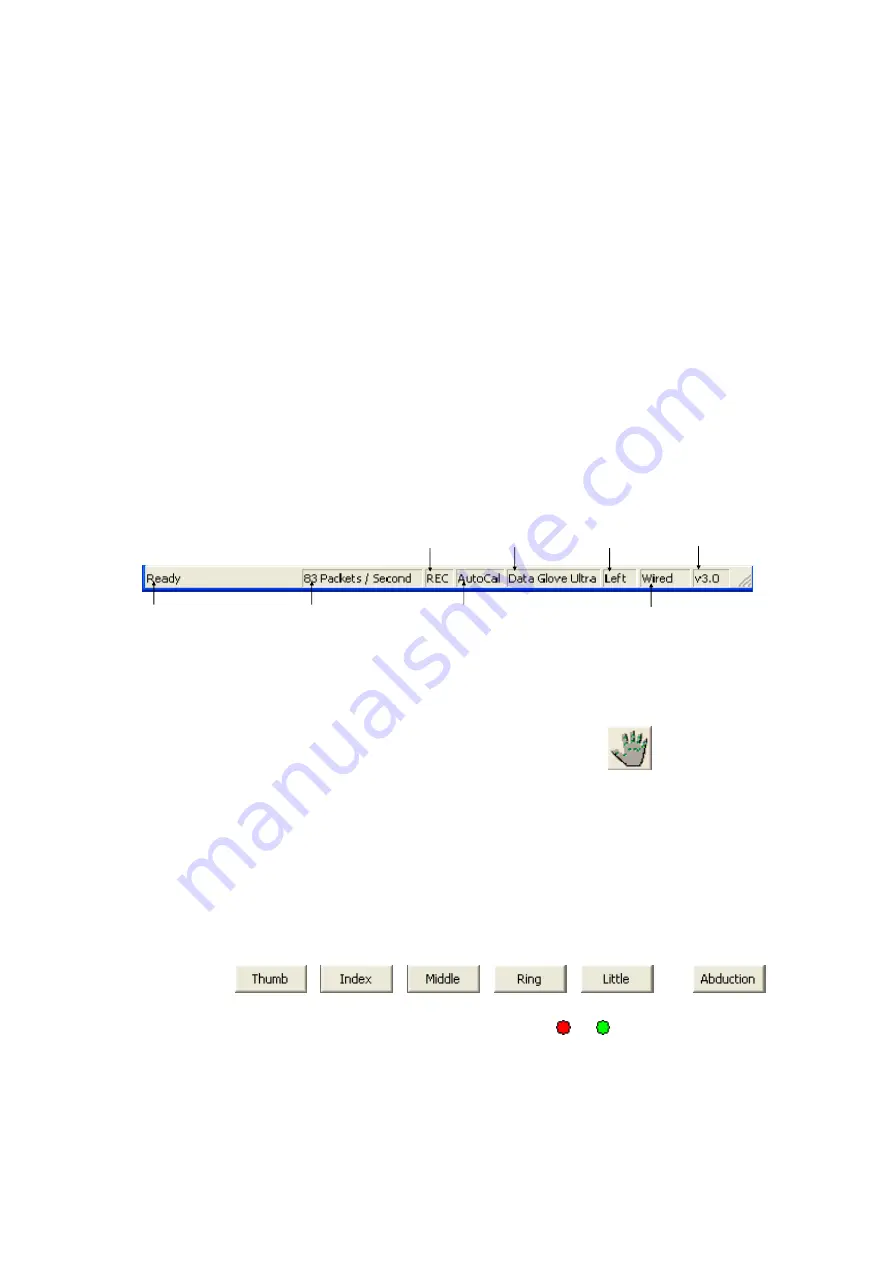
16
4.4.6 The Status Bar
The status bar displays various program and glove related information,
including:
•
Program status and information messages
•
The packet rate
•
An indication if recording is currently on
•
An indication if auto calibration is currently on
•
The model of the current glove
•
The handedness of the current glove
•
An indication if the current glove is wired or wireless
•
The firmware version of the current glove
Program status/
Information messages
Recording
indicator
Glove
name
Glove
handedness
Glove Wired /
Wireless indicator
Glove firmware
version
Current packet rate
Auto calibration indicator
Figure 19 - The Status Bar
4.5. The Sensor Selection View
The sensor selection view may be obtained by clicking the
button on the
toolbar, by selecting the
View | Show View Setup
option from the menu or by
pressing the
V
shortcut key. The view is shown in Figure 20.
The hand and sensor image on the left allows you to select sensors to be used
during recording. Selecting none means that this glove will not be used during
the recording process.
The hand and sensor image on the right allows you to select specific sensors to
be shown in graph view. Please note that the program will not allow you to
display zero sensors.
Clicking the
,
,
,
,
, or
buttons causes the corresponding sensors to be selected or deselected. You
may also select or deselect a sensor by clicking on it ( or ).






























