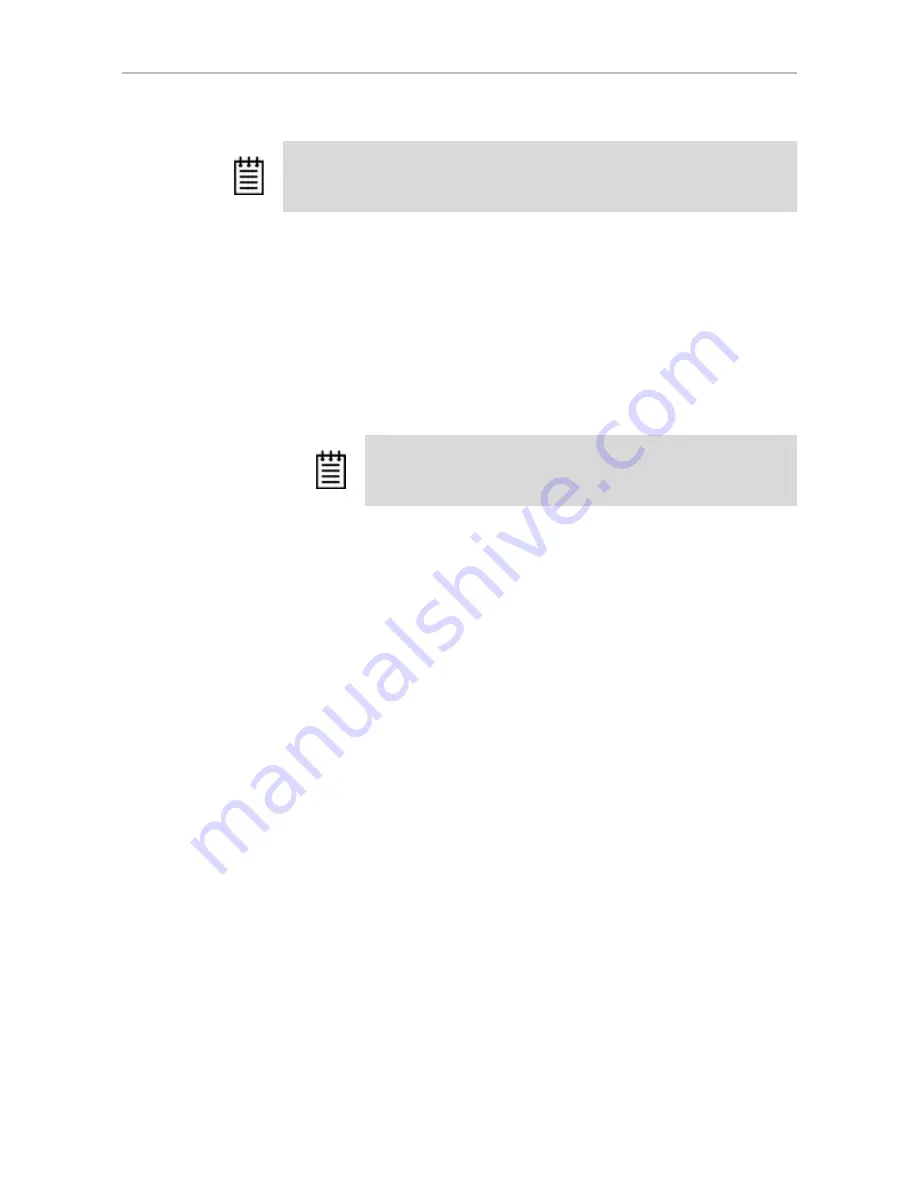
About Controller Policies
www.3ware.com
87
To see information about a controller in 3BM (BIOS)
1
Power up or reboot your system.
2
While the system is starting, watch for a screen showing information
about the controller and units you want to work with.
When you have more than one controller installed, information about
each one will be shown, sequentially.
3
Press
Alt-3
to bring up the
3ware BIOS Manager (3BM)
.
4
Tab
to
Information
and press
Enter
.
5
On the pop-up menu, select
Controller
and press
Enter
.
The Controller Information page displays.
About Controller Policies
The following policies affect all units and drives on a controller and can be
adjusted as appropriate for your equipment. Controller policies are shown at
the bottom of the Controller Settings page in 3DM (Figure 42) and on the
Policy Control screen in 3BM (Figure 43).
•
Auto Rebuild.
Determines whether the Auto Rebuild policy is enabled or
disabled. When disabled, degraded units can only be rebuilt with
designated spares. When enabled, the controller firmware will attempt to
rebuild a degraded unit if there is no spare, using either an available drive
or a failed drive.
•
Auto-Carving.
Determines whether the auto-carving policy is enabled or
disabled. When it is enabled, any unit larger than a specified size (known
as the
carve size
) is broken into multiple volumes that can be addressed
by the operating system as separate volumes. The default carve size is 2
TB.
This auto-carving feature is sometimes referred to as multi-LUN, where
each volume that is created is referred to as a “LUN.”
Note:
Throughout this documentation, the term
current controller
is used to refer to
the controller currently selected in this drop-down list.
Note:
If you accidentally bypass display of the controller you want to
work with, press
Ctrl-Alt-Del
to restart your computer and try again






























