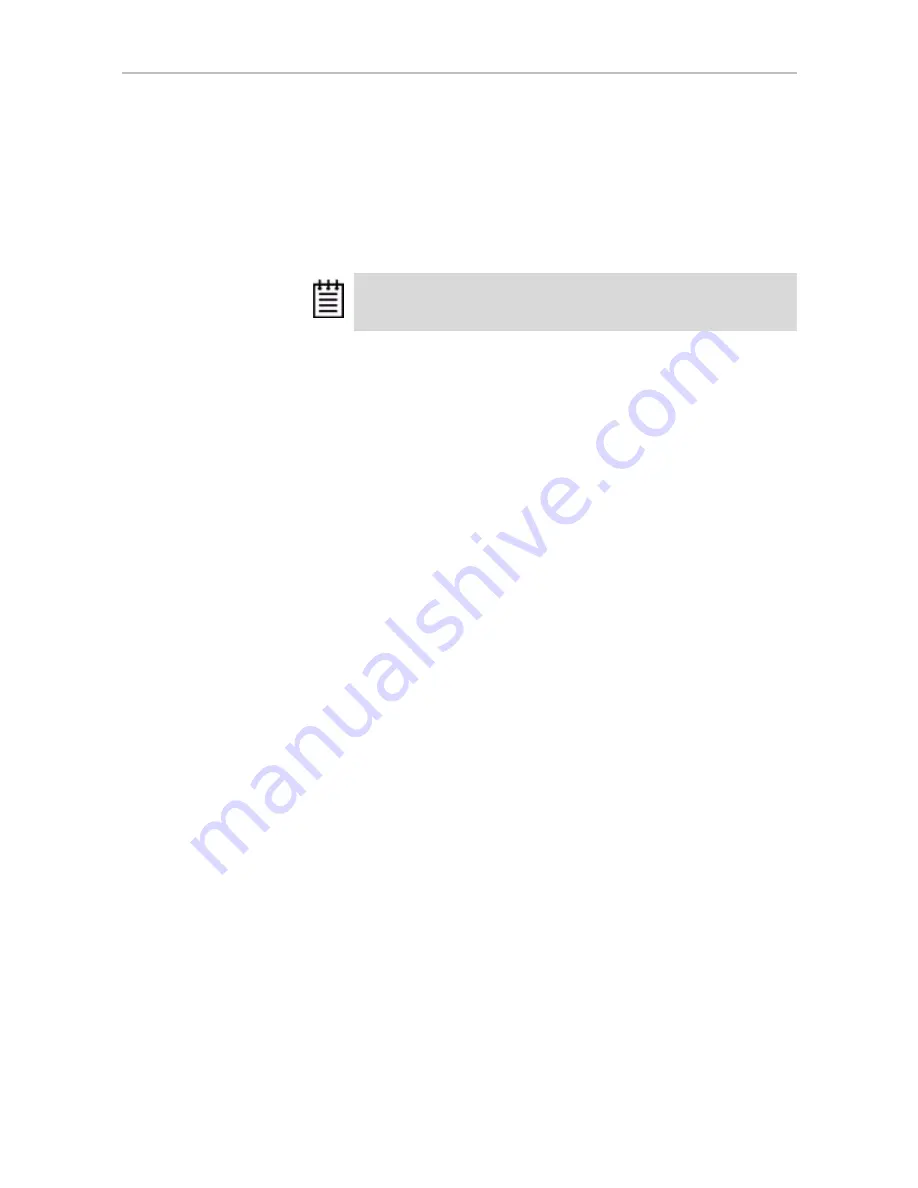
Changing An Existing Configuration by Migrating
www.3ware.com
123
To change the RAID level of a unit
1
In 3DM 2, choose
Management > Maintenance
.
2
In the Unit Maintenance table on the Maintenance Page, select the unit for
which you wish to change the RAID level, by checking the box next to
the Unit ID.
3
Click the
Migrate Unit
button.
The Migrate dialog box appears.
4
Select any drives to be added to the unit.
5
Select the new RAID level.
6
Optionally, select a new Stripe size.
7
Click
OK
.
The Maintenance page updates to show the new unit and the Migration
progress.
8
Inform the operating system of the change, as described below under
“Informing the Operating System of Changed Configuration”.
Expanding Unit Capacity
You can expand a unit's capacity by adding one or more drives to it without
changing the RAID level, except for singles and RAID 1 units. (Since a single
can only have one drive, and a RAID 1 can only have two drives, if you add a
drive to either, the RAID level must be changed.)
For example, for a RAID 5 with 3 drives, you can change the capacity by
adding a forth drive.
Expanding unit capacity can be accomplished while the unit is online, without
experiencing any data loss. This process is also referred to as Online Capacity
Expansion (OCE).
To expand a unit’s capacity
1
In 3DM 2, choose
Management > Maintenance.
2
In the Unit Maintenance table on the Maintenance Page, select the unit
you wish to expand by checking the box next to the Unit ID.
The unit to be migrated must be in a normal state (not degraded,
initializing, or rebuilding) before starting the migration.






























