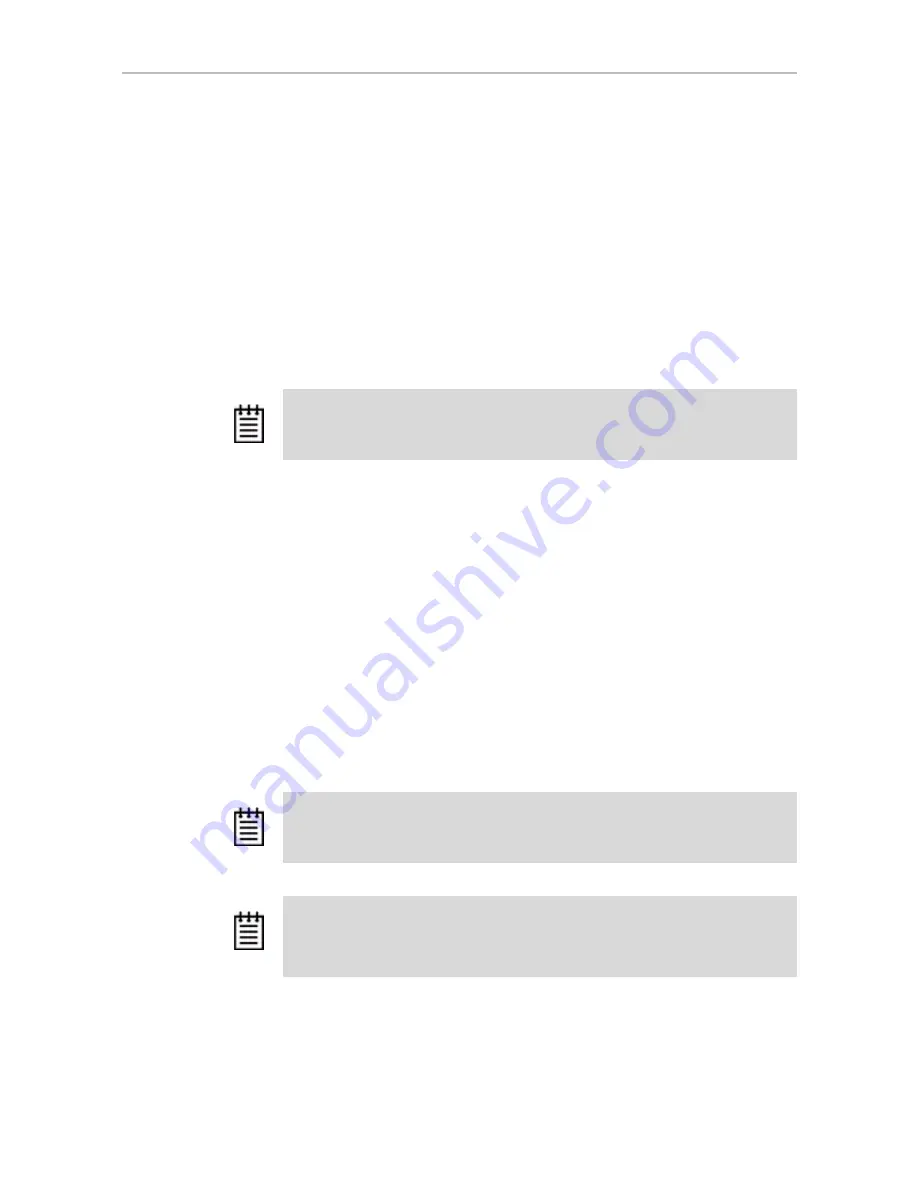
Chapter 4. Driver Installation
42
3ware Serial ATA RAID Controller User Guide
To create a Red Hat Linux driver install diskette
1
Insert the 3ware software CD into your system.
2
When the 3ware Escalade Menu appears, click the
Driver & Firmware
Disks
button.
3
In the 3ware Driver & Firmware Disk Images menu, click the button for
the driver disk you want to create.
A confirmation window opens.
4
Insert a blank diskette into a drive and click the
Yes
button to begin
creating the driver floppy diskette.
To get the kernel driver module
If you only need the kernel driver module, you can get it in one of two ways:
•
Browse the 3ware CD to
/packages/drivers/linux
and copy the
appropriate kernel driver modules for your distribution release.
Or
•
Follow the steps above to create a driver install diskette from the menu.
Extract the kernel driver module from the modules.cgz file, using this
command:
zcat modules.cgz|cpio -idvm
Installing the 3ware Kernel Driver Module while
Installing Red Hat Linux on a New Unit
Note:
If you need to create a Linux driver diskette for a Linux distribution other that
what is available on the menu, see 3ware knowledgebase article 14546
http://
www.3ware.com/kb/article.aspx?id=14546
Note:
If Red Hat Linux is already installed and bootable on another drive, turn to
“Installing the 3ware Kernel Driver Module on a Red Hat or Fedora Core Linux
System that Boots From a Different Device” on page 44.
Note:
We have tested some older systems where a drive connected to the
motherboard interfered with using a drive or unit managed by the 3ware RAID
controller as a boot device. Disconnecting the drive while installing Linux will
eliminate this problem. After Linux is installed, the drive can be reconnected.






























