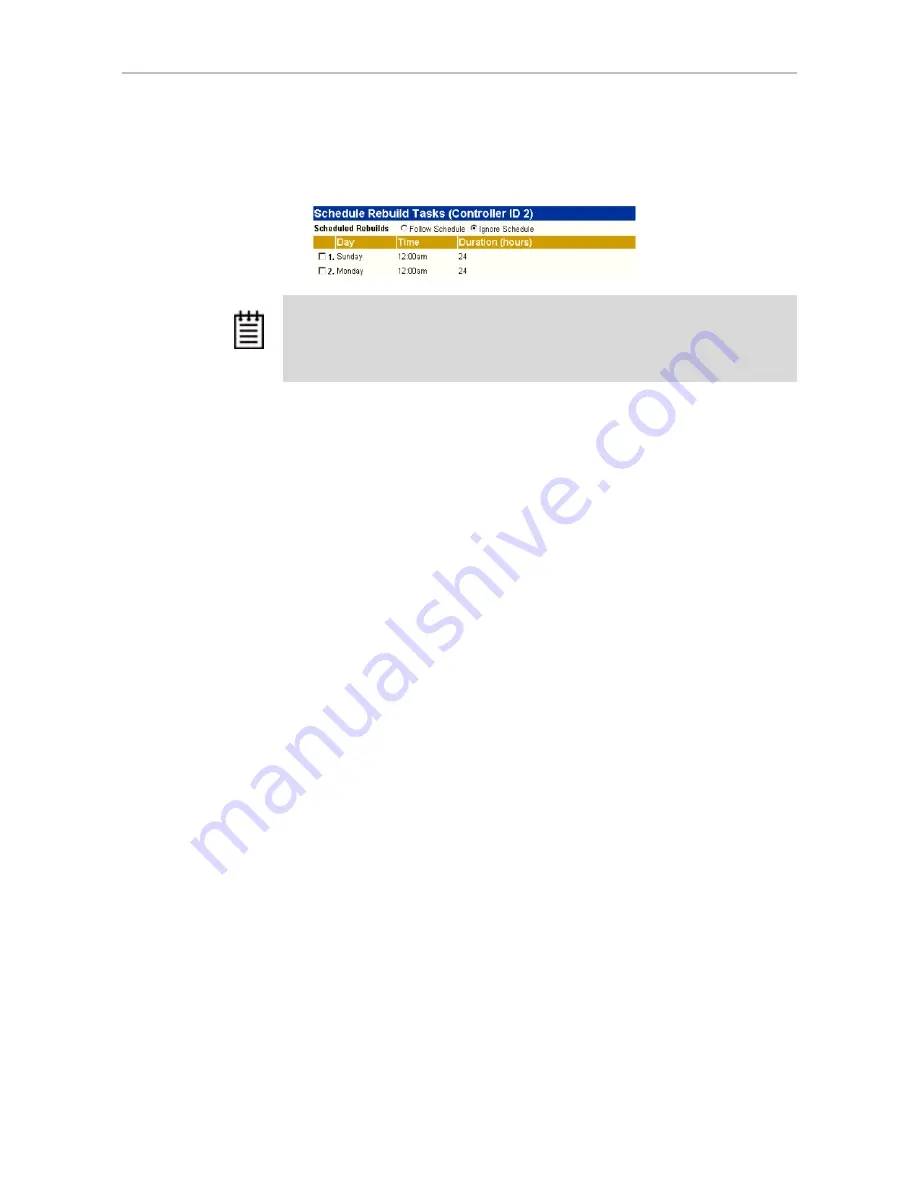
Chapter 9. Maintaining Units
164
3ware Serial ATA RAID Controller User Guide
3
In the Schedule Rebuild Tasks section, select the appropriate setting:
Follow Schedule
or
Ignore Schedule
.
The illustration below shows this setting for the rebuild task schedule.
Removing a Task Schedule
By default, daily task schedules are defined, each starting at 12:00 am and
running for 24 hours.
A maximum of seven schedules can be defined. When seven schedules are
shown for any of the tasks, you must remove a schedule before you can add
another.
To remove a task schedule
1
Choose
Management > Schedule
from the menu bar.
The Scheduling page appears, showing the schedule for Rebuild/Migrate
Tasks.
2
To view Verify Tasks or Self-test Tasks, select it from the drop-down list
at the top of the page.
3
Select the checkbox next to the schedule(s) you want to remove.
4
Click the
Remove Checked
button.
The page refreshes, and the selected schedule(s) are removed. You can
now add another schedule.
Adding a New Task Schedule Slot
When you add a rebuild/migrate or verify task schedule, you specify the day
of the week, time, and duration for the task. For self-test schedules, you
specify day and time, but not duration. (Duration is not required for self-tests.)
Depending on the schedule and system workload, background tasks may
require more than one scheduled duration to complete.
Note:
Self-test schedules cannot be turned off in this way. To disable self-tests you
must either remove all schedule times, or uncheck the tests listed in the
Tasks
column. For more information, see “Selecting Self-tests to be Performed” on
page 165
.






























