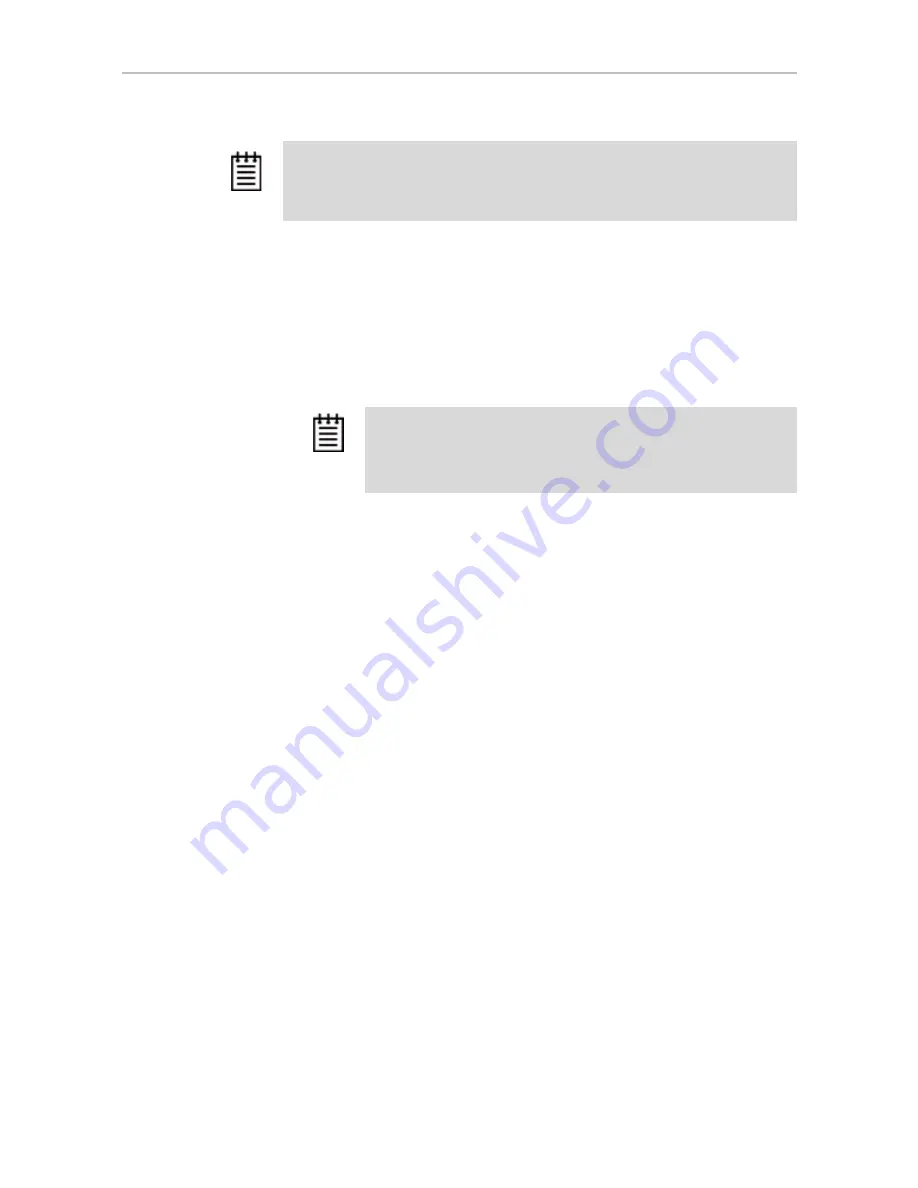
Removing a Unit
www.3ware.com
129
Removing a Unit Through 3DM
In 3DM, the command for deleting a unit is on the
Maintenance
page. Be
sure to follow steps 1 and 2 in the instructions before using the Remove
command.
To remove a unit through 3DM
1
Make sure the operating system is not accessing the unit you want to
remove.
For example, make sure you are not copying files to the unit, and make
sure that there are no applications with open files on that unit.
2
Unmount the unit.
This step is very important.
If a unit is not unmounted and you remove
it, it is the equivalent of physically yanking a hard drive out from under
the operating system. You could lose data, the system could hang, or the
controller could reset.
Under Windows, go to
Start > Administrative Tools > Computer
Management
, and select
Disk Management.
Remove the logical drive
letter for the unit.
Under Linux and FreeBSD, you can unmount the unit with this command:
umount <mount location>
3
In 3DM, choose
Management > Maintenance
.
4
In the
Unit Maintenance
table on the Maintenance page, select the unit
you want to remove and click
Remove Unit
.
5
When a message asks you to confirm, click
OK.
The unit number and information is removed from the
Maintenance
page
in 3DM.
Note:
You can also remove a drive, if you want to force a degrade on a redundant
unit, or if you want to remove a drive from the “Available Drives” list so that you can
then remove it from the system. For more information, see “Removing a Drive” on
page 135.
Note:
If you do not have hot swap carriers, you do not need to
remove a unit via 3DM. Simply power down the system and remove
the applicable drives. Refer to your system’s user guide for details on
removing fixed disks. If you do have hot swap carriers, follow the
steps below.






























