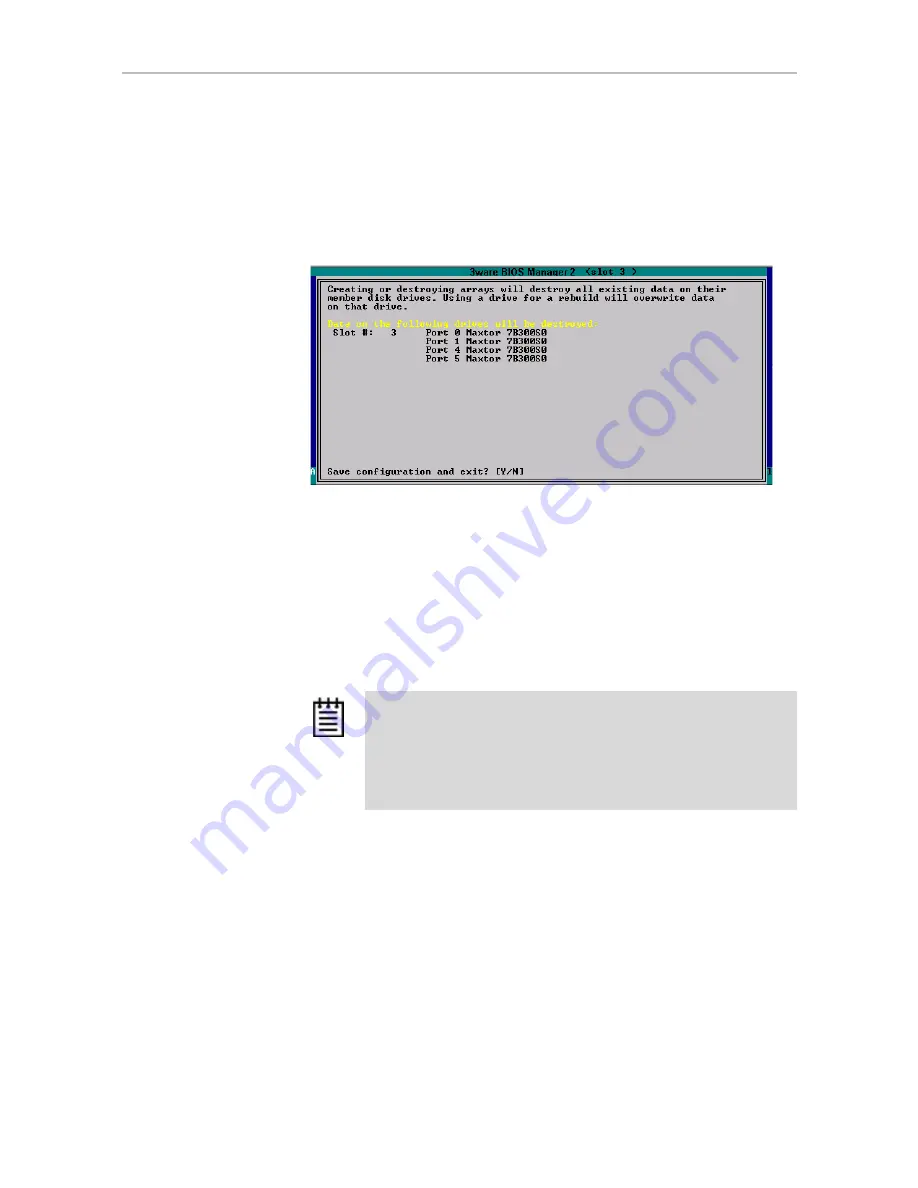
Configuring a New Unit
www.3ware.com
105
12 When you are finished making configuration changes, press
F8
to save
the changes and exit 3BM.
A warning message tells you that all existing data on the drives will be
deleted, and asks you to confirm that you want to proceed.
Figure 53. Confirmation Message when Saving and Exiting
If you made changes to units on more than one controller, the details
about changes about to be made may extend beyond one screen. In this
case, you use the
PgUp
and
PgDn
keys to bring more information into
view.
13 Type
Y
to continue, delete any existing data on the drives, and create the
unit.
14 Partition and format the units, as described under “Partitioning,
Formatting, and Mounting Units” on page 106.
Ordering Units in 3BM
If you configure multiple units in 3BM and you want to install the OS on one
of them so that you can boot from that unit, that unit must be the first unit.
You can change the order of the units in 3BM.
To change the order of units in 3BM
1
At the main 3BM screen, in the list of exportable units, highlight the unit
you want to move.
Note:
For RAID 6, RAID 5 units with 5 or more disks, and RAID 50
units with a subunit of 6 disks, initialization of the unit begins
immediately. You can postpone initialization if you want to begin using
the units right away, however initialization from the BIOS is faster than
it is under the operating system, so it will be a longer period of time
until the unit has optimal performance. For more information, see
“About Initialization” on page 148.
















































