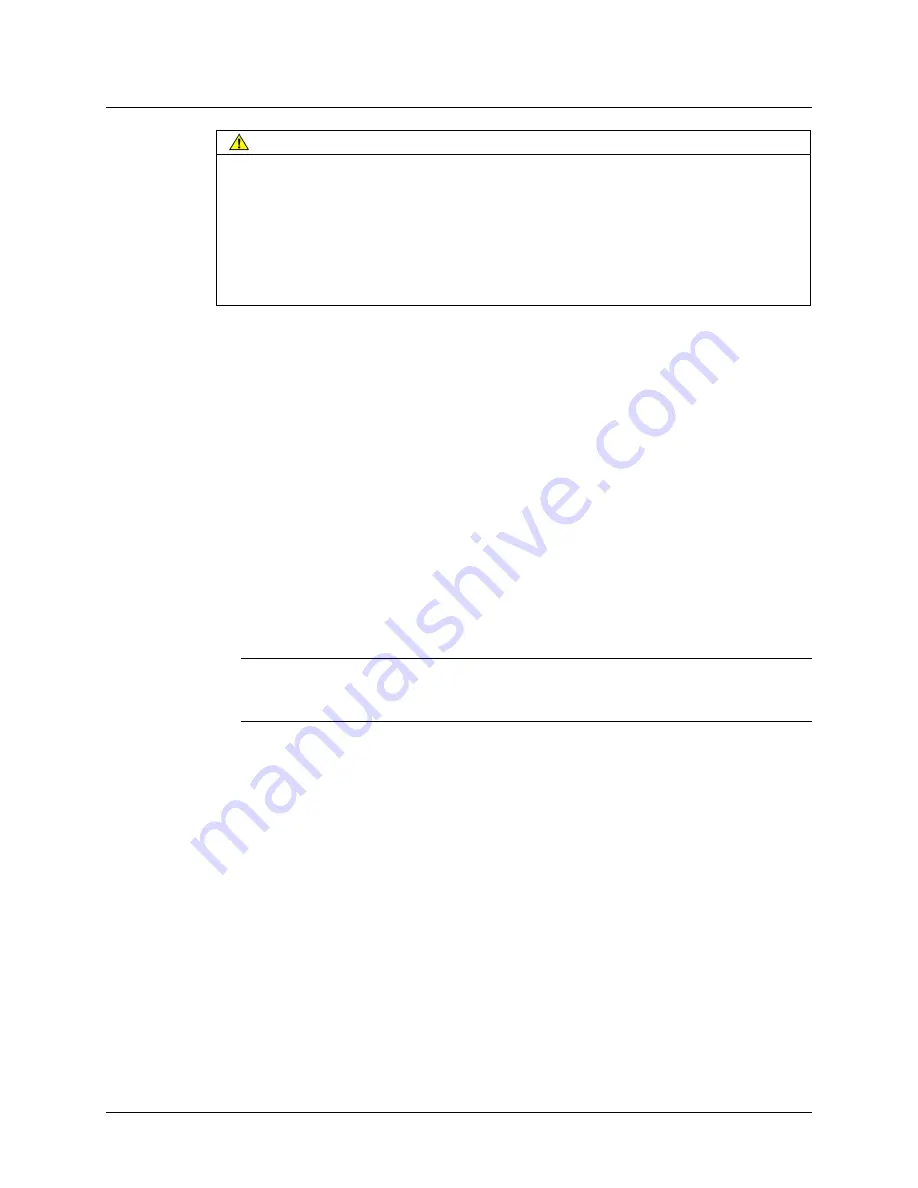
3M™MicroTouch™ System DST2270DX Integration Guide
25
3M Touch Systems, Inc. Proprietary Information – TSD-25739
CAUTION
To reduce the risk of glass breakage which may result in minor or moderate
injury:
•
Handle the sensors with care to avoid breaking the glass. Be aware of cracked or
broken sensors with sharp edges.
•
Do not drop the display as it may cause glass parts to break
Do not try to pry the sensor off the LCD if you need to remove the sensor for
servicing. You may break the glass and injure yourself or others.
Disconnecting the Power and Removing the Stand
Most displays consist of a large flat panel supported by a stand. Before the display casing
can be disassembled, the power must be disconnected and the stand removed.
1.
Gently place the display face down on a foam pad or other scratch resistant surface
so that the rear of the display and stand are accessible.
2.
Disconnect the power and video cables attached to the rear of the display housing.
3.
Remove the screws securing the stand to the display. Be sure to label these for re-
assembly.
4.
Remove the stand and set aside.
Removing the Display Housing
1.
Place the display face down on a clean, anti-static pad. Remove the screws that
secure the rear housing to the display, being sure to label them and set them aside.
Note:
The way in which the rear housing is attached to the display varies from
model to model. Display manufacturers may use screws, quick-release latches, clips,
or release buttons.
2.
Lift off the rear housing to expose the display chassis. Remove any screws holding
optional accessories (such as speakers or control buttons).
3.
Remove the screws that secure the chassis to the front bezel. Carefully lift the
chassis off the front bezel and set the bezel aside.
Fitting the Sensor
The sealing gasket 3M 4508 (0.125 inches (3.2 mm)) and mounting tape 3M 5925 (0.025
inches (0.64 mm)) and 3M 5962 (0.062 inches (1.55 mm)) add approximately 0.212 inch
(5.39 mm) and the sensor adds approximately 0.086 inches (2.2 mm) to the thickness of
the display assembly. You will need to make sure there is at least 0.261 to 0.298 inches
(6.63 to 7.59 mm) of space to reassemble the display once the gasket, tape, and sensor
are fully integrated.
















































